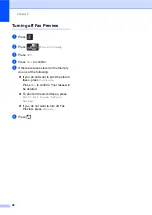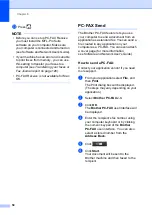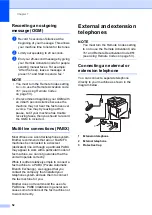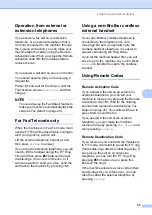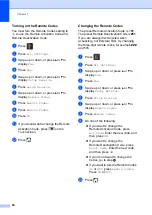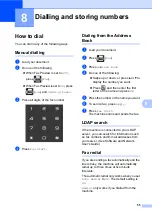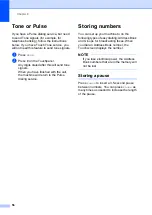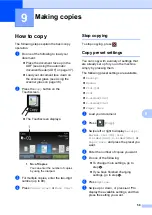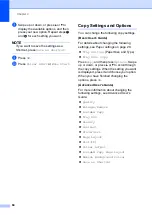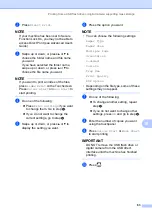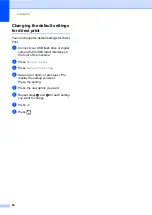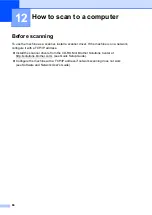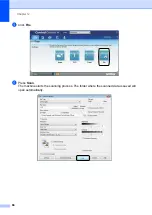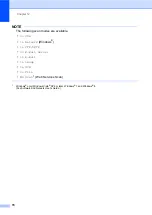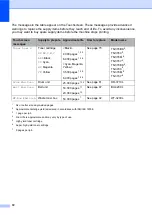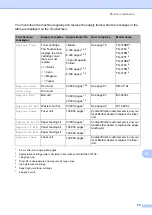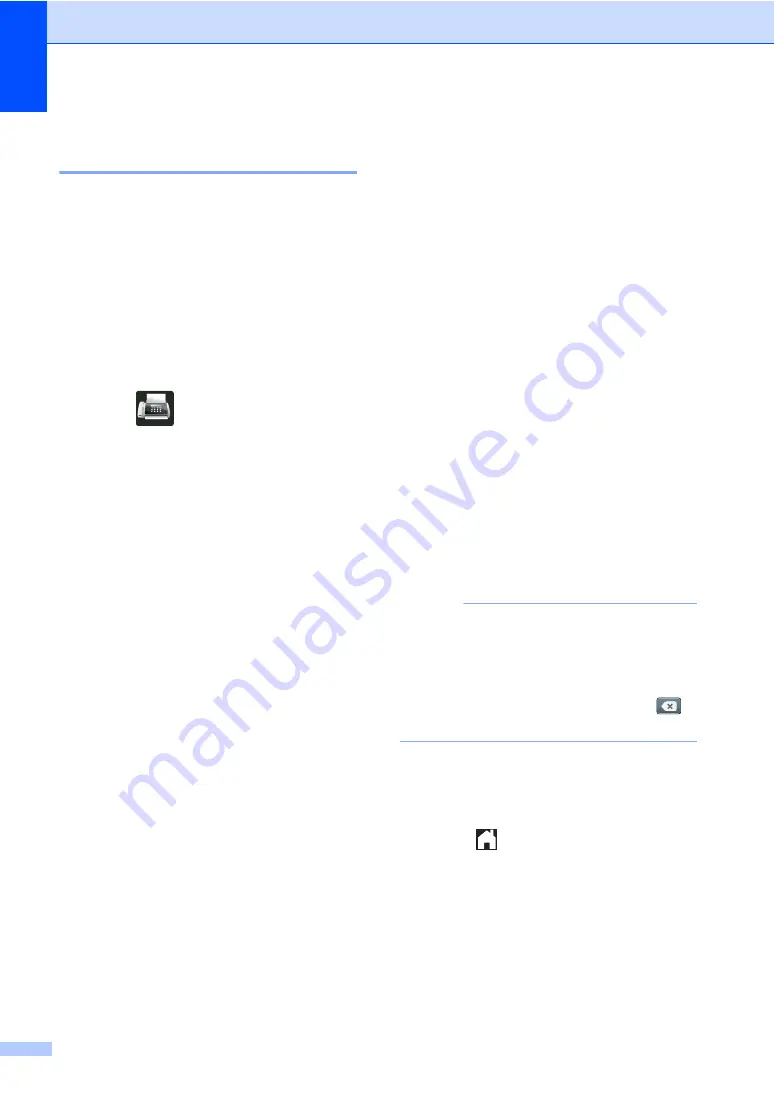
Chapter 8
58
Changing Address Book
names or numbers
8
You can change or delete an Address Book
name or number that has already been
stored.
If the stored number has a scheduled job,
such as a delayed fax or a fax forwarding
number, it will be dimmed on the
Touchscreen. You cannot select the number
to make changes or to delete it unless you
first cancel the scheduled job (see Advanced
User's Guide).
a
Press
(
Fax
).
b
Press
Address Book
.
c
Press
Edit
.
d
Do one of the following:
Press
Change
to edit the names or
numbers. Go to step
Press
Delete
to display
Delete
.
Delete numbers by pressing them to
display a red check mark.
Press
OK
.
Press
Yes
to confirm. Go to step
e
Swipe up or down, or press
a
or
b
to
display the number you want.
f
Press the number you want.
g
Do the following:
To change the name, press
Name
.
Enter the new name (up to 10
characters for Chinese or 20
characters for alphanumeric) using
the keyboard on the machine's
Touchscreen. (To help you enter
letters, see
Press
OK
.
To change the pinyin, press
pinyin
.
Enter the new pinyin (up to 15
characters) using the keyboard on
the machine's Touchscreen (To help
you enter letters, see
Press
OK
.
To change the fax or telephone
number, press
Address
. Enter the
new fax or telephone number (up to
20 digits) using the keyboard on the
machine's Touchscreen.
Press
OK
.
NOTE
How to change the stored name or
number:
To change a character, press
d
or
c
to
position the cursor to highlight the
incorrect character, and then press
.
Enter the new character or number.
h
Press
OK
to finish.
To change another Address Book
number, repeat steps
i
Press .