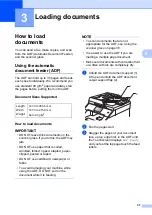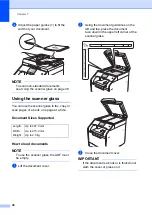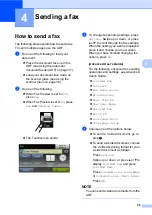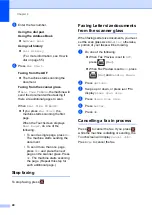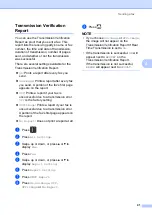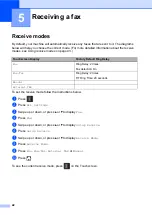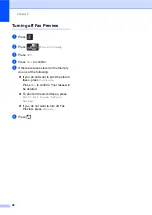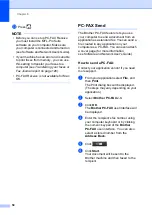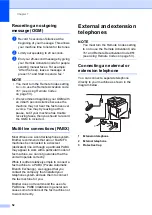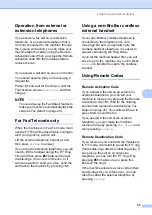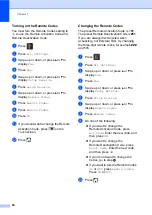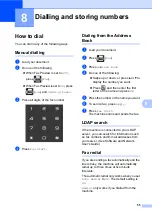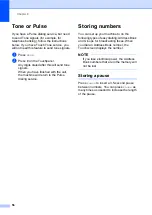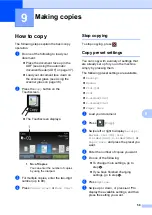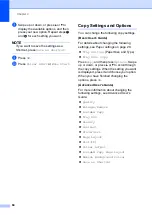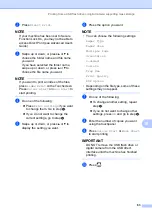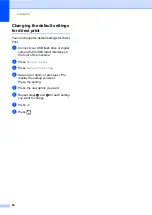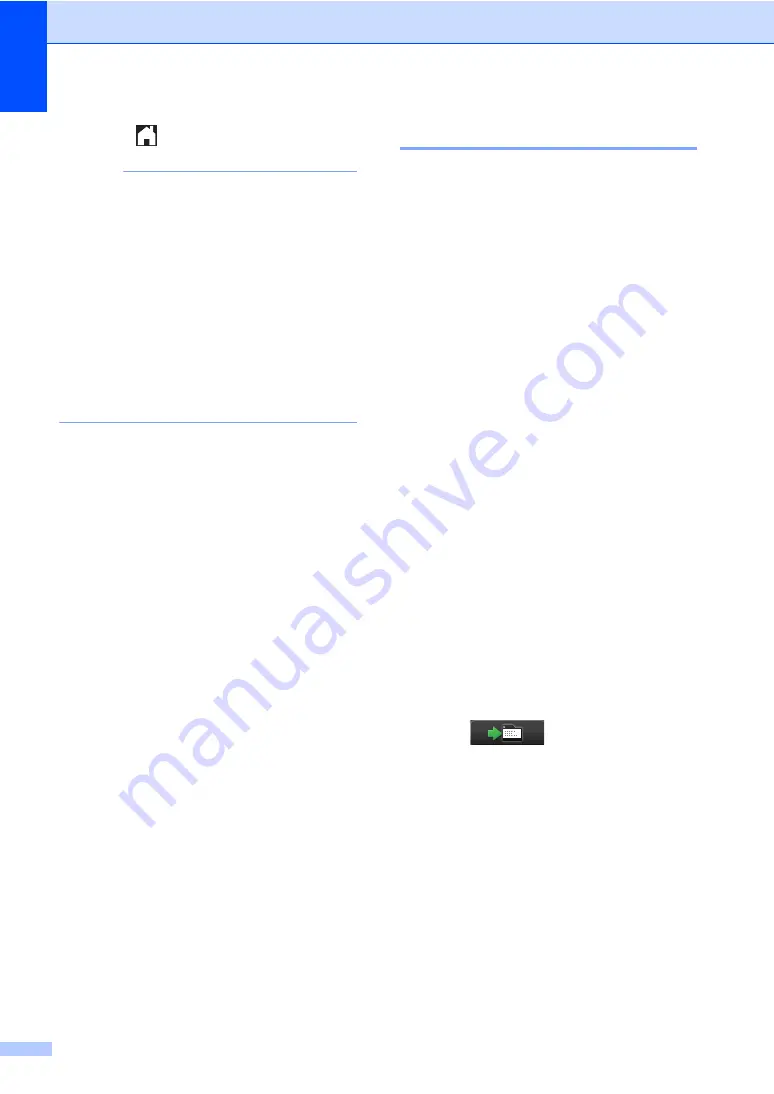
Chapter 6
50
m
Press .
NOTE
• Before you can set up PC-FAX Receive
you must install the MFL-Pro Suite
software on your computer. Make sure
your computer is connected and turned on
(see Software and Network User's Guide).
• If your machine has an error and is unable
to print faxes from memory, you can use
this setting to transfer your faxes to a
computer (see
• PC-FAX Receive is not available for Mac
OS.
PC-FAX Send
6
The Brother PC-FAX feature lets you use
your computer to send a document from an
application as a standard fax. You can send a
file created in any application on your
computer as a PC-FAX. You can even attach
a cover page (for more information,
see Software and Network User's Guide).
How to send a PC-FAX:
6
Contact your application vendor if you need
more support.
a
From your application select
File
, and
then
.
The Print dialog box will be displayed.
(The steps may vary depending on your
application.)
b
Select
Brother PC-FAX v.3
.
c
Click
OK
.
The
Brother PC-FAX
user interface will
be displayed.
d
Enter the recipient’s fax number using
your computer keyboard or by clicking
the numeric keypad of the
Brother
PC-FAX
user interface. You can also
select a stored number from the
Address Book
.
e
Click .
f
Click
Start
.
Your document will be sent to the
Brother machine and then faxed to the
recipient.