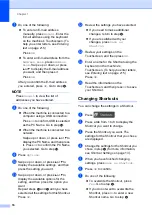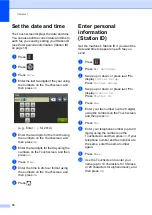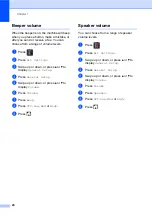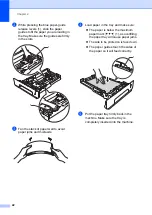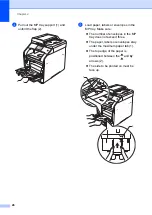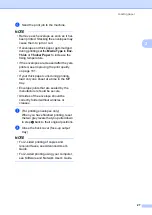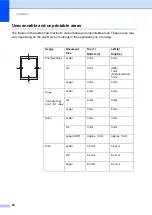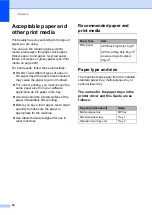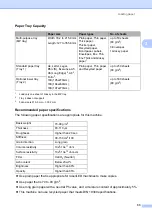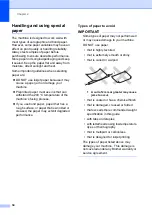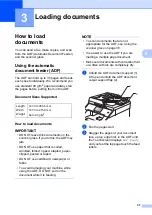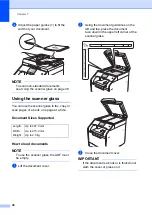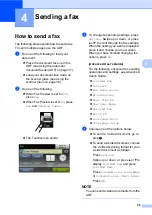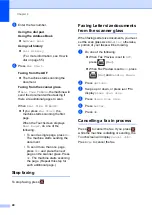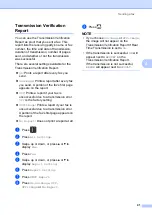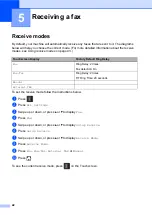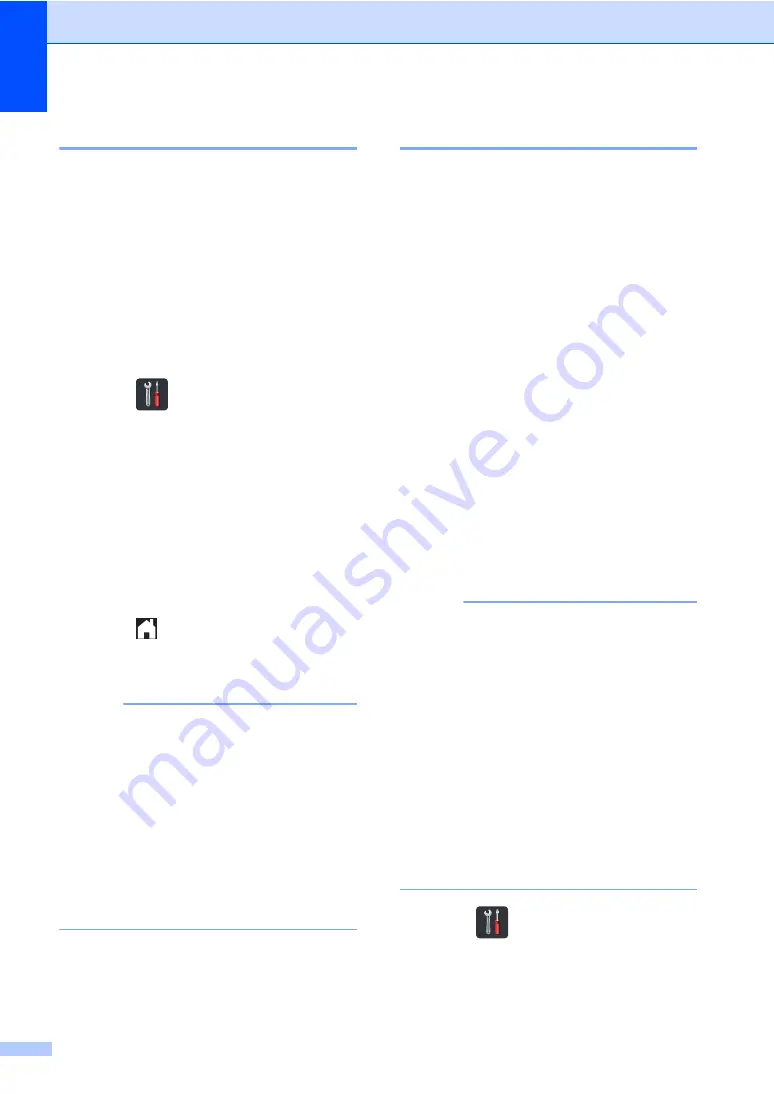
Chapter 2
30
Tray Use in Copy mode
2
You can change the priority tray that the
machine will use for printing copies.
When you choose
Tray#1 Only
,
MP Only
or
Tray#2 Only
, the machine pulls the
paper only from that tray. If the selected tray
is out of paper,
No Paper
will appear on the
Touchscreen. Insert the paper in the empty
tray.
To change the tray setting follow the
instructions below:
a
Press
.
b
Press
Tray Setting
.
c
Press
Tray Use: Copy
.
d
Swipe up or down, or press
a
or
b
to
choose
Tray#1 Only
,
Tray#2
Only
MP Only
,
,
MP>T2>T1
T1>T2>MP
T2>T1>MP
, and press the option you
want.
e
Press
.
1
Tray#2 Only
and
T2
appear only if the optional
lower tray is installed.
NOTE
• When loading the documents in the ADF
and
MP>T1>T2
,
T1>T2>MP
or
T2>T1>MP
is selected, the machine looks for the tray
with the most suitable paper and pulls
paper from that tray. If no tray has suitable
paper, the machine pulls paper from the
higher priority tray.
• When using the scanner glass, your
document is copied from the higher
priority tray even if more suitable paper is
in another paper tray.
Tray Use in Fax mode
2
You can change the default tray that the
machine will use for printing received faxes.
When you choose
Tray#1 Only
,
MP Only
or
, the machine pulls the
paper only from that tray. If the selected tray
is out of paper,
No Paper
will appear on the
Touchscreen. Insert the paper in the empty
tray.
When you choose
MP>T1>T2
, the machine
pulls paper from the MP tray until it is empty,
then from Tray 1, and then from Tray 2.
When you choose
MP>T2>T1
, the machine
pulls paper from the MP tray until it is empty,
then from Tray 2, and then from Tray 1.
When you choose
T1>T2>MP
, the machine
pulls paper from Tray 1 until it is empty, then
from Tray 2, and then from the MP tray.
When you choose
T2>T1>MP
, the machine
pulls paper from Tray 2 until it is empty, then
from Tray 1, and then from the MP tray.
NOTE
• You can use four sizes of paper for
printing faxes: A4, Letter, Legal or Folio
(215.9 mm × 330.2 mm).
When an appropriate size is not in any of
the trays, received faxes will be stored in
the machine’s memory and
Size
mismatch
will appear on the
Touchscreen. (for more information,
see
Error and maintenance messages
• If the tray is out of paper and received
faxes are in the machine’s memory,
No
Paper
will appear on the Touchscreen.
Insert paper in the empty tray.
a
Press
.
b
Press
Tray Setting
.