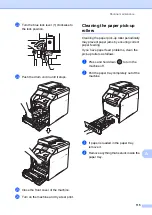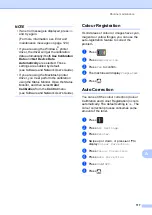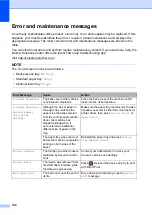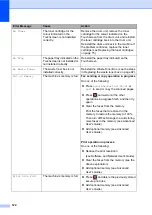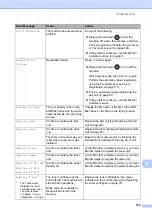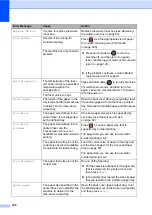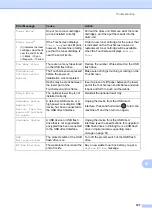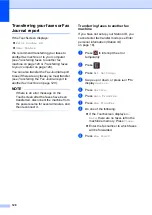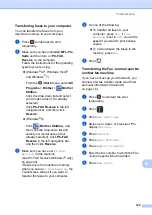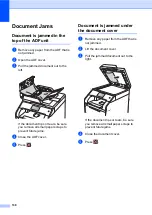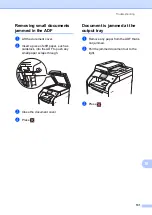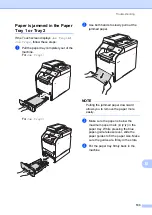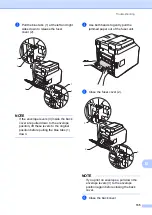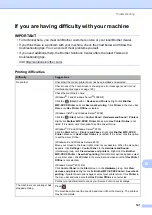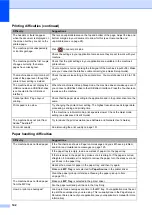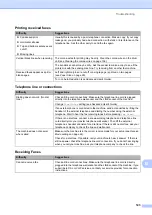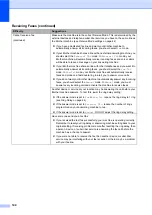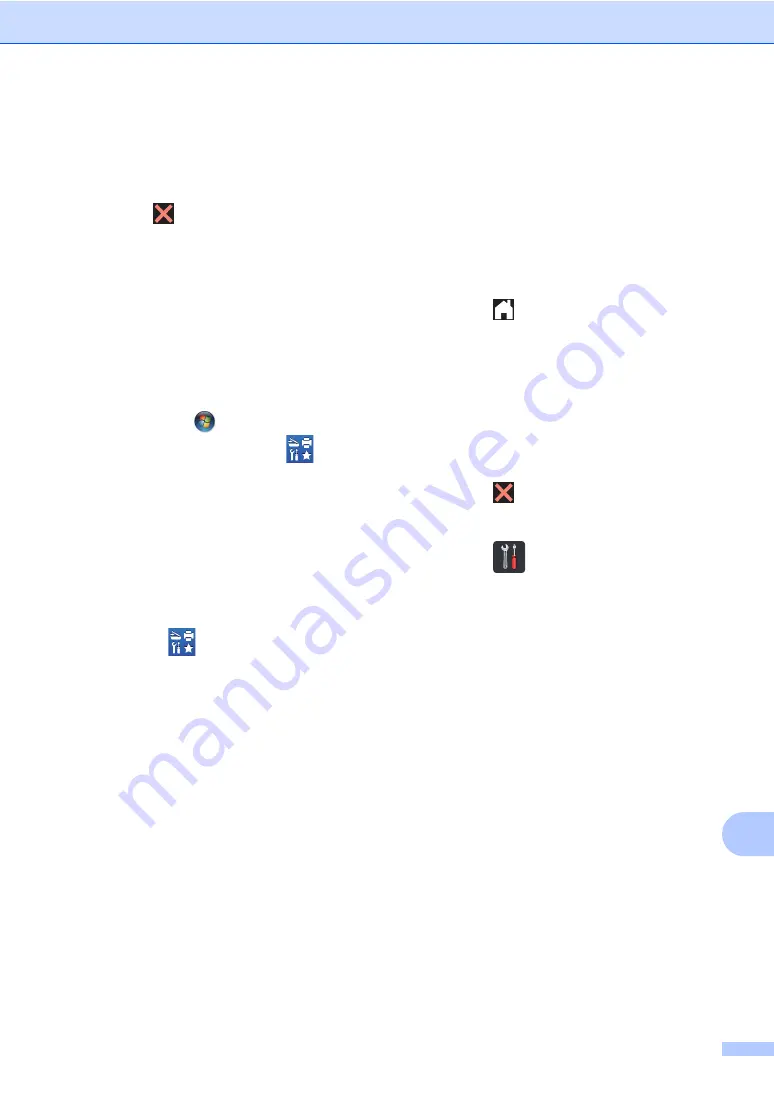
Troubleshooting
129
B
Transferring faxes to your computer
B
You can transfer the faxes from your
machine’s memory to your computer.
a
Press
to interrupt the error
temporarily.
b
Make sure you have installed
MFL-Pro
Suite
and then turn on
PC-FAX
Receive
on the computer.
Follow the instructions for the operating
system you are using.
(Windows
®
XP, Windows Vista
®
and Windows
®
7)
From the
(
Start
) menu, select
All
Programs
>
Brother
>
Brother
Utilities
.
Click the drop-down list and select
your model name (if not already
selected).
Click
PC-FAX Receive
in the left
navigation bar, and then click
Receive
.
(Windows
®
8)
Click
(
Brother Utilities
), and
then click the drop-down list and
select your model name (if not
already selected). Click
PC-FAX
Receive
in the left navigation bar,
and then click
Receive
.
c
Make sure you have set
PC Fax
Receive
on the machine
(see
on page 49).
If faxes are in the machine’s memory
when you set up
PC Fax Receive
, the
Touchscreen will ask if you want to
transfer the faxes to your computer.
d
Do one of the following:
To transfer all faxes to your
computer, press
Yes
. If
Fax
Preview
is set to
Off
, you will be
asked if you want to print backup
copies.
To exit and leave the faxes in the
memory, press
No
.
e
Press .
Transferring the Fax Journal report to
another fax machine
B
If you have not set up your Station ID, you
cannot enter fax transfer mode (see
personal information (Station ID)
a
Press
to interrupt the error
temporarily.
b
Press .
c
Press
All Settings
.
d
Swipe up or down, or press
a
or
b
to
display
Service
.
e
Press
Service
.
f
Press
Data Transfer
.
g
Press
Report Transfer
.
h
Enter the fax number to which the Fax
Journal report will be forwarded.
i
Press
Fax Start
.