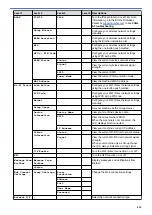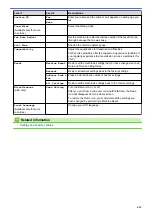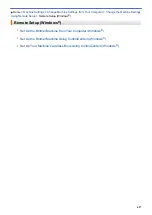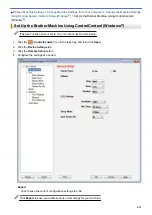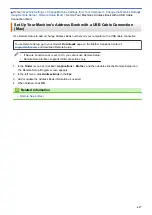Change Machine Settings from Your Computer
> Access Web Based Management
Access Web Based Management
•
We recommend using the HTTPS security protocol when configuring settings using Web Based
Management.
•
When you use HTTPS for Web Based Management configuration, your browser will display a warning
dialog box. To avoid displaying the warning dialog box, you can install a self-signed certificate to use
SSL/TLS communication. For more detailed information, see
Related Information
.
•
The default login password to manage machine settings is
initpass
. We recommend you change it to
protect your machine from unauthorized access.
1. Start your web browser.
2. Type "https://machine's IP address" in your browser's address bar (where "machine's IP address" is the
machine's IP address).
For example:
https://192.168.1.2
•
If you are using a Domain Name System or enable a NetBIOS name, you can type another name, such
as "SharedPrinter" instead of the IP address.
-
For example:
https://SharedPrinter
If you enable a NetBIOS name, you can also use the node name.
-
For example:
https://brnxxxxxxxxxxxx
The NetBIOS name can be found in the Network Configuration Report.
•
For Mac, access Web Based Management by clicking the machine's icon on the
Status Monitor
screen.
3. If the machine prompts you for a password, type it, and then click
.
You can now change the print server settings.
If you change the protocol settings, you must restart the machine after clicking
Submit
to activate the
configuration.
Every time you access Web Based Management, type the password in the
Login
field, and then click
. After
configuring the settings, log out by clicking
.
Related Information
•
Change Machine Settings Using Web Based Management
•
Print the Network Configuration Report
•
Monitor Machine Status from Your Computer (Mac)
•
Create a Self-signed Certificate
•
Install the Self-signed Certificate for Windows
users with Administrator Rights
623
Содержание MFC-J995DW
Страница 1: ...Online User s Guide MFC J995DW 2018 Brother Industries Ltd All rights reserved ...
Страница 16: ... Near Field Communication NFC 9 ...
Страница 27: ...Related Information Introduction to Your Brother Machine 20 ...
Страница 28: ...Home Paper Handling Paper Handling Load Paper Load Documents 21 ...
Страница 34: ... Change the Check Paper Size Setting Choose the Right Print Media Change the Paper Size and Paper Type 27 ...
Страница 38: ...2 1 Related Information Load Paper in the Paper Tray 31 ...
Страница 61: ... Copy a Document Error and Maintenance Messages Telephone and Fax Problems Other Problems 54 ...
Страница 64: ...Home Print Print Print from Your Computer Windows Print from Your Computer Mac 57 ...
Страница 98: ... Change the Print Setting Options When Having Printing Problems 91 ...
Страница 173: ...Related Information Scan Using ControlCenter4 Advanced Mode Windows 166 ...
Страница 180: ... WIA Driver Settings Windows 173 ...
Страница 201: ...Related Information Copy 194 ...
Страница 287: ...Home Fax PC FAX PC FAX PC FAX for Windows PC FAX for Mac 280 ...
Страница 307: ...Related Information Receive Faxes Using PC FAX Receive Windows 300 ...
Страница 367: ...Home Security Security Network Security Features 360 ...
Страница 416: ...Related Information Configure an IPsec Template Using Web Based Management 409 ...
Страница 442: ...Related Information Set Up Brother Web Connect 435 ...
Страница 545: ... My Brother Machine Cannot Print Scan or PC FAX Receive over the Network 538 ...
Страница 557: ... Telephone and Fax Problems Other Problems 550 ...
Страница 560: ... Clean the Print Head from Your Brother Machine 553 ...
Страница 566: ...Related Information Clean Your Brother Machine Paper Handling and Printing Problems 559 ...
Страница 574: ... Print a Document Windows Print a Document Mac Monitor Machine Status from Your Computer Windows 567 ...
Страница 645: ...Home Appendix Appendix Specifications Enter Text on Your Brother Machine Brother Numbers 638 ...
Страница 654: ...Related Information Appendix 647 ...
Страница 655: ...Visit us on the World Wide Web www brother com USA CAN Version 0 ...