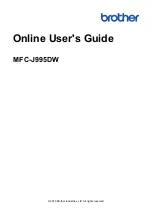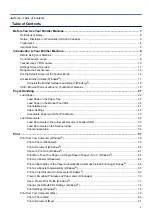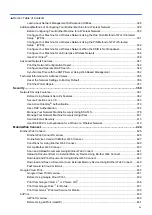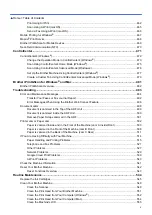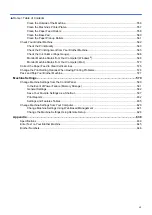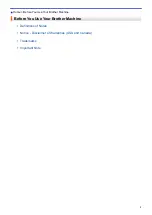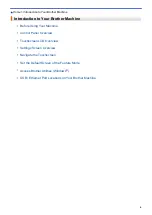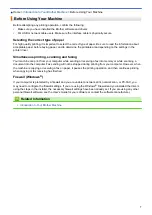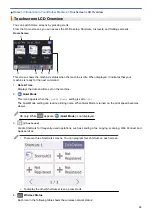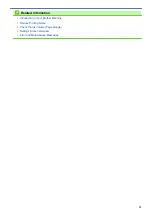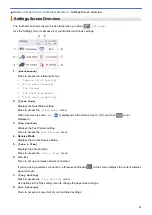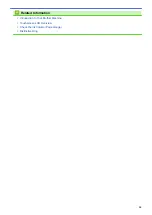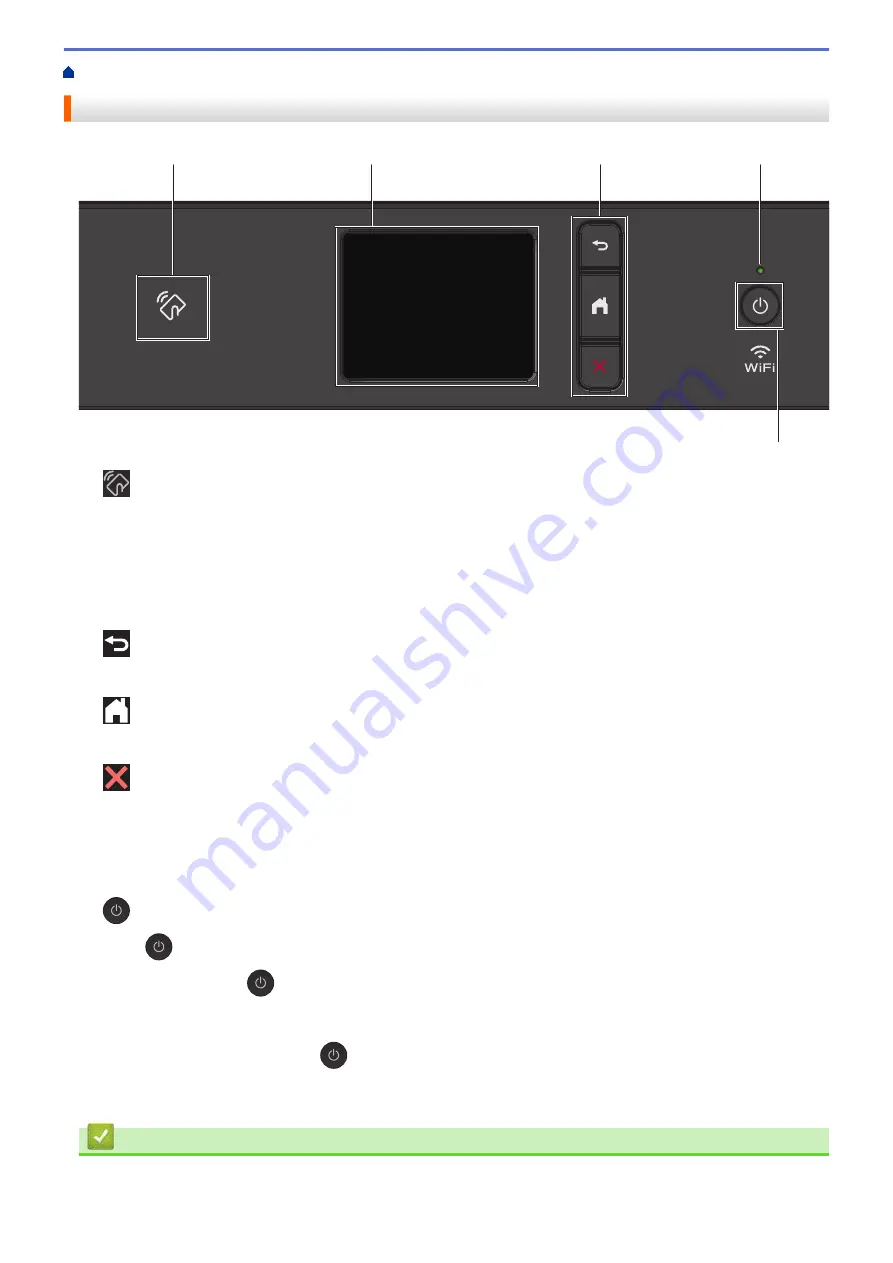
Introduction to Your Brother Machine
Control Panel Overview
3
2
5
4
1
1.
NFC (Near Field Communication) symbol
If your Android
™
device supports the NFC feature, you can print from your device or scan documents to your
device by touching it to the NFC logo on the control panel.
2. Touchscreen Liquid Crystal Display (LCD)
Access menus and options by pressing them on the touchscreen.
3. Menu buttons
(Back)
Press to go back to the previous menu.
(Home)
Press to return to the Home screen.
(Cancel)
Press to cancel an operation.
4. LED Power Indicator
The LED lights up depending on the machine’s power status.
When the machine is in Sleep Mode, the LED blinks.
5.
Power On/Off
Press
to turn on the machine.
Press and hold down
to turn off the machine. The touchscreen displays
[Shutting Down]
and stays
on for a few seconds before turning itself off. If you have connected an external telephone or TAD, it is always
available.
If you turn off the machine using
, it will still clean the print head periodically to maintain print quality. To
prolong print head life, provide better ink efficiency, and maintain print quality, keep your machine connected
to a power source at all times.
Related Information
•
Introduction to Your Brother Machine
8
Содержание MFC-J995DW
Страница 1: ...Online User s Guide MFC J995DW 2018 Brother Industries Ltd All rights reserved ...
Страница 16: ... Near Field Communication NFC 9 ...
Страница 27: ...Related Information Introduction to Your Brother Machine 20 ...
Страница 28: ...Home Paper Handling Paper Handling Load Paper Load Documents 21 ...
Страница 34: ... Change the Check Paper Size Setting Choose the Right Print Media Change the Paper Size and Paper Type 27 ...
Страница 38: ...2 1 Related Information Load Paper in the Paper Tray 31 ...
Страница 61: ... Copy a Document Error and Maintenance Messages Telephone and Fax Problems Other Problems 54 ...
Страница 64: ...Home Print Print Print from Your Computer Windows Print from Your Computer Mac 57 ...
Страница 98: ... Change the Print Setting Options When Having Printing Problems 91 ...
Страница 173: ...Related Information Scan Using ControlCenter4 Advanced Mode Windows 166 ...
Страница 180: ... WIA Driver Settings Windows 173 ...
Страница 201: ...Related Information Copy 194 ...
Страница 287: ...Home Fax PC FAX PC FAX PC FAX for Windows PC FAX for Mac 280 ...
Страница 307: ...Related Information Receive Faxes Using PC FAX Receive Windows 300 ...
Страница 367: ...Home Security Security Network Security Features 360 ...
Страница 416: ...Related Information Configure an IPsec Template Using Web Based Management 409 ...
Страница 442: ...Related Information Set Up Brother Web Connect 435 ...
Страница 545: ... My Brother Machine Cannot Print Scan or PC FAX Receive over the Network 538 ...
Страница 557: ... Telephone and Fax Problems Other Problems 550 ...
Страница 560: ... Clean the Print Head from Your Brother Machine 553 ...
Страница 566: ...Related Information Clean Your Brother Machine Paper Handling and Printing Problems 559 ...
Страница 574: ... Print a Document Windows Print a Document Mac Monitor Machine Status from Your Computer Windows 567 ...
Страница 645: ...Home Appendix Appendix Specifications Enter Text on Your Brother Machine Brother Numbers 638 ...
Страница 654: ...Related Information Appendix 647 ...
Страница 655: ...Visit us on the World Wide Web www brother com USA CAN Version 0 ...