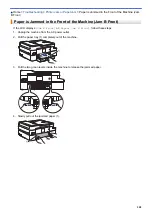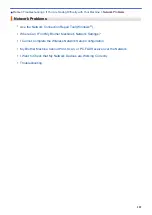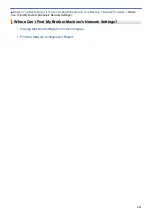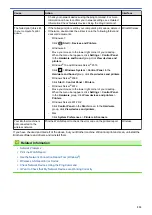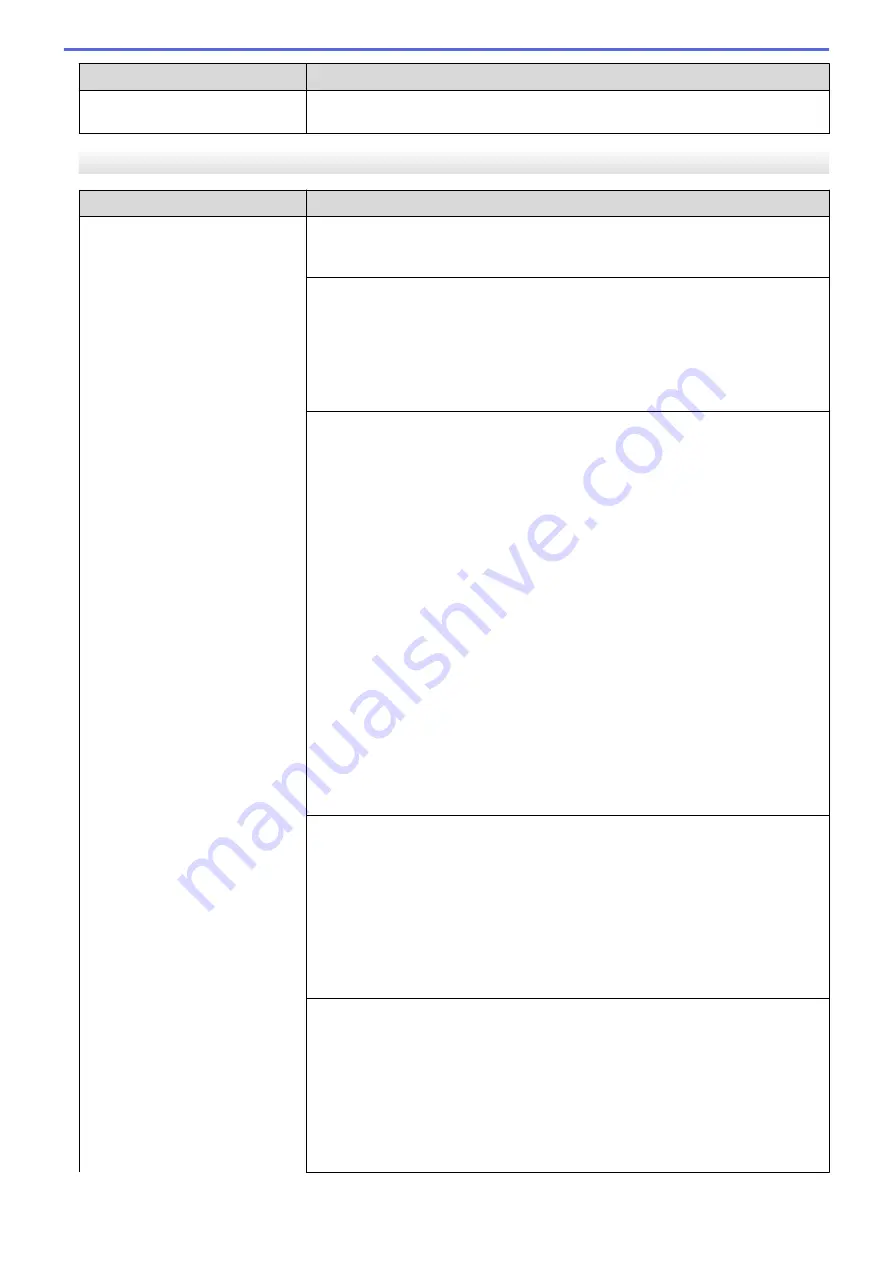
Difficulties
Suggestions
a slight interruption is crucial to your business, we recommend using a separate
telephone line with no custom features.
Receiving Faxes
Difficulties
Suggestions
Cannot receive a fax.
Make sure your machine has a dial tone by pressing the Hook button in Fax
mode. If you hear static or interference on your fax line, contact your local
telephone provider.
Check all line cord connections. Make sure the telephone line cord is plugged
into the telephone wall jack and the LINE jack of the machine. If you subscribe to
DSL, VoIP, or magicJack services, call your service provider for connection
instructions. If you are using a VoIP system, try changing the VoIP setting to
Basic (for VoIP)
. This will lower modem speed and turn off Error Correction Mode
(ECM).
See
Related Information
:
Telephone Line Interference/VoIP
.
Make sure the machine is in the correct Receive Mode. This is determined by the
external devices and telephone subscriber services you have on the same line as
the Brother machine.
See
Related Information
:
Choose the Correct Receive Mode
.
•
If you have a dedicated fax line and want your Brother machine to
automatically answer all incoming faxes, you should select Fax only mode.
•
If your Brother machine shares a line with an external answering machine,
you should select the External TAD mode. In External TAD mode, your
Brother machine will receive incoming faxes automatically and voice callers
will be able to leave a message on your answering machine.
•
If your Brother machine shares the line with a Voice Mail subscriber service,
see
Related Information
:
Voice Mail
.
•
If your Brother machine is on a line with the Distinctive Ring subscriber
service, see
Related Information
:
Distinctive Ring
.
•
If your Brother machine shares a line with other telephones and you want it to
automatically answer all incoming faxes, you should select the Fax/Tel mode.
In Fax/Tel mode, your Brother machine will receive faxes automatically and
produce a pseudo/double-ring to alert you to answer voice calls.
•
If you do not want your Brother machine to answer any incoming faxes
automatically, you should select the Manual mode. In Manual mode, you must
answer every incoming call and activate the machine to receive faxes.
Another device or service at your location may be answering the call before your
Brother machine answers. To test this, lower the Ring Delay setting:
•
If the Receive Mode is set to Fax Only or Fax/Tel, reduce the Ring Delay to
one ring.
See
Related Information
:
Set the Number of Rings Before the Machine
Answers (Ring Delay)
.
•
If the Receive Mode is set to External TAD, reduce the number of rings
programmed on your answering machine to two.
•
If the Receive Mode is set to Manual, DO NOT adjust the Ring Delay setting.
Have someone send you a test fax:
•
If you received the test fax successfully, your machine is operating correctly.
Remember to reset your Ring Delay or answering machine setting back to
your original setting. If receiving problems recur after resetting the Ring Delay,
then a person, device, or subscriber service is answering the fax call before
the machine has a chance to answer.
•
If you were not able to receive the fax, then another device or subscriber
service may be interfering with your fax reception or there may be a problem
with your fax line.
522
Содержание MFC-J995DW
Страница 1: ...Online User s Guide MFC J995DW 2018 Brother Industries Ltd All rights reserved ...
Страница 16: ... Near Field Communication NFC 9 ...
Страница 27: ...Related Information Introduction to Your Brother Machine 20 ...
Страница 28: ...Home Paper Handling Paper Handling Load Paper Load Documents 21 ...
Страница 34: ... Change the Check Paper Size Setting Choose the Right Print Media Change the Paper Size and Paper Type 27 ...
Страница 38: ...2 1 Related Information Load Paper in the Paper Tray 31 ...
Страница 61: ... Copy a Document Error and Maintenance Messages Telephone and Fax Problems Other Problems 54 ...
Страница 64: ...Home Print Print Print from Your Computer Windows Print from Your Computer Mac 57 ...
Страница 98: ... Change the Print Setting Options When Having Printing Problems 91 ...
Страница 173: ...Related Information Scan Using ControlCenter4 Advanced Mode Windows 166 ...
Страница 180: ... WIA Driver Settings Windows 173 ...
Страница 201: ...Related Information Copy 194 ...
Страница 287: ...Home Fax PC FAX PC FAX PC FAX for Windows PC FAX for Mac 280 ...
Страница 307: ...Related Information Receive Faxes Using PC FAX Receive Windows 300 ...
Страница 367: ...Home Security Security Network Security Features 360 ...
Страница 416: ...Related Information Configure an IPsec Template Using Web Based Management 409 ...
Страница 442: ...Related Information Set Up Brother Web Connect 435 ...
Страница 545: ... My Brother Machine Cannot Print Scan or PC FAX Receive over the Network 538 ...
Страница 557: ... Telephone and Fax Problems Other Problems 550 ...
Страница 560: ... Clean the Print Head from Your Brother Machine 553 ...
Страница 566: ...Related Information Clean Your Brother Machine Paper Handling and Printing Problems 559 ...
Страница 574: ... Print a Document Windows Print a Document Mac Monitor Machine Status from Your Computer Windows 567 ...
Страница 645: ...Home Appendix Appendix Specifications Enter Text on Your Brother Machine Brother Numbers 638 ...
Страница 654: ...Related Information Appendix 647 ...
Страница 655: ...Visit us on the World Wide Web www brother com USA CAN Version 0 ...