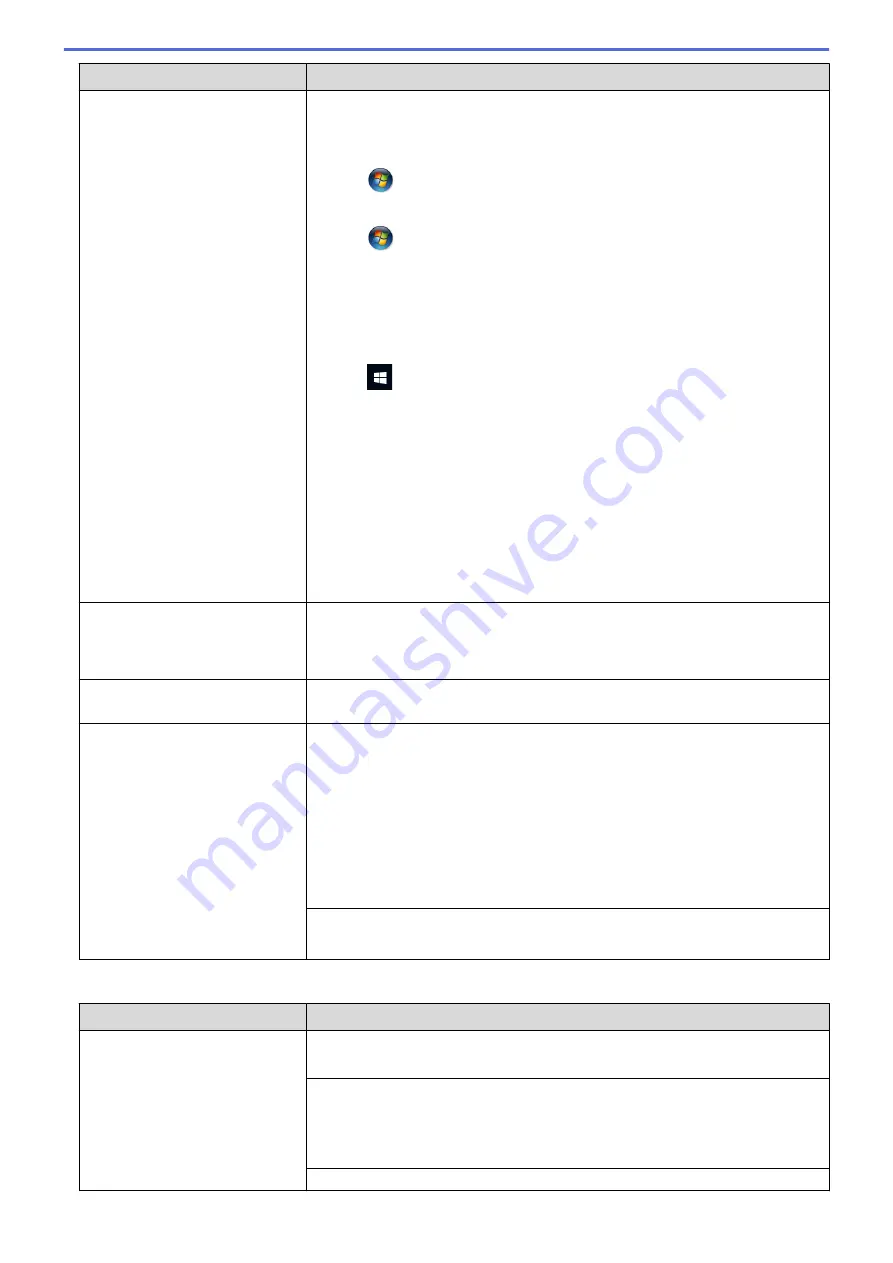
Difficulties
Suggestions
•
Windows
®
XP and Windows Server
®
2003
Click the
Start
>
Printers and Faxes
.
•
Windows Vista
®
and Windows Server
®
2008
Click
/
Start
>
Control Panel
>
Hardware and Sound
>
Printers
.
•
Windows
®
7 and Windows Server
®
2008 R2
Click
/
Start
>
Devices and Printers
>
Printers and Faxes
.
•
Windows
®
8
Move your mouse to the lower right corner of your desktop. When the menu
bar appears, click
Settings
>
Control Panel
. In the
Hardware and Sound
group, click
View devices and printers
>
Printers
.
•
Windows
®
10 and Windows Server
®
2016
Click
>
All apps
>
Windows System
>
Control Panel
. In the
Hardware
and Sound
group, click
View devices and printers
>
Printers
.
•
Windows Server
®
2012
Move your mouse to the lower right corner of your desktop. When the menu
bar appears, click
Settings
>
Control Panel
. In the
Hardware
group, click
View devices and printers
>
Printers
.
•
Windows Server
®
2012 R2
Click
Control Panel
on the
Start
screen. In the
Hardware
group, click
View
devices and printers
>
Printers
.
•
macOS v10.10.5, 10.11.x, 10.12.x
Click the
System Preferences
>
Printers & Scanners
.
The headers or footers appear
when the document is displayed
on the screen but do not appear
when the document is printed.
There is an unprintable area on the top and bottom of the page. Adjust the top
and bottom margins in your document to allow for this.
See
Related Information
:
Unprintable Area
.
Cannot perform ‘Page Layout’
printing.
Check that the paper size setting in the application and in the printer driver are
the same.
Print speed is too slow.
Try changing the printer driver setting. The highest resolution needs longer data
processing, sending and printing time. Try the other quality settings in the printer
driver as follows:
•
Windows
®
In the printer driver, clear the
Color Enhancement (True2Life)
check box on
the
Advanced
tab.
•
Mac
In the printer driver, select
Color Settings
, click
Advanced Color Settings
,
and make sure you clear the
Color Enhancement
check box.
Turn the Borderless feature off. Borderless printing is slower than normal printing.
See
Related Information
:
Print Settings (Windows
®
)
or
Print a Photo (Mac)
.
Print Quality Difficulties
Difficulties
Suggestions
Poor print quality
Check the print quality.
See
Related Information
:
Check the Print Quality
.
Make sure the Media Type setting in the printer driver or the Paper Type setting
in the machine’s menu matches the type of paper you are using.
See
Related Information
:
Change the Paper Size and Paper Type
.
See
Related Information
:
Print Settings (Windows
®
)
or
Print Options (Mac)
.
Make sure your ink cartridges are fresh. The following may cause ink to clog:
386
Содержание MFC-J775DW
Страница 1: ...Online User s Guide MFC J775DW 2017 Brother Industries Ltd All rights reserved ...
Страница 22: ...Home Paper Handling Paper Handling Load Paper Load Documents 16 ...
Страница 31: ...2 1 Related Information Load Paper in the Paper Tray 25 ...
Страница 37: ... Change the Check Paper Size Setting Choose the Right Print Media Change the Paper Size and Paper Type 31 ...
Страница 46: ... Load Envelopes in the Paper Tray 40 ...
Страница 53: ... Copy a Document Error and Maintenance Messages Telephone and Fax problems Other Problems 47 ...
Страница 55: ... Other Problems 49 ...
Страница 57: ...Home Print Print Print from Your Computer Windows Print from Your Computer Mac 51 ...
Страница 180: ...Option Description Poster 3x3 Using the scanner glass Related Information Make Page Layout Copies N in 1 or Poster 174 ...
Страница 181: ...Home Copy 2 sided Copy 2 sided Copy Copy on Both Sides of the Paper 1 sided to 2 sided 2 sided to 2 sided 175 ...
Страница 195: ... Enter Text on Your Brother Machine 189 ...
Страница 205: ... Connect an External TAD Telephone and Fax problems 199 ...
Страница 257: ...Home Fax PC FAX PC FAX PC FAX for Windows PC FAX for Mac 251 ...
Страница 306: ...Home Network Advanced Network Features Advanced Network Features Print the Network Configuration Report 300 ...
Страница 313: ...Home Security Security Lock the Machine Settings 307 ...
Страница 323: ...Related Information Brother Web Connect 317 ...
Страница 355: ...Related Information ControlCenter4 Windows 349 ...
Страница 404: ... Clean the Scanner Load Documents in the Automatic Document Feeder ADF Load Documents on the Scanner Glass 398 ...
Страница 414: ... My Brother Machine Cannot Print Scan or PC FAX Receive over the Network 408 ...
Страница 425: ...Related Information Clean Your Brother Machine Telephone and Fax problems Other Problems 419 ...
Страница 428: ... Paper Handling and Printing Problems Clean the Print Head from Your Brother Machine 422 ...
Страница 434: ...Related Information Clean Your Brother Machine Paper Handling and Printing Problems 428 ...
Страница 447: ...Related Information Check Your Brother Machine 441 ...
Страница 451: ...Related Information Routine Maintenance Replace the Ink Cartridges 445 ...
Страница 491: ...Home Appendix Appendix Specifications Enter Text on Your Brother Machine Supply Specifications 485 ...
Страница 498: ... Store Address Book Numbers from Caller ID History Change a Group Name Set Your Station ID 492 ...






























