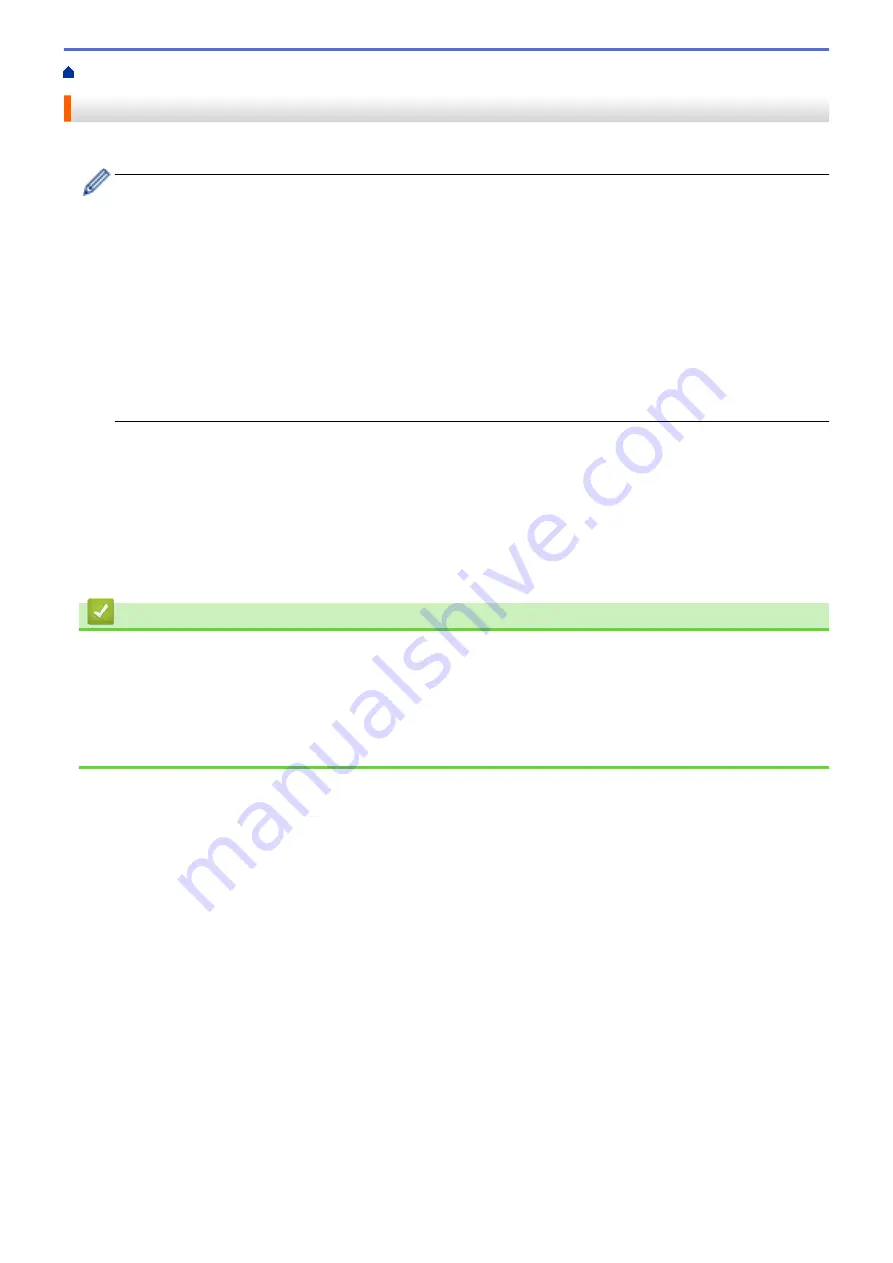
> Print the Network Configuration Report
Print the Network Configuration Report
The Network Configuration Report lists the network configuration, including the network print server settings.
•
Node Name: The Node Name appears on the current Network Configuration Report. The default Node
Name is "BRNxxxxxxxxxxxx" for a wired network or "BRWxxxxxxxxxxxx" for a wireless network (where
"xxxxxxxxxxxx" is your machine's MAC Address / Ethernet Address.)
•
If the
[IP Address]
on the Network Configuration Report shows 0.0.0.0, wait for one minute and try
printing it again.
•
You can find your machine's settings, such as the IP address, subnet mask, node name, and MAC
Address on the report, for example:
-
IP address: 192.168.0.5
-
Subnet mask: 255.255.255.0
-
Node name: BRN000ca0000499
-
MAC Address: 00-0c-a0-00-04-99
1. Press
Settings
.
2. Press
a
or
b
to select the following:
a. Select
[Print Reports]
. Press
OK
.
b. Select
[Network Config]
. Press
OK
.
3. Press the
Black Start
or
Color Start
button.
The machine prints the current Network Configuration Report.
Related Information
•
•
Where Can I Find My Brother Machine's Network Settings?
•
Use the Network Connection Repair Tool (Windows
•
I Want to Check that My Network Devices are Working Correctly
•
Error and Maintenance Messages
301
Содержание MFC-J775DW
Страница 1: ...Online User s Guide MFC J775DW 2017 Brother Industries Ltd All rights reserved ...
Страница 22: ...Home Paper Handling Paper Handling Load Paper Load Documents 16 ...
Страница 31: ...2 1 Related Information Load Paper in the Paper Tray 25 ...
Страница 37: ... Change the Check Paper Size Setting Choose the Right Print Media Change the Paper Size and Paper Type 31 ...
Страница 46: ... Load Envelopes in the Paper Tray 40 ...
Страница 53: ... Copy a Document Error and Maintenance Messages Telephone and Fax problems Other Problems 47 ...
Страница 55: ... Other Problems 49 ...
Страница 57: ...Home Print Print Print from Your Computer Windows Print from Your Computer Mac 51 ...
Страница 180: ...Option Description Poster 3x3 Using the scanner glass Related Information Make Page Layout Copies N in 1 or Poster 174 ...
Страница 181: ...Home Copy 2 sided Copy 2 sided Copy Copy on Both Sides of the Paper 1 sided to 2 sided 2 sided to 2 sided 175 ...
Страница 195: ... Enter Text on Your Brother Machine 189 ...
Страница 205: ... Connect an External TAD Telephone and Fax problems 199 ...
Страница 257: ...Home Fax PC FAX PC FAX PC FAX for Windows PC FAX for Mac 251 ...
Страница 306: ...Home Network Advanced Network Features Advanced Network Features Print the Network Configuration Report 300 ...
Страница 313: ...Home Security Security Lock the Machine Settings 307 ...
Страница 323: ...Related Information Brother Web Connect 317 ...
Страница 355: ...Related Information ControlCenter4 Windows 349 ...
Страница 404: ... Clean the Scanner Load Documents in the Automatic Document Feeder ADF Load Documents on the Scanner Glass 398 ...
Страница 414: ... My Brother Machine Cannot Print Scan or PC FAX Receive over the Network 408 ...
Страница 425: ...Related Information Clean Your Brother Machine Telephone and Fax problems Other Problems 419 ...
Страница 428: ... Paper Handling and Printing Problems Clean the Print Head from Your Brother Machine 422 ...
Страница 434: ...Related Information Clean Your Brother Machine Paper Handling and Printing Problems 428 ...
Страница 447: ...Related Information Check Your Brother Machine 441 ...
Страница 451: ...Related Information Routine Maintenance Replace the Ink Cartridges 445 ...
Страница 491: ...Home Appendix Appendix Specifications Enter Text on Your Brother Machine Supply Specifications 485 ...
Страница 498: ... Store Address Book Numbers from Caller ID History Change a Group Name Set Your Station ID 492 ...






























