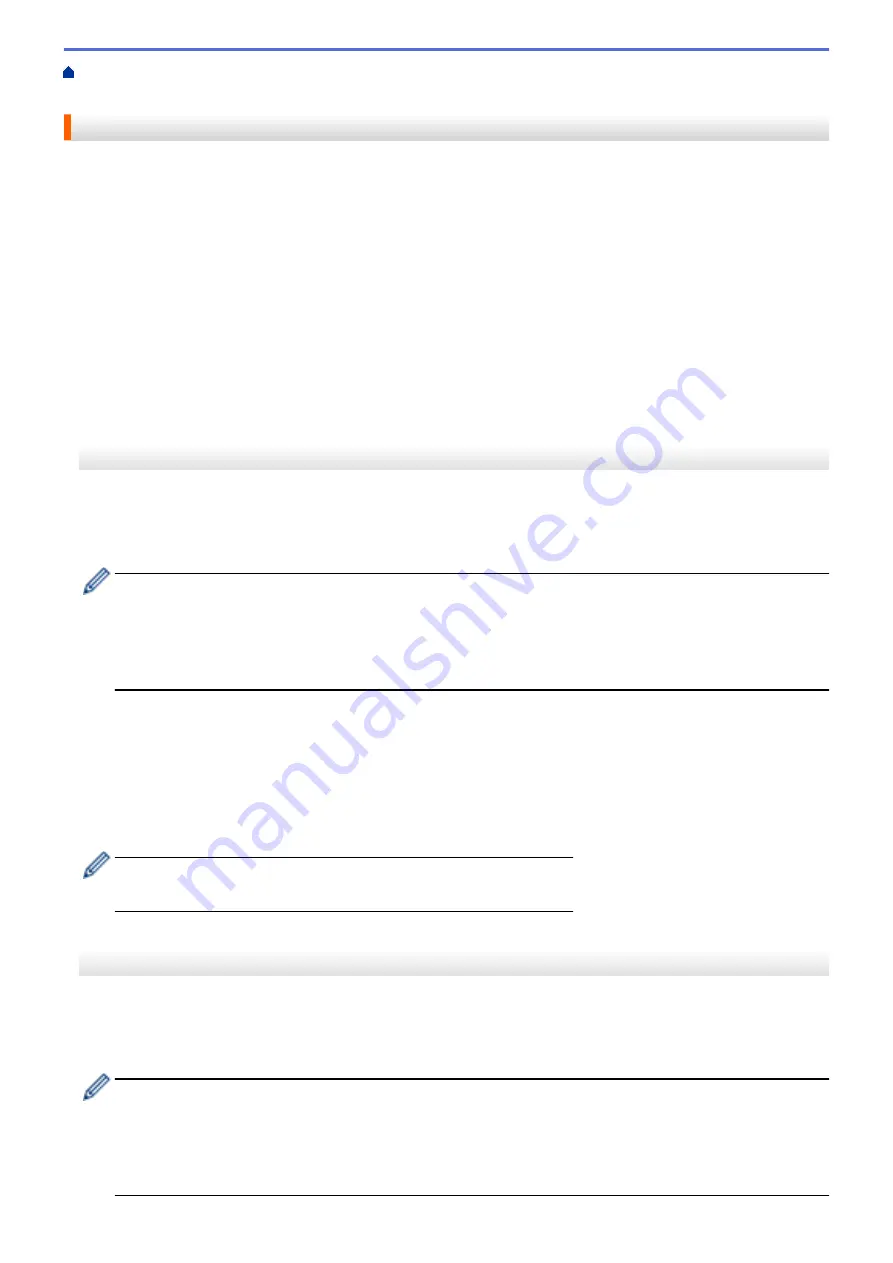
> Scan and Upload Documents Using Brother Web
Connect
Scan and Upload Documents Using Brother Web Connect
Upload your scanned photos and documents directly to a web service without using a computer.
•
When scanning and uploading JPEG files, black and white scanning is not available.
•
When scanning and uploading Searchable PDF or Microsoft
®
Office files, black and white and gray scanning
is not available.
•
When scanning and uploading JPEG files, each page is uploaded as a separate file.
•
Uploaded documents are saved in an album named
From_BrotherDevice
.
For information regarding restrictions, such as the size or number of documents that can be uploaded, refer to
the respective service's website.
If you are a restricted Web Connect user due to the Secure Function Lock feature (available for certain models),
you cannot upload the scanned data.
>> MFC-J5330DW
>> MFC-J5830DW/MFC-J5930DW
MFC-J5330DW
1. Load your document.
2. Press
d
or
c
to display
[Web]
.
Press
[Web]
.
•
You can also press
[Scan]
>
[to Web]
.
•
If information regarding the Internet connection appears on the machine's LCD, read the information
and press
[OK]
.
•
Occasionally, updates or announcements about Brother Web Connect's features will appear on the
LCD. Read the information, and then press
[OK]
.
3. Press
a
or
b
to display the service that hosts the account to which you want to upload.
Press the service name.
4. Press
a
or
b
to display your account name, and then press it.
5. If the PIN entry screen appears, enter the four-digit PIN and press
[OK]
.
6. Press
a
or
b
to display
[Upload from Scanner]
.
Press
[Upload from Scanner]
.
•
If you pressed
[Scan]
>
[to Web]
, this option does not appear.
•
This option may not appear depending on the service.
7. Follow the on-screen instructions to complete this operation.
MFC-J5830DW/MFC-J5930DW
1. Load your document.
2. Swipe left or right or press
d
or
c
to display
[Web]
.
Press
[Web]
.
•
You can also press
[Scan]
>
[to Web]
.
•
If information regarding the Internet connection appears on the machine's LCD, read the information
and press
[OK]
.
•
Occasionally, updates or announcements about Brother Web Connect's features will appear on the
LCD. Read the information, and then press
[OK]
.
541
Содержание MFC-J5330DW
Страница 25: ... Use the Ledger Copy Shortcuts Error and Maintenance Messages 18 ...
Страница 27: ...Related Information Touchscreen LCD Overview 20 ...
Страница 32: ...Related Information Introduction to Your Brother Machine 25 ...
Страница 37: ...Home Paper Handling Paper Handling Load Paper Load Documents 30 ...
Страница 44: ... Choose the Right Print Media Change the Paper Size and Paper Type 37 ...
Страница 60: ...Related Information Load Paper About Envelopes Choose the Right Print Media Error and Maintenance Messages 53 ...
Страница 64: ...Related Information Load Paper About Envelopes Choose the Right Print Media Error and Maintenance Messages 57 ...
Страница 174: ...Related Information Set up a Scan to Network Profile 167 ...
Страница 190: ...Related Information Scan Using the Scan Button on Your Brother Machine 183 ...
Страница 256: ... TWAIN Driver Settings Macintosh 249 ...
Страница 281: ... Important Note 274 ...
Страница 294: ...Related Information Send a Fax Fax Options 287 ...
Страница 300: ... Set up Groups for Broadcasting Enter Text on Your Brother Machine 293 ...
Страница 329: ...Related Information Memory Receive Options 322 ...
Страница 355: ...Related Information Store Fax Numbers Dial Access Codes and Credit Card Numbers Set up Groups for Broadcasting 348 ...
Страница 359: ...Related Information Store Fax Numbers 352 ...
Страница 361: ... Store Address Book Numbers 354 ...
Страница 389: ... Set the Machine to Power Off Automatically 382 ...
Страница 390: ...Home Fax PC FAX PC FAX PC FAX for Windows PC FAX for Macintosh 383 ...
Страница 434: ...Related Information Additional Methods of Configuring Your Brother Machine for a Wireless Network 427 ...
Страница 440: ...Related Information Configure Your Wi Fi Direct Network Wi Fi Direct Network Configuration Overview 433 ...
Страница 445: ... Wi Fi Direct Network Configuration Overview 438 ...
Страница 454: ...Related Information Configure Your Brother Machine for Email or I Fax 447 ...
Страница 540: ...Related Information Set Up Brother Web Connect 533 ...
Страница 544: ...Related Information Set Up Brother Web Connect 537 ...
Страница 569: ...Related Information Outline Scan and Copy or Cut Parts of Your Documents Using Brother Web Connect 562 ...
Страница 571: ...Related Information Outline Scan and Copy or Cut Parts of Your Documents Using Brother Web Connect 564 ...
Страница 579: ...4 Press OK The machine scans the document Related Information NotePrint and NoteScan 572 ...
Страница 689: ... My Brother Machine Cannot Print Scan or PC FAX Receive over the Network 682 ...
Страница 705: ... Clean the Print Head from Your Brother Machine 698 ...
Страница 819: ...Home Appendix Appendix Specifications Enter Text on Your Brother Machine 812 ...
Страница 830: ...USA CAN Version 0 ...






























