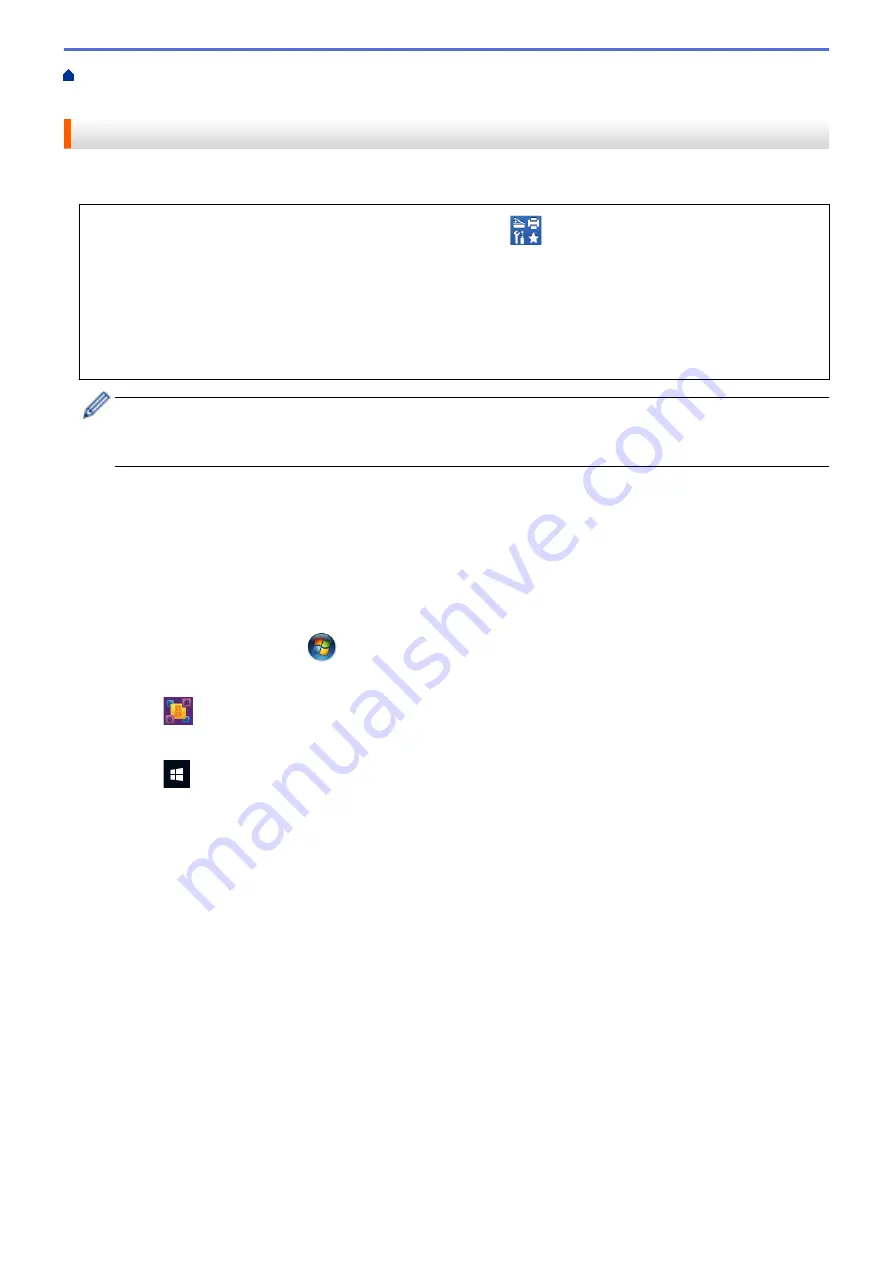
Scan from Your Computer (Windows
> Scan Using Nuance
™
PaperPort
™
14 or Other
Windows
®
Applications
Scan Using Nuance
™
PaperPort
™
14 or Other Windows
®
Applications
You can use the Nuance
™
PaperPort
™
14 application for scanning.
•
To download the Nuance
™
PaperPort
™
14 application, click
(
Brother Utilities
), select
Do More
in the
left navigation bar, and then click
PaperPort
.
•
Nuance
™
PaperPort
™
14 supports Windows Vista
®
(SP2 or greater), Windows
®
7, Windows
®
8,
Windows
®
8.1, Windows
®
10 Home, Windows
®
10 Pro, Windows
®
10 Education and Windows
®
10
Enterprise.
•
For detailed instructions on using each application, click the application's
Help
menu, and then click
Getting Started Guide
in the
Help
ribbon.
The instructions for scanning in these steps are for PaperPort
™
14. For other Windows
®
applications, the
steps will be similar. PaperPort
™
14 supports both TWAIN and WIA drivers; the TWAIN driver
(recommended) is used in these steps.
•
Depending on the model of your machine, Nuance
™
PaperPort
™
14 may not be included. If it is not included,
you can use other software applications that support scanning.
1. Load your document.
2. Start PaperPort
™
14.
Do one of the following:
•
Windows Vista
®
and Windows
®
7
Using your computer, click
(Start)
>
All Programs
>
Nuance PaperPort 14
>
PaperPort
.
•
Windows
®
8
Click
(
PaperPort
).
•
Windows
®
10
Click
>
All apps
>
Nuance PaperPort 14
>
PaperPort
.
3. Click the
Desktop
menu, and then click
Scan Settings
in the
Desktop
ribbon.
The
Scan or Get Photo
panel appears on the left side of the screen.
4. Click
Select
.
5. From the available Scanners list, select
TWAIN: TW-Brother MFC-XXXX
or
TWAIN: TW-Brother MFC-
XXXX LAN
(where MFC-XXXX is the model name of your machine). To use the WIA driver, select the Brother
driver that has "WIA" as the prefix.
6. Select the
Display scanner dialog box
check box in the
Scan or Get Photo
panel.
7. Click
Scan
.
The Scanner Setup dialog box appears.
220
Содержание MFC-J5330DW
Страница 25: ... Use the Ledger Copy Shortcuts Error and Maintenance Messages 18 ...
Страница 27: ...Related Information Touchscreen LCD Overview 20 ...
Страница 32: ...Related Information Introduction to Your Brother Machine 25 ...
Страница 37: ...Home Paper Handling Paper Handling Load Paper Load Documents 30 ...
Страница 44: ... Choose the Right Print Media Change the Paper Size and Paper Type 37 ...
Страница 60: ...Related Information Load Paper About Envelopes Choose the Right Print Media Error and Maintenance Messages 53 ...
Страница 64: ...Related Information Load Paper About Envelopes Choose the Right Print Media Error and Maintenance Messages 57 ...
Страница 174: ...Related Information Set up a Scan to Network Profile 167 ...
Страница 190: ...Related Information Scan Using the Scan Button on Your Brother Machine 183 ...
Страница 256: ... TWAIN Driver Settings Macintosh 249 ...
Страница 281: ... Important Note 274 ...
Страница 294: ...Related Information Send a Fax Fax Options 287 ...
Страница 300: ... Set up Groups for Broadcasting Enter Text on Your Brother Machine 293 ...
Страница 329: ...Related Information Memory Receive Options 322 ...
Страница 355: ...Related Information Store Fax Numbers Dial Access Codes and Credit Card Numbers Set up Groups for Broadcasting 348 ...
Страница 359: ...Related Information Store Fax Numbers 352 ...
Страница 361: ... Store Address Book Numbers 354 ...
Страница 389: ... Set the Machine to Power Off Automatically 382 ...
Страница 390: ...Home Fax PC FAX PC FAX PC FAX for Windows PC FAX for Macintosh 383 ...
Страница 434: ...Related Information Additional Methods of Configuring Your Brother Machine for a Wireless Network 427 ...
Страница 440: ...Related Information Configure Your Wi Fi Direct Network Wi Fi Direct Network Configuration Overview 433 ...
Страница 445: ... Wi Fi Direct Network Configuration Overview 438 ...
Страница 454: ...Related Information Configure Your Brother Machine for Email or I Fax 447 ...
Страница 540: ...Related Information Set Up Brother Web Connect 533 ...
Страница 544: ...Related Information Set Up Brother Web Connect 537 ...
Страница 569: ...Related Information Outline Scan and Copy or Cut Parts of Your Documents Using Brother Web Connect 562 ...
Страница 571: ...Related Information Outline Scan and Copy or Cut Parts of Your Documents Using Brother Web Connect 564 ...
Страница 579: ...4 Press OK The machine scans the document Related Information NotePrint and NoteScan 572 ...
Страница 689: ... My Brother Machine Cannot Print Scan or PC FAX Receive over the Network 682 ...
Страница 705: ... Clean the Print Head from Your Brother Machine 698 ...
Страница 819: ...Home Appendix Appendix Specifications Enter Text on Your Brother Machine 812 ...
Страница 830: ...USA CAN Version 0 ...






























