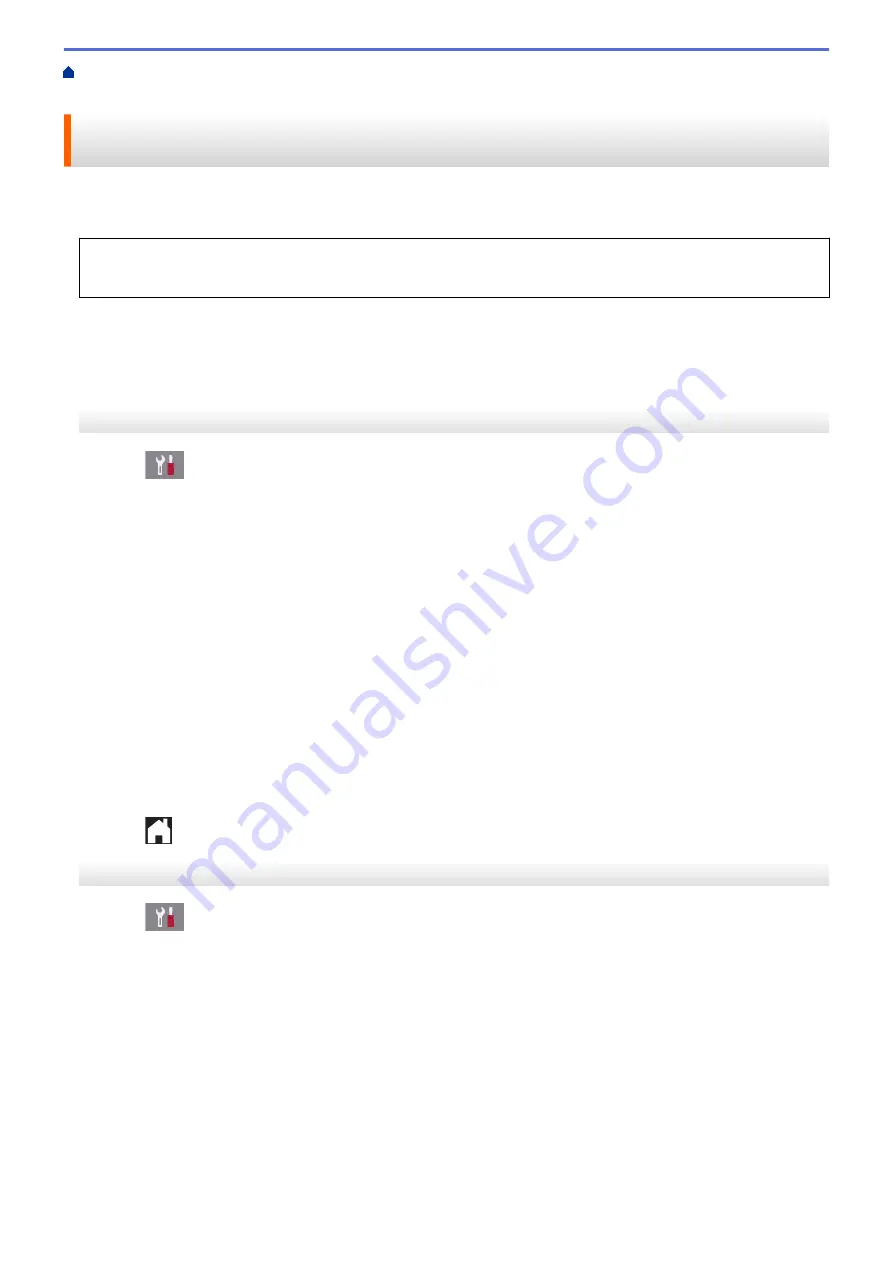
> Set the Machine to Dial a Cell Phone or Pager
Number When Receiving Faxes
Set the Machine to Dial a Cell Phone or Pager Number When Receiving
Faxes
Use the Paging option if you want your machine to dial a pre-programmed cell phone or pager number. This
feature activates your cell phone or pager so you will know there is a fax message in the machine’s memory.
•
This feature is available only for black and white faxes.
•
This feature is available only in the USA and Canada.
If you turn on Paging, a backup copy of the incoming fax will be printed automatically. You cannot change a
pager number, cell phone number, or PIN remotely.
>> MFC-J5330DW
>> MFC-J5830DW/MFC-J5930DW
MFC-J5330DW
1. Press
[Settings]
>
[All Settings]
>
[Fax]
>
[Setup Receive]
>
[Memory Receive]
.
2. Press
a
or
b
to display the
[Paging]
option, and then press it.
3. Enter the cell phone or pager number (up to 18 digits) using the dial pad. Enter # #.
Press
[OK]
.
For example: press 18005551234##.
Do not include the area code if it is the same as your machine's area code.
4. Do one of the following:
•
If you are programing a cell phone number and your cell phone does not need a PIN, press
[OK]
.
•
If you are programing a pager number and your pager needs a PIN, enter the PIN, press #, press
[Pause]
, and then enter your fax number followed by # # (for example: press 12345 #
[Pause]
18005556789 ##).
Press
[OK]
.
•
If you do not need a PIN, press
[Pause]
, and then enter your fax number followed by # # (for example:
press
[Pause]
18005556789 ##).
Press
[OK]
.
5. Press
.
MFC-J5830DW/MFC-J5930DW
1. Press
[Settings]
>
[All Settings]
>
[Fax]
>
[Setup Receive]
>
[Memory Receive]
.
2. Swipe up or down or press
a
or
b
to display the
[Paging]
option, and then press it.
3. Enter the cell phone or pager number (up to 18 digits) using the dial pad. Enter # #.
Press
[OK]
.
For example: press 18005551234##.
Do not include the area code if it is the same as your machine's area code.
4. Do one of the following:
•
If you are programing a cell phone number and your cell phone does not need a PIN, press
[OK]
.
•
If you are programing a pager number and your pager needs a PIN, enter the PIN, press #, press
[Pause]
, and then enter your fax number followed by # # (for example: press 12345 #
[Pause]
18005556789 ##).
Press
[OK]
.
323
Содержание MFC-J5330DW
Страница 25: ... Use the Ledger Copy Shortcuts Error and Maintenance Messages 18 ...
Страница 27: ...Related Information Touchscreen LCD Overview 20 ...
Страница 32: ...Related Information Introduction to Your Brother Machine 25 ...
Страница 37: ...Home Paper Handling Paper Handling Load Paper Load Documents 30 ...
Страница 44: ... Choose the Right Print Media Change the Paper Size and Paper Type 37 ...
Страница 60: ...Related Information Load Paper About Envelopes Choose the Right Print Media Error and Maintenance Messages 53 ...
Страница 64: ...Related Information Load Paper About Envelopes Choose the Right Print Media Error and Maintenance Messages 57 ...
Страница 174: ...Related Information Set up a Scan to Network Profile 167 ...
Страница 190: ...Related Information Scan Using the Scan Button on Your Brother Machine 183 ...
Страница 256: ... TWAIN Driver Settings Macintosh 249 ...
Страница 281: ... Important Note 274 ...
Страница 294: ...Related Information Send a Fax Fax Options 287 ...
Страница 300: ... Set up Groups for Broadcasting Enter Text on Your Brother Machine 293 ...
Страница 329: ...Related Information Memory Receive Options 322 ...
Страница 355: ...Related Information Store Fax Numbers Dial Access Codes and Credit Card Numbers Set up Groups for Broadcasting 348 ...
Страница 359: ...Related Information Store Fax Numbers 352 ...
Страница 361: ... Store Address Book Numbers 354 ...
Страница 389: ... Set the Machine to Power Off Automatically 382 ...
Страница 390: ...Home Fax PC FAX PC FAX PC FAX for Windows PC FAX for Macintosh 383 ...
Страница 434: ...Related Information Additional Methods of Configuring Your Brother Machine for a Wireless Network 427 ...
Страница 440: ...Related Information Configure Your Wi Fi Direct Network Wi Fi Direct Network Configuration Overview 433 ...
Страница 445: ... Wi Fi Direct Network Configuration Overview 438 ...
Страница 454: ...Related Information Configure Your Brother Machine for Email or I Fax 447 ...
Страница 540: ...Related Information Set Up Brother Web Connect 533 ...
Страница 544: ...Related Information Set Up Brother Web Connect 537 ...
Страница 569: ...Related Information Outline Scan and Copy or Cut Parts of Your Documents Using Brother Web Connect 562 ...
Страница 571: ...Related Information Outline Scan and Copy or Cut Parts of Your Documents Using Brother Web Connect 564 ...
Страница 579: ...4 Press OK The machine scans the document Related Information NotePrint and NoteScan 572 ...
Страница 689: ... My Brother Machine Cannot Print Scan or PC FAX Receive over the Network 682 ...
Страница 705: ... Clean the Print Head from Your Brother Machine 698 ...
Страница 819: ...Home Appendix Appendix Specifications Enter Text on Your Brother Machine 812 ...
Страница 830: ...USA CAN Version 0 ...






























