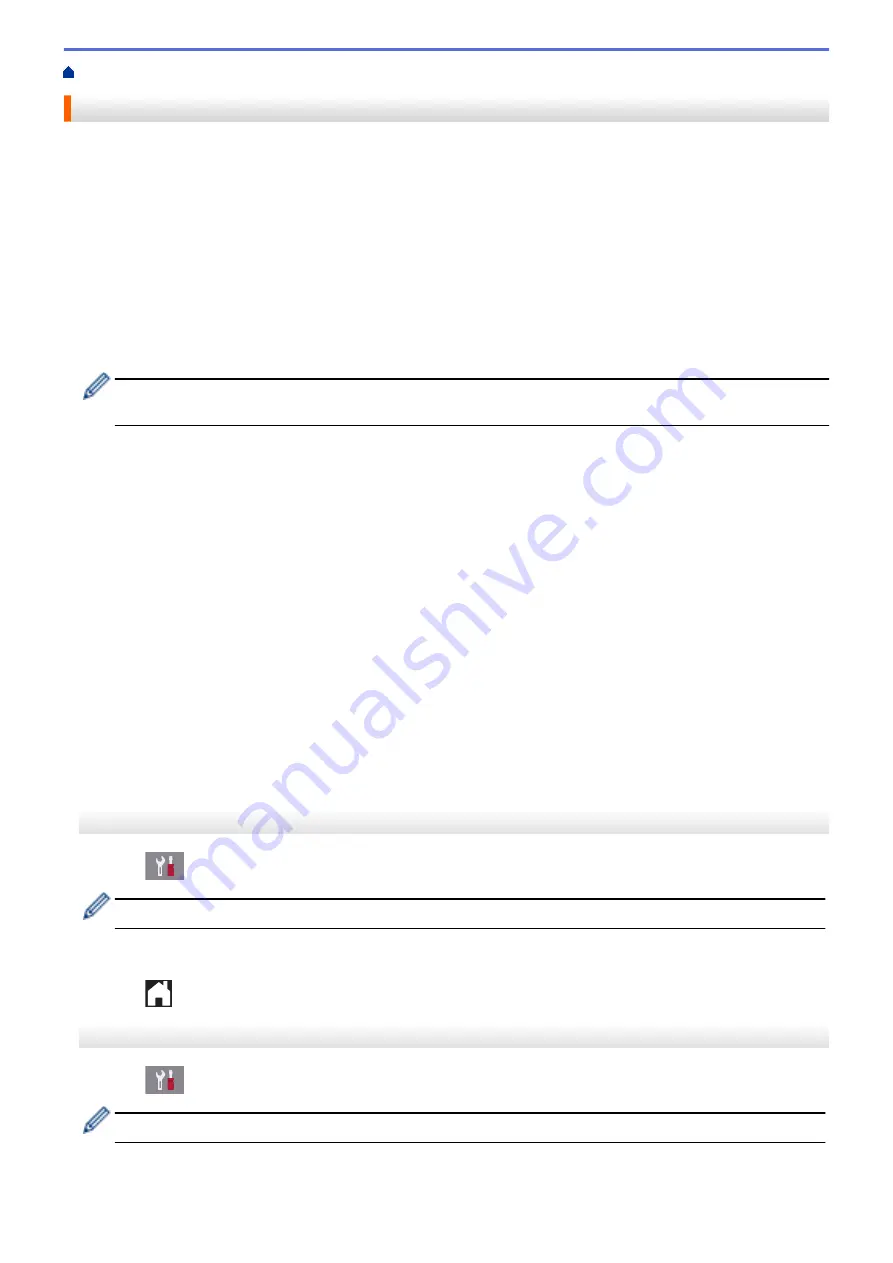
> Choose the Correct Receive Mode
Choose the Correct Receive Mode
The correct Receive Mode for you is determined by the external devices and telephone subscriber services
(Voice Mail, Distinctive Ring and so on) you will be using on the same line as the Brother machine.
Will you be using a Distinctive Ring number for receiving faxes? (USA and Canada only)
Brother uses the term "Distinctive Ring" but different telephone companies may have other names for this
service, such as Custom Ringing, Personalized Ring, Teen Ring, Ident-A-Ring, Ident-A-Call, Data Ident-A-
Call, Smart Ring and SimpleBiz Fax & Alternate Number Ringing.
Will you be using Voice Mail on the same telephone line as your Brother machine?
If you have Voice Mail on the same telephone line as your Brother machine, there is a strong possibility that
Voice Mail and the Brother machine will conflict with each other when receiving incoming calls. Select Manual
Mode as your Receive Mode.
If you do not want to answer every call manually to determine whether it's a voice call or a fax, contact your
telephone provider and ask about Distinctive Ring services.
Will you be using a Telephone Answering Device on the same telephone line as your Brother machine?
Your external telephone answering device (TAD) will answer every call automatically. Voice messages are
stored on the external TAD and fax messages are printed. Select
[External TAD]
as your Receive Mode.
Will you be using your Brother machine on a dedicated fax line?
Your machine automatically answers every call as a fax. Select
[Fax Only]
as your Receive Mode.
Will you be using your Brother machine on the same line as your telephone?
•
Do you want to receive voice calls and faxes automatically?
Select
[Fax/Tel]
mode when your Brother machine and your telephones share the same line.
Important Note:
You cannot receive voice messages on either Voice Mail or an answering machine if
you select
[Fax/Tel]
mode.
•
Do you expect to receive very few faxes?
Select
[Manual]
as your Receive Mode. You control the telephone line and must answer every call
yourself.
>> MFC-J5330DW
>> MFC-J5830DW/MFC-J5930DW
MFC-J5330DW
1. Press
[Settings]
>
[All Settings]
>
[Fax]
>
[Setup Receive]
>
[Receive Mode]
.
If you cannot change the
[Receive Mode]
option, make sure the Distinctive Ring feature is set to
[Off]
.
2. Press
a
or
b
to display the
[Fax Only]
,
[Fax/Tel]
,
[External TAD]
, or
[Manual]
option, and then
press the option you want.
3. Press
.
MFC-J5830DW/MFC-J5930DW
1. Press
[Settings]
>
[All Settings]
>
[Fax]
>
[Setup Receive]
>
[Receive Mode]
.
If you cannot change the
[Receive Mode]
option, make sure the Distinctive Ring feature is set to
[Off]
.
2. Press the
[Fax Only]
,
[Fax/Tel]
,
[External TAD]
or
[Manual]
option.
306
Содержание MFC-J5330DW
Страница 25: ... Use the Ledger Copy Shortcuts Error and Maintenance Messages 18 ...
Страница 27: ...Related Information Touchscreen LCD Overview 20 ...
Страница 32: ...Related Information Introduction to Your Brother Machine 25 ...
Страница 37: ...Home Paper Handling Paper Handling Load Paper Load Documents 30 ...
Страница 44: ... Choose the Right Print Media Change the Paper Size and Paper Type 37 ...
Страница 60: ...Related Information Load Paper About Envelopes Choose the Right Print Media Error and Maintenance Messages 53 ...
Страница 64: ...Related Information Load Paper About Envelopes Choose the Right Print Media Error and Maintenance Messages 57 ...
Страница 174: ...Related Information Set up a Scan to Network Profile 167 ...
Страница 190: ...Related Information Scan Using the Scan Button on Your Brother Machine 183 ...
Страница 256: ... TWAIN Driver Settings Macintosh 249 ...
Страница 281: ... Important Note 274 ...
Страница 294: ...Related Information Send a Fax Fax Options 287 ...
Страница 300: ... Set up Groups for Broadcasting Enter Text on Your Brother Machine 293 ...
Страница 329: ...Related Information Memory Receive Options 322 ...
Страница 355: ...Related Information Store Fax Numbers Dial Access Codes and Credit Card Numbers Set up Groups for Broadcasting 348 ...
Страница 359: ...Related Information Store Fax Numbers 352 ...
Страница 361: ... Store Address Book Numbers 354 ...
Страница 389: ... Set the Machine to Power Off Automatically 382 ...
Страница 390: ...Home Fax PC FAX PC FAX PC FAX for Windows PC FAX for Macintosh 383 ...
Страница 434: ...Related Information Additional Methods of Configuring Your Brother Machine for a Wireless Network 427 ...
Страница 440: ...Related Information Configure Your Wi Fi Direct Network Wi Fi Direct Network Configuration Overview 433 ...
Страница 445: ... Wi Fi Direct Network Configuration Overview 438 ...
Страница 454: ...Related Information Configure Your Brother Machine for Email or I Fax 447 ...
Страница 540: ...Related Information Set Up Brother Web Connect 533 ...
Страница 544: ...Related Information Set Up Brother Web Connect 537 ...
Страница 569: ...Related Information Outline Scan and Copy or Cut Parts of Your Documents Using Brother Web Connect 562 ...
Страница 571: ...Related Information Outline Scan and Copy or Cut Parts of Your Documents Using Brother Web Connect 564 ...
Страница 579: ...4 Press OK The machine scans the document Related Information NotePrint and NoteScan 572 ...
Страница 689: ... My Brother Machine Cannot Print Scan or PC FAX Receive over the Network 682 ...
Страница 705: ... Clean the Print Head from Your Brother Machine 698 ...
Страница 819: ...Home Appendix Appendix Specifications Enter Text on Your Brother Machine 812 ...
Страница 830: ...USA CAN Version 0 ...






























