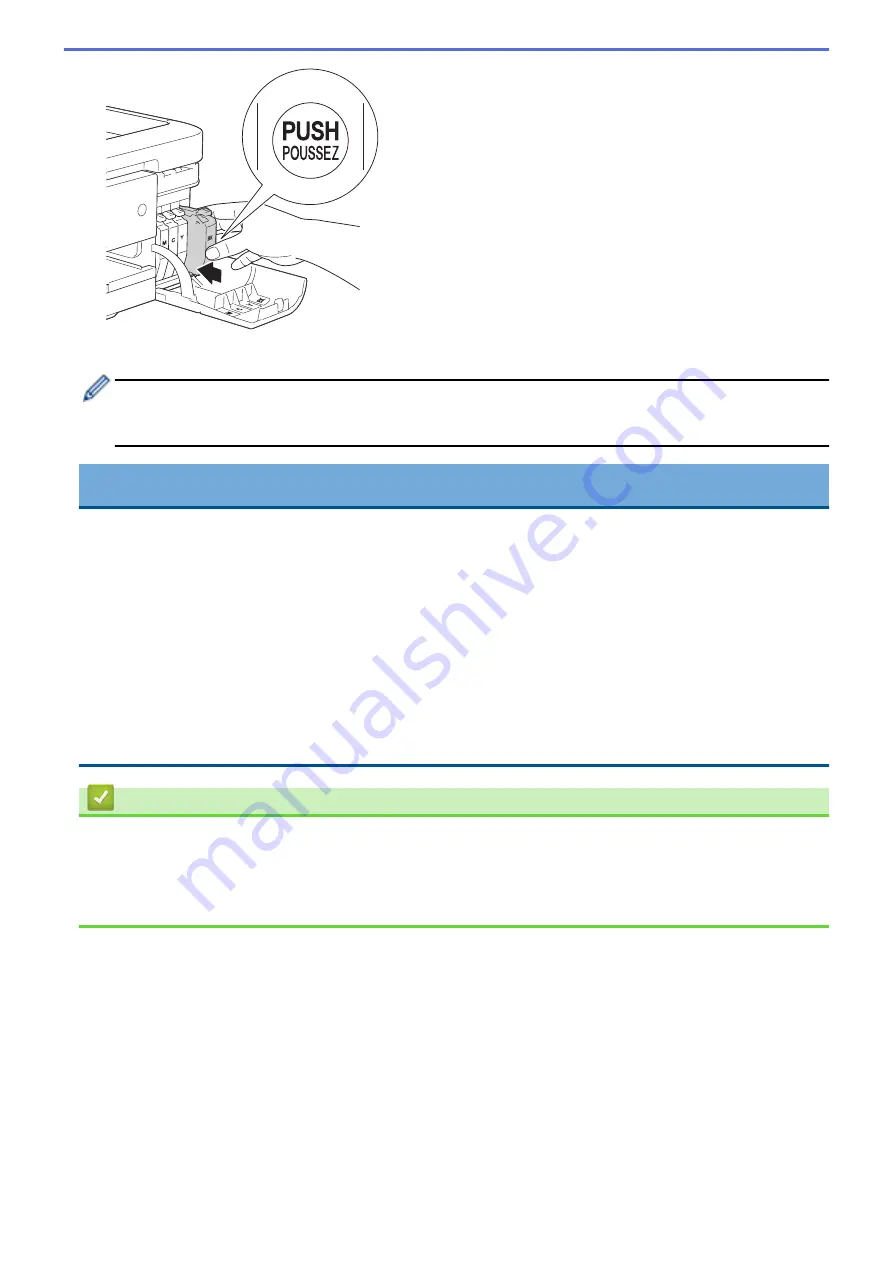
The machine will automatically reset the ink dot counter.
If the LCD displays
[No Ink Cartridge]
or
[Cannot Detect]
after you install the ink cartridge, check
that the ink cartridge is installed correctly. Remove the ink cartridge and reinstall it slowly until it locks into
place.
IMPORTANT
•
DO NOT shake the ink cartridges. If ink stains your skin or clothing, wash with soap or detergent at once.
•
DO NOT take out ink cartridges if you do not need to replace them; the machine will not know the
quantity of ink left in the cartridge.
•
DO NOT touch the cartridge insertion slots; the ink may stain your skin.
•
If you mix the colors by installing an ink cartridge in the wrong position, the LCD shows
[Wrong Ink
Color]
.
Check which ink cartridges are not matched by color to their ink cartridge positions and move them to
their proper positions.
•
When you open an ink cartridge, install it in the machine and use it up within six months of installation.
Use unopened ink cartridges by the expiration date written on the cartridge package.
•
DO NOT dismantle or tamper with the ink cartridge; this can cause the ink to leak out of the cartridge.
Related Information
•
•
Error and Maintenance Messages
•
Paper Handling and Printing Problems
•
Pack and Ship Your Brother Machine
509
Содержание MFC-J491DW
Страница 18: ... Near Field Communication NFC 11 ...
Страница 30: ...Home Paper Handling Paper Handling Load Paper Load Documents 23 ...
Страница 36: ... Change the Check Paper Size Setting Choose the Right Print Media Change the Paper Size and Paper Type 29 ...
Страница 40: ...2 1 Related Information Load Paper in the Paper Tray 33 ...
Страница 46: ... Choose the Right Print Media Change the Paper Size and Paper Type 39 ...
Страница 60: ... Load Envelopes in the Paper Tray Load Paper in the Manual Feed Slot 53 ...
Страница 70: ...Home Print Print Print from Your Computer Windows Print from Your Computer Mac 63 ...
Страница 73: ... Print Settings Windows 66 ...
Страница 110: ...Related Information Scan Using the Scan Button on Your Brother Machine 103 ...
Страница 118: ...Related Information Scan Using the Scan Button on Your Brother Machine 111 ...
Страница 171: ... WIA Driver Settings Windows 164 ...
Страница 260: ...Related Information Store Fax Numbers 253 ...
Страница 292: ...Home Fax PC FAX PC FAX PC FAX for Windows PC FAX for Mac 285 ...
Страница 315: ...Related Information Receive Faxes Using PC FAX Receive Windows 308 ...
Страница 346: ...Related Information Additional Methods of Configuring Your Brother Machine for a Wireless Network 339 ...
Страница 360: ... Wi Fi Direct Network Configuration Overview 353 ...
Страница 364: ...Related Information Configure Your Wi Fi Direct Network Wi Fi Direct Network Configuration Overview 357 ...
Страница 366: ...Home Network Advanced Network Features Advanced Network Features Print the Network Configuration Report 359 ...
Страница 373: ...Home Security Security Lock the Machine Settings 366 ...
Страница 393: ...Related Information Set Up Brother Web Connect 386 ...
Страница 417: ...Related Information Before Using Google Cloud Print Set the Date and Time 410 ...
Страница 507: ... My Brother Machine Cannot Print Scan or PC FAX Receive over the Network 500 ...
Страница 519: ...Related Information Clean Your Brother Machine Telephone and Fax Problems Other Problems 512 ...
Страница 523: ... Clean the Print Head from Your Brother Machine 516 ...
Страница 529: ...Related Information Clean Your Brother Machine Paper Handling and Printing Problems 522 ...
Страница 546: ...Related Information Check Your Brother Machine 539 ...
Страница 549: ... Prevent Smudged Printouts and Paper Jams Mac Print Settings Windows Print Options Mac 542 ...
Страница 611: ...Home Appendix Appendix Specifications Enter Text on Your Brother Machine Supply Specifications Brother Numbers 604 ...
Страница 624: ...Related Information Appendix 617 ...






























