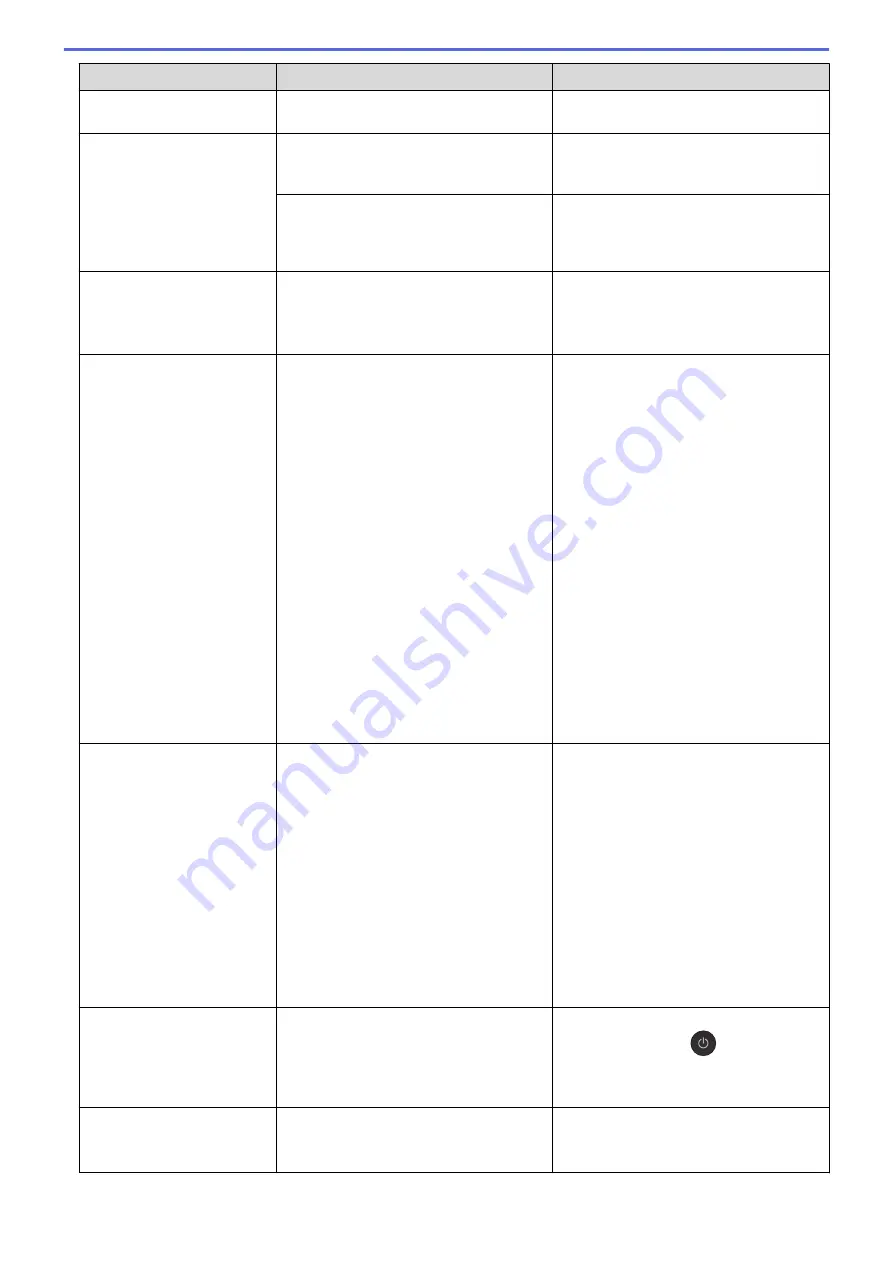
Error Message
Cause
Action
See
Related Information
:
Print the
Network Configuration Report
.
Touchscreen Init.
Failed
The touchscreen was pressed before the
power on initialization was completed.
Make sure nothing is touching or resting
on the touchscreen, especially when
plugging the machine in.
Debris may be stuck between the lower
part of the touchscreen and its frame.
Insert a piece of stiff paper between the
lower part of the touchscreen and its
frame and slide it back and forth to push
out the debris.
Tray Settings
This message is displayed when the
setting to confirm the paper type and size
is enabled.
To not display this confirmation message,
change the setting to Off.
See
Related Information
:
Change the
Check Paper Size Setting
.
Unable to Clean XX
Unable to Initialize
XX
Unable to Print XX
The machine has a mechanical problem.
-
OR
-
A foreign object, such as a paper clip or a
piece of ripped paper, is in the machine.
Open the scanner cover and remove any
foreign objects and paper scraps from
inside the machine. If the error message
continues, disconnect the machine from
the power for several minutes, and then
reconnect it.
See
Related Information
:
Paper is
Jammed Inside and in the Front of the
Machine (Jam A Inside/Front)
.
(MFC-J690DW) If you cannot print
received faxes, transfer them to another
fax machine or to your computer before
disconnecting the machine so you will not
lose any important messages. Then,
disconnect the machine from the power
for several minutes and reconnect it.
(MFC-J895DW) If you cannot print
received faxes, transfer them to another
fax machine or to your computer.
See
Related Information
:
Transfer Your
Faxes or Fax Journal Report
.
Unable to Scan XX
The machine has a mechanical problem.
Disconnect the machine from the power
for several minutes, and then reconnect it.
(MFC-J690DW) If you cannot print
received faxes, transfer them to another
fax machine or to your computer before
disconnecting the machine so you will not
lose any important messages. Then,
disconnect the machine from the power
for several minutes and reconnect it.
(MFC-J895DW) If you cannot print
received faxes, transfer them to another
fax machine or to your computer.
See
Related Information
:
Transfer Your
Faxes or Fax Journal Report
.
Unusable Device
Disconnect device
from front connector
& turn machine off &
then on
A broken device is connected to the USB
direct interface.
Unplug the device from the USB direct
interface, then press
to turn the
machine off and then on again.
Unusable Device
Please disconnect USB
device.
A USB device or USB flash drive that is
not supported has been connected to the
USB direct interface.
Unplug the device from the USB direct
interface. Turn the machine off and then
on again.
451
Содержание MFC-J491DW
Страница 18: ... Near Field Communication NFC 11 ...
Страница 30: ...Home Paper Handling Paper Handling Load Paper Load Documents 23 ...
Страница 36: ... Change the Check Paper Size Setting Choose the Right Print Media Change the Paper Size and Paper Type 29 ...
Страница 40: ...2 1 Related Information Load Paper in the Paper Tray 33 ...
Страница 46: ... Choose the Right Print Media Change the Paper Size and Paper Type 39 ...
Страница 60: ... Load Envelopes in the Paper Tray Load Paper in the Manual Feed Slot 53 ...
Страница 70: ...Home Print Print Print from Your Computer Windows Print from Your Computer Mac 63 ...
Страница 73: ... Print Settings Windows 66 ...
Страница 110: ...Related Information Scan Using the Scan Button on Your Brother Machine 103 ...
Страница 118: ...Related Information Scan Using the Scan Button on Your Brother Machine 111 ...
Страница 171: ... WIA Driver Settings Windows 164 ...
Страница 260: ...Related Information Store Fax Numbers 253 ...
Страница 292: ...Home Fax PC FAX PC FAX PC FAX for Windows PC FAX for Mac 285 ...
Страница 315: ...Related Information Receive Faxes Using PC FAX Receive Windows 308 ...
Страница 346: ...Related Information Additional Methods of Configuring Your Brother Machine for a Wireless Network 339 ...
Страница 360: ... Wi Fi Direct Network Configuration Overview 353 ...
Страница 364: ...Related Information Configure Your Wi Fi Direct Network Wi Fi Direct Network Configuration Overview 357 ...
Страница 366: ...Home Network Advanced Network Features Advanced Network Features Print the Network Configuration Report 359 ...
Страница 373: ...Home Security Security Lock the Machine Settings 366 ...
Страница 393: ...Related Information Set Up Brother Web Connect 386 ...
Страница 417: ...Related Information Before Using Google Cloud Print Set the Date and Time 410 ...
Страница 507: ... My Brother Machine Cannot Print Scan or PC FAX Receive over the Network 500 ...
Страница 519: ...Related Information Clean Your Brother Machine Telephone and Fax Problems Other Problems 512 ...
Страница 523: ... Clean the Print Head from Your Brother Machine 516 ...
Страница 529: ...Related Information Clean Your Brother Machine Paper Handling and Printing Problems 522 ...
Страница 546: ...Related Information Check Your Brother Machine 539 ...
Страница 549: ... Prevent Smudged Printouts and Paper Jams Mac Print Settings Windows Print Options Mac 542 ...
Страница 611: ...Home Appendix Appendix Specifications Enter Text on Your Brother Machine Supply Specifications Brother Numbers 604 ...
Страница 624: ...Related Information Appendix 617 ...






























