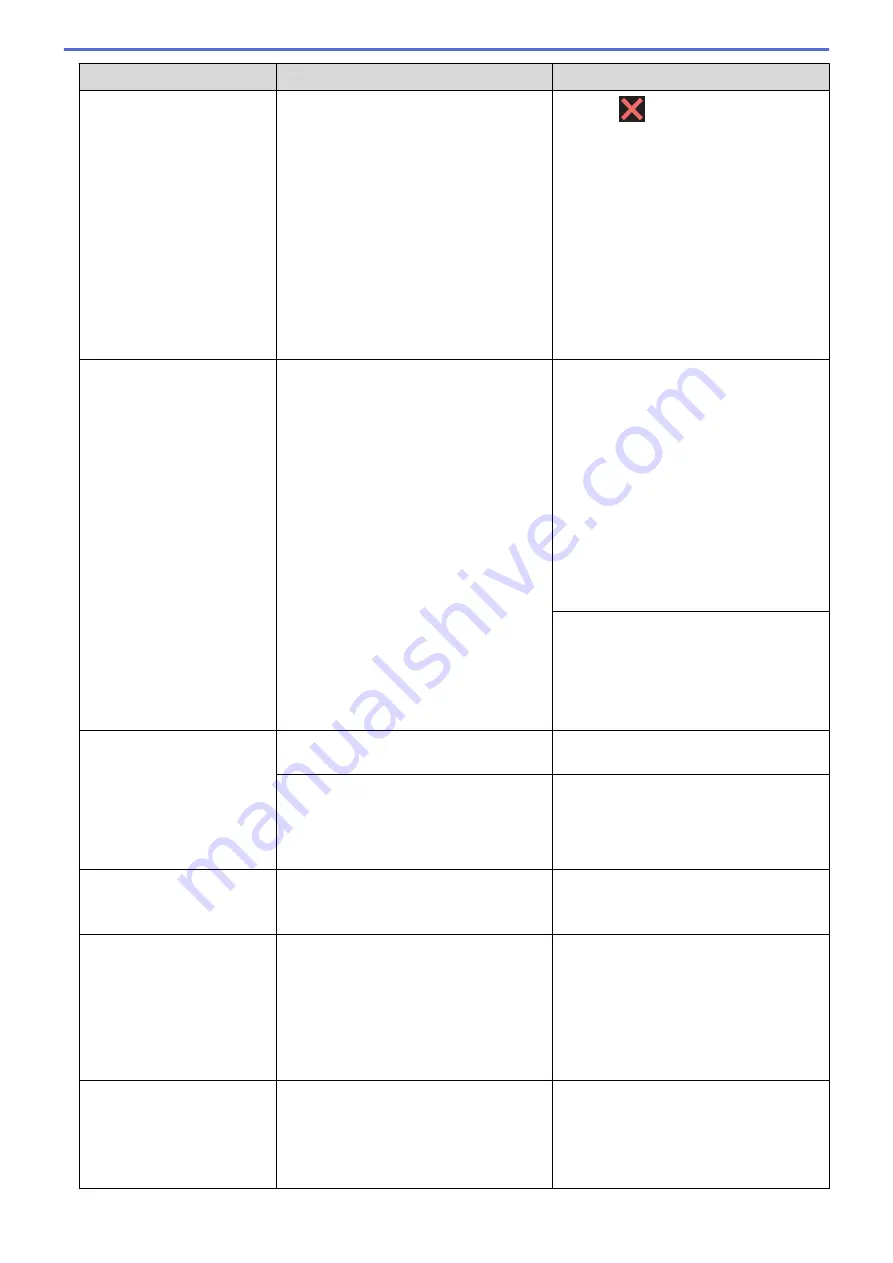
Error Message
Cause
Action
•
Press
or
Quit
or
Close
and wait
until the other operations that are in
progress finish, and then try again.
•
Press
Partial Print
to copy the
pages scanned so far.
•
Clear the data in the memory. To gain
extra memory, you can turn off
Memory Receive.
See
Related Information
:
Turn Off
Memory Receive
.
•
Print the faxes stored in the memory.
See
Related Information
:
Print a Fax
Stored in the Machine's Memory
.
Paper Size Mismatch
The paper size setting does not match the
size of paper in the tray.
-
OR
-
You did not set the paper guides in the
tray to the indicators for the paper size
you are using.
1. Check that the paper size you selected
on the machine's display matches the
size of the paper in the tray.
See
Related Information
:
Change the
Paper Size and Paper Type
.
2. Make sure you loaded the paper in the
correct orientation and set the paper
guides at the indicators for your paper
size.
See
Related Information
:
Load Paper
.
3. After you have checked the paper size
and the paper orientation, follow the
LCD instructions.
If printing from your computer, make sure
the paper size you selected in the printer
driver matches the size of paper in the
tray.
See
Related Information
:
Print Settings
(Windows
®
)
or
Print Options (Mac)
.
Paper Tray not
detected
The paper tray is not completely inserted. Slowly push the paper tray completely into
the machine.
Paper or a foreign object has prevented
the paper tray from being inserted
correctly.
Pull the paper tray out of the machine,
and remove the jammed paper or foreign
object. If you cannot find or remove the
jammed paper, see
Related Information
:
Printer Jam or Paper Jam
.
Repetitive No Paper
Fed
Paper dust has accumulated on the
surface of the paper pick-up rollers.
Clean the paper pick-up rollers.
See
Related Information
:
Clean the Paper
Pick-up Rollers
.
Replace Ink
One or more of the ink cartridges have
reached the end of their lives. The
machine will stop all print operations.
While memory is available, black and
white faxes will be stored in the memory.
If the sending machine has the ability to
convert it, the color fax will be stored in
the memory as a black and white fax.
Replace the ink cartridges.
See
Related Information
:
Replace the Ink
Cartridges
.
•
You can still scan even if the ink is low
or needs to be replaced.
The maximum number of
devices are already
connected using Wi-Fi
Direct.
The maximum number of mobile devices
are already connected to the Wi-Fi Direct
network when the Brother machine is the
Group Owner (G/O).
After the current connection between your
Brother machine and another mobile
device has shut down, try to configure the
Wi-Fi Direct settings again. You can
confirm the connection status by printing
the Network Configuration Report.
450
Содержание MFC-J491DW
Страница 18: ... Near Field Communication NFC 11 ...
Страница 30: ...Home Paper Handling Paper Handling Load Paper Load Documents 23 ...
Страница 36: ... Change the Check Paper Size Setting Choose the Right Print Media Change the Paper Size and Paper Type 29 ...
Страница 40: ...2 1 Related Information Load Paper in the Paper Tray 33 ...
Страница 46: ... Choose the Right Print Media Change the Paper Size and Paper Type 39 ...
Страница 60: ... Load Envelopes in the Paper Tray Load Paper in the Manual Feed Slot 53 ...
Страница 70: ...Home Print Print Print from Your Computer Windows Print from Your Computer Mac 63 ...
Страница 73: ... Print Settings Windows 66 ...
Страница 110: ...Related Information Scan Using the Scan Button on Your Brother Machine 103 ...
Страница 118: ...Related Information Scan Using the Scan Button on Your Brother Machine 111 ...
Страница 171: ... WIA Driver Settings Windows 164 ...
Страница 260: ...Related Information Store Fax Numbers 253 ...
Страница 292: ...Home Fax PC FAX PC FAX PC FAX for Windows PC FAX for Mac 285 ...
Страница 315: ...Related Information Receive Faxes Using PC FAX Receive Windows 308 ...
Страница 346: ...Related Information Additional Methods of Configuring Your Brother Machine for a Wireless Network 339 ...
Страница 360: ... Wi Fi Direct Network Configuration Overview 353 ...
Страница 364: ...Related Information Configure Your Wi Fi Direct Network Wi Fi Direct Network Configuration Overview 357 ...
Страница 366: ...Home Network Advanced Network Features Advanced Network Features Print the Network Configuration Report 359 ...
Страница 373: ...Home Security Security Lock the Machine Settings 366 ...
Страница 393: ...Related Information Set Up Brother Web Connect 386 ...
Страница 417: ...Related Information Before Using Google Cloud Print Set the Date and Time 410 ...
Страница 507: ... My Brother Machine Cannot Print Scan or PC FAX Receive over the Network 500 ...
Страница 519: ...Related Information Clean Your Brother Machine Telephone and Fax Problems Other Problems 512 ...
Страница 523: ... Clean the Print Head from Your Brother Machine 516 ...
Страница 529: ...Related Information Clean Your Brother Machine Paper Handling and Printing Problems 522 ...
Страница 546: ...Related Information Check Your Brother Machine 539 ...
Страница 549: ... Prevent Smudged Printouts and Paper Jams Mac Print Settings Windows Print Options Mac 542 ...
Страница 611: ...Home Appendix Appendix Specifications Enter Text on Your Brother Machine Supply Specifications Brother Numbers 604 ...
Страница 624: ...Related Information Appendix 617 ...






























