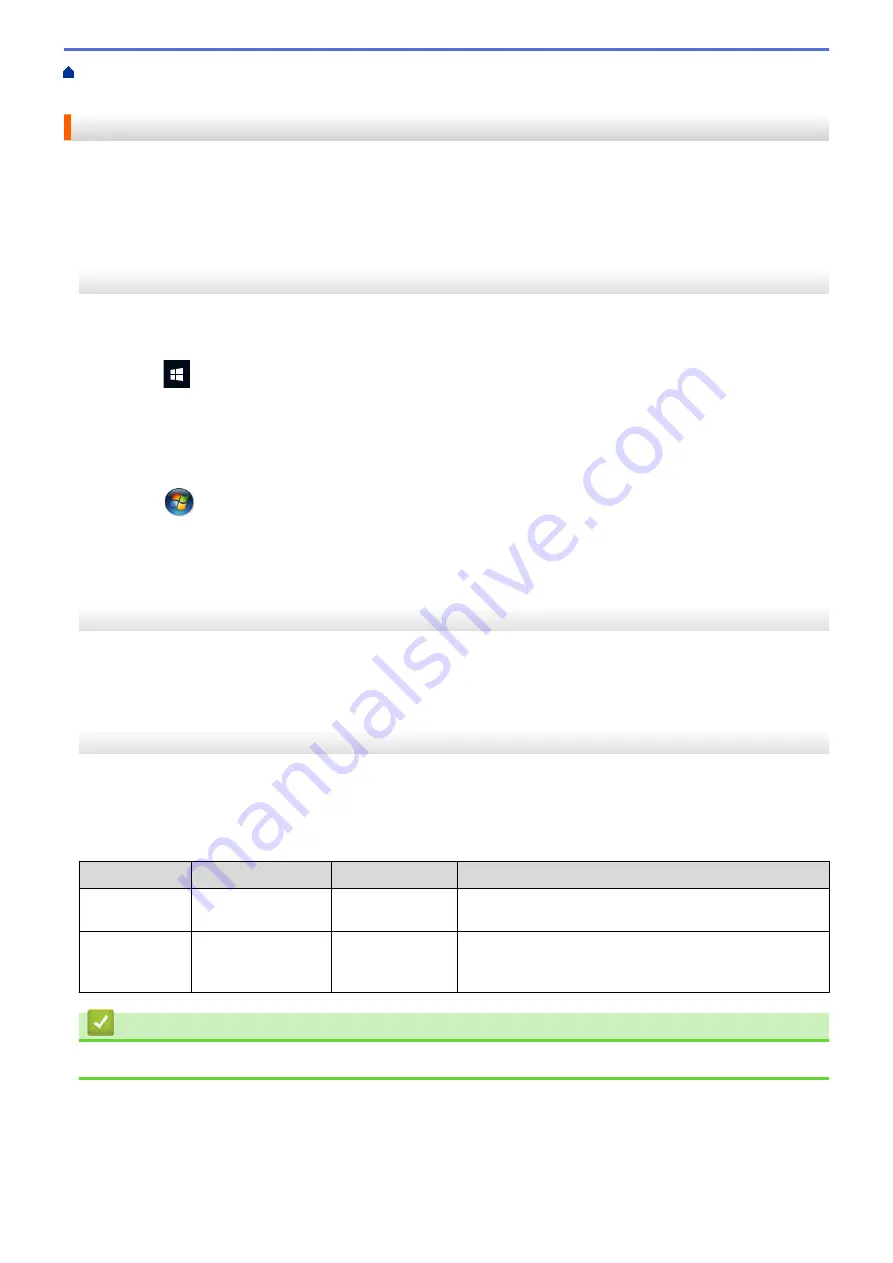
If You Are Having Difficulty with Your Machine
>
Having Difficulty with Your Machine's Network
> Check Network Devices Using the Ping Command
Check Network Devices Using the Ping Command
Check the IP addresses of both your computer and your Brother machine, and then confirm whether the network
is operating correctly.
Configure the IP Address on your computer (Windows)
1. Do one of the following:
•
Windows 10
Click
>
Windows System
>
Command Prompt
.
•
Windows 8.1
Move your mouse to the lower right corner of your desktop. When the menu bar appears, click
Search
>
Command Prompt
.
•
Windows7
Click
(Start)
>
All Programs
>
Accessories
>
Command Prompt
.
2. Type "ipconfig" and then press the Enter key on your keyboard.
3. Confirm the values for the IPv4 address and subnet mask.
4. Type "exit" and then press the Enter key on your keyboard.
Configure the IP Address on your computer (Mac)
1. Select
System Preferences
from the Apple Menu.
2. Click
Network
>
Advanced
>
TCP/IP
.
3. Confirm the values for the IPv4 address and subnet mask.
Configure the IP Address on your Brother machine
Print the Network Configuration Report, and confirm the values for the IP address and subnet mask.
Check the IP addresses for both your computer and your Brother machine. Confirm that the network address
portions are the same. For example, if the subnet mask is "255.255.255.0", it is normal for only the host address
portions to be different.
Network Address
Host Address
IP Address
192.168.100.
250
Set the final number, which corresponds to "0" in the
subnet mask, to 1–254.
Subnet Mask
255.255.255.
0
Usually, there are no problems when the subnet mask is
"255.255.255.0". Use the same value for all of your
computers.
Related Information
•
If You Are Having Difficulty with Your Machine's Network
460
Содержание MFC-J3540DW
Страница 23: ...Related Information Touchscreen LCD Overview Related Topics Check the Ink Volume Page Gauge 16 ...
Страница 31: ...Home Paper Handling Paper Handling Load Paper Load Documents 24 ...
Страница 41: ... Choose the Right Print Media 34 ...
Страница 102: ...Home Print Print from Your Computer Mac Print from Your Computer Mac Print Using AirPrint macOS 95 ...
Страница 160: ...Related Information Scan from Your Computer Windows WIA Driver Settings Windows 153 ...
Страница 163: ...Home Scan Scan from Your Computer Mac Scan from Your Computer Mac Scan Using AirPrint macOS 156 ...
Страница 193: ...Related Topics Set up Broadcasting Groups Enter Text on Your Brother Machine 186 ...
Страница 244: ... Error and Maintenance Messages 237 ...
Страница 259: ...Home Fax PC FAX PC FAX PC FAX for Windows PC FAX for Mac Sending only 252 ...
Страница 269: ...Related Information Configure your PC Fax Address Book Windows 262 ...
Страница 278: ...Related Information Receive Faxes Using PC FAX Receive Windows 271 ...
Страница 279: ...Home Fax PC FAX PC FAX for Mac Sending only PC FAX for Mac Sending only Send a Fax Using AirPrint macOS 272 ...
Страница 290: ...Related Information Use the Wireless Network 283 ...
Страница 323: ...Related Information Set Up Relay Broadcast on Your Brother Machine 316 ...
Страница 361: ...Home Security Use SNMPv3 Use SNMPv3 Manage Your Network Machine Securely Using SNMPv3 354 ...
Страница 363: ...Related Topics Access Web Based Management 356 ...
Страница 367: ... Configure Certificates for Device Security 360 ...
Страница 394: ...Home Administrator Administrator Network Features Security Features Brother Management Tools 387 ...
Страница 399: ...Home Administrator Security Features User Authentication User Authentication Use Secure Function Lock 3 0 392 ...
Страница 533: ...Related Topics Access Web Based Management 526 ...
Страница 575: ...CHN ENG Version 0 ...






























