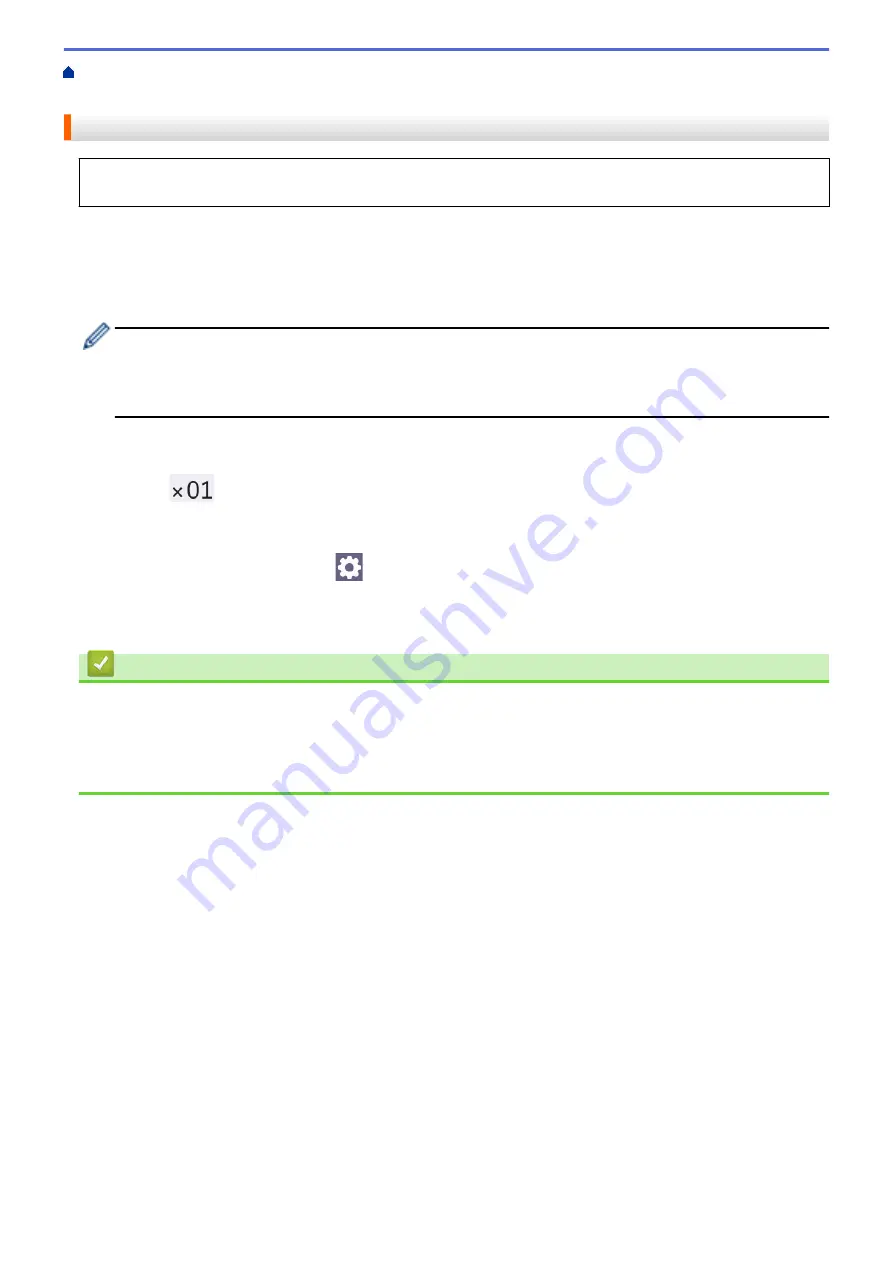
Print Data Directly from a USB Flash Drive
>
Print Photos Directly from a USB Flash
Print Photos from a USB Flash Drive on the Brother Machine
> Print Photos by Image Number
Print Photos by Image Number
Before you can print an individual image, you must print the photo Index Sheet (thumbnails) to know the image
number.
1. Insert a USB flash drive in the USB slot.
2. Press
[JPEG Print]
>
[Index Print]
>
[Print Photos]
.
3. Enter the image numbers you want to print using the photo Index Sheet. After you have selected the image
numbers, press
[OK]
.
•
Enter multiple numbers at one time using a comma or a hyphen. For example, enter
1, 3, 6
to print
images No.1, No.3 and No.6. Print a range of images using a hyphen. For example, enter
1-5
to print
images No.1 to No.5.
•
Enter up to 12 characters (including commas and hyphens) for the image numbers you want to print.
4. Enter the number of copies in one of the following ways:
•
Press
[-]
or
[+]
on the touchscreen.
•
Press
to display the keyboard on the touchscreen, and then enter the number of copies using the
touchscreen keyboard. Press
[OK]
.
•
Enter the number of copies using the dial pad.
5. To change the print settings, press
[Print Settings]
.
When finished, press
[OK]
.
6. Press
[Start]
.
Related Information
•
Print Photos from a USB Flash Drive on the Brother Machine
Related Topics:
•
Print a Photo Index Sheet (Thumbnails) from a USB Flash Drive
•
110
Содержание MFC-J3540DW
Страница 23: ...Related Information Touchscreen LCD Overview Related Topics Check the Ink Volume Page Gauge 16 ...
Страница 31: ...Home Paper Handling Paper Handling Load Paper Load Documents 24 ...
Страница 41: ... Choose the Right Print Media 34 ...
Страница 102: ...Home Print Print from Your Computer Mac Print from Your Computer Mac Print Using AirPrint macOS 95 ...
Страница 160: ...Related Information Scan from Your Computer Windows WIA Driver Settings Windows 153 ...
Страница 163: ...Home Scan Scan from Your Computer Mac Scan from Your Computer Mac Scan Using AirPrint macOS 156 ...
Страница 193: ...Related Topics Set up Broadcasting Groups Enter Text on Your Brother Machine 186 ...
Страница 244: ... Error and Maintenance Messages 237 ...
Страница 259: ...Home Fax PC FAX PC FAX PC FAX for Windows PC FAX for Mac Sending only 252 ...
Страница 269: ...Related Information Configure your PC Fax Address Book Windows 262 ...
Страница 278: ...Related Information Receive Faxes Using PC FAX Receive Windows 271 ...
Страница 279: ...Home Fax PC FAX PC FAX for Mac Sending only PC FAX for Mac Sending only Send a Fax Using AirPrint macOS 272 ...
Страница 290: ...Related Information Use the Wireless Network 283 ...
Страница 323: ...Related Information Set Up Relay Broadcast on Your Brother Machine 316 ...
Страница 361: ...Home Security Use SNMPv3 Use SNMPv3 Manage Your Network Machine Securely Using SNMPv3 354 ...
Страница 363: ...Related Topics Access Web Based Management 356 ...
Страница 367: ... Configure Certificates for Device Security 360 ...
Страница 394: ...Home Administrator Administrator Network Features Security Features Brother Management Tools 387 ...
Страница 399: ...Home Administrator Security Features User Authentication User Authentication Use Secure Function Lock 3 0 392 ...
Страница 533: ...Related Topics Access Web Based Management 526 ...
Страница 575: ...CHN ENG Version 0 ...






























