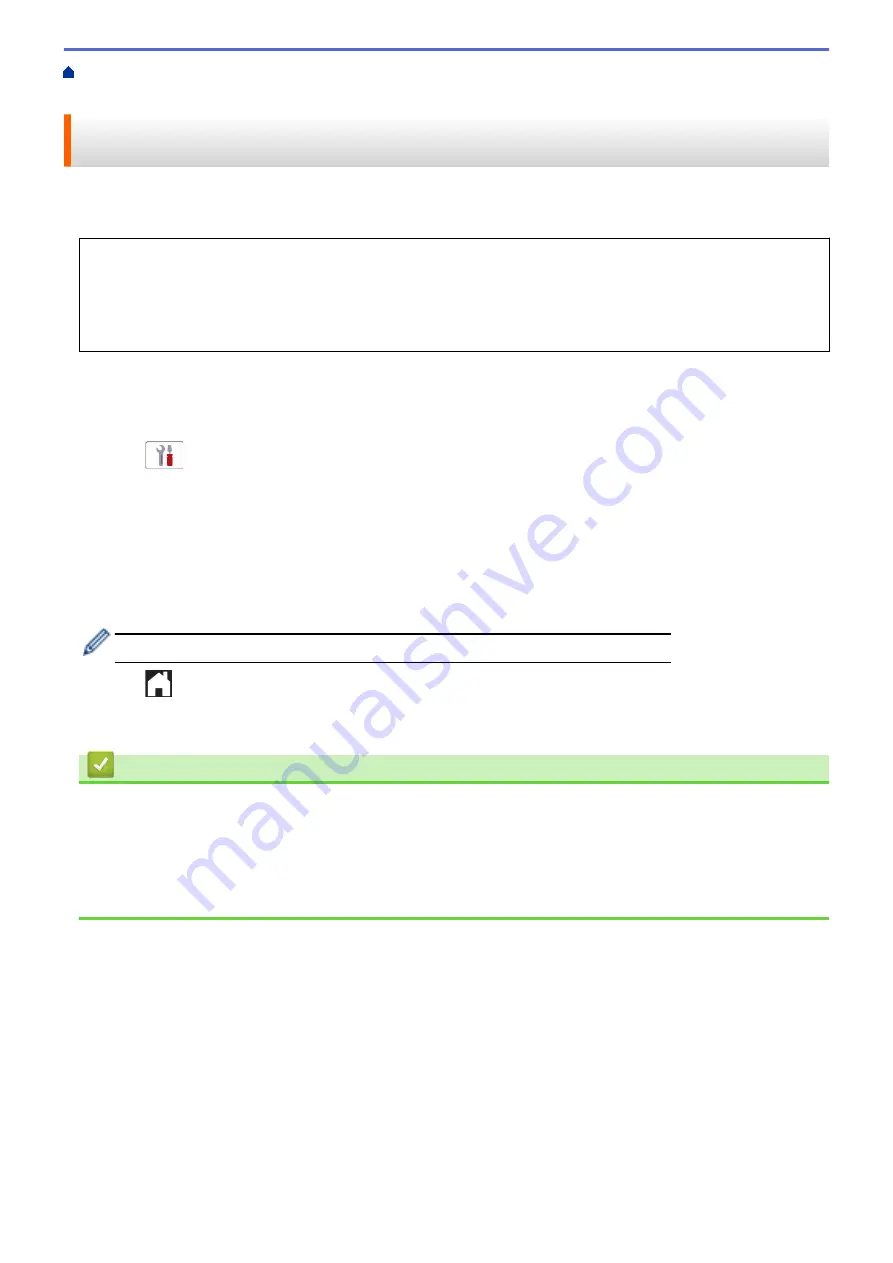
> Use PC-Fax Receive to Transfer Received
Faxes to Your Computer (Windows only)
Use PC-Fax Receive to Transfer Received Faxes to Your Computer
(Windows only)
Turn on the PC-Fax Receive feature to automatically store incoming faxes to your machine's memory, and then
send them to your computer. Use your computer to view and store these faxes.
•
This feature is available only for monochrome faxes. When you receive a colour fax, your machine prints
the colour fax but does not send the fax to your computer.
•
Before you can set up PC-Fax Receive, you must install the Brother software and drivers on your
computer. Make sure your computer is connected and turned on. You must have the PC-FAX Receiving
software running on your computer.
Even if your computer is turned off, your machine will receive and store faxes in its memory. When you start your
computer and the PC-FAX Receiving software runs, your machine transfers faxes to your computer
automatically.
1. Press
[Settings]
>
[All Settings]
>
[Fax]
>
[Setup Receive]
>
[PC Fax Receive]
.
2. Press
[On]
.
The touchscreen displays the message
[Run the PC-Fax Receive program on your computer.]
.
3. Press
[OK]
.
4. Press
[<USB>]
or press the name of the destination computer you want to receive faxes if you are on a
network. Press
[OK]
.
5. Press
[Backup Print: On]
or
[Backup Print: Off]
.
When Fax Preview is turned on, a backup copy of received faxes will not be printed.
6. Press
.
To change the destination computer, repeat these steps.
Related Information
•
Related Topics:
•
Transfer Your Faxes or Fax Journal Report
•
Transfer Faxes to Your Computer
•
Receive Faxes Using PC-FAX Receive (Windows)
211
Содержание MFC-J3540DW
Страница 23: ...Related Information Touchscreen LCD Overview Related Topics Check the Ink Volume Page Gauge 16 ...
Страница 31: ...Home Paper Handling Paper Handling Load Paper Load Documents 24 ...
Страница 41: ... Choose the Right Print Media 34 ...
Страница 102: ...Home Print Print from Your Computer Mac Print from Your Computer Mac Print Using AirPrint macOS 95 ...
Страница 160: ...Related Information Scan from Your Computer Windows WIA Driver Settings Windows 153 ...
Страница 163: ...Home Scan Scan from Your Computer Mac Scan from Your Computer Mac Scan Using AirPrint macOS 156 ...
Страница 193: ...Related Topics Set up Broadcasting Groups Enter Text on Your Brother Machine 186 ...
Страница 244: ... Error and Maintenance Messages 237 ...
Страница 259: ...Home Fax PC FAX PC FAX PC FAX for Windows PC FAX for Mac Sending only 252 ...
Страница 269: ...Related Information Configure your PC Fax Address Book Windows 262 ...
Страница 278: ...Related Information Receive Faxes Using PC FAX Receive Windows 271 ...
Страница 279: ...Home Fax PC FAX PC FAX for Mac Sending only PC FAX for Mac Sending only Send a Fax Using AirPrint macOS 272 ...
Страница 290: ...Related Information Use the Wireless Network 283 ...
Страница 323: ...Related Information Set Up Relay Broadcast on Your Brother Machine 316 ...
Страница 361: ...Home Security Use SNMPv3 Use SNMPv3 Manage Your Network Machine Securely Using SNMPv3 354 ...
Страница 363: ...Related Topics Access Web Based Management 356 ...
Страница 367: ... Configure Certificates for Device Security 360 ...
Страница 394: ...Home Administrator Administrator Network Features Security Features Brother Management Tools 387 ...
Страница 399: ...Home Administrator Security Features User Authentication User Authentication Use Secure Function Lock 3 0 392 ...
Страница 533: ...Related Topics Access Web Based Management 526 ...
Страница 575: ...CHN ENG Version 0 ...






























