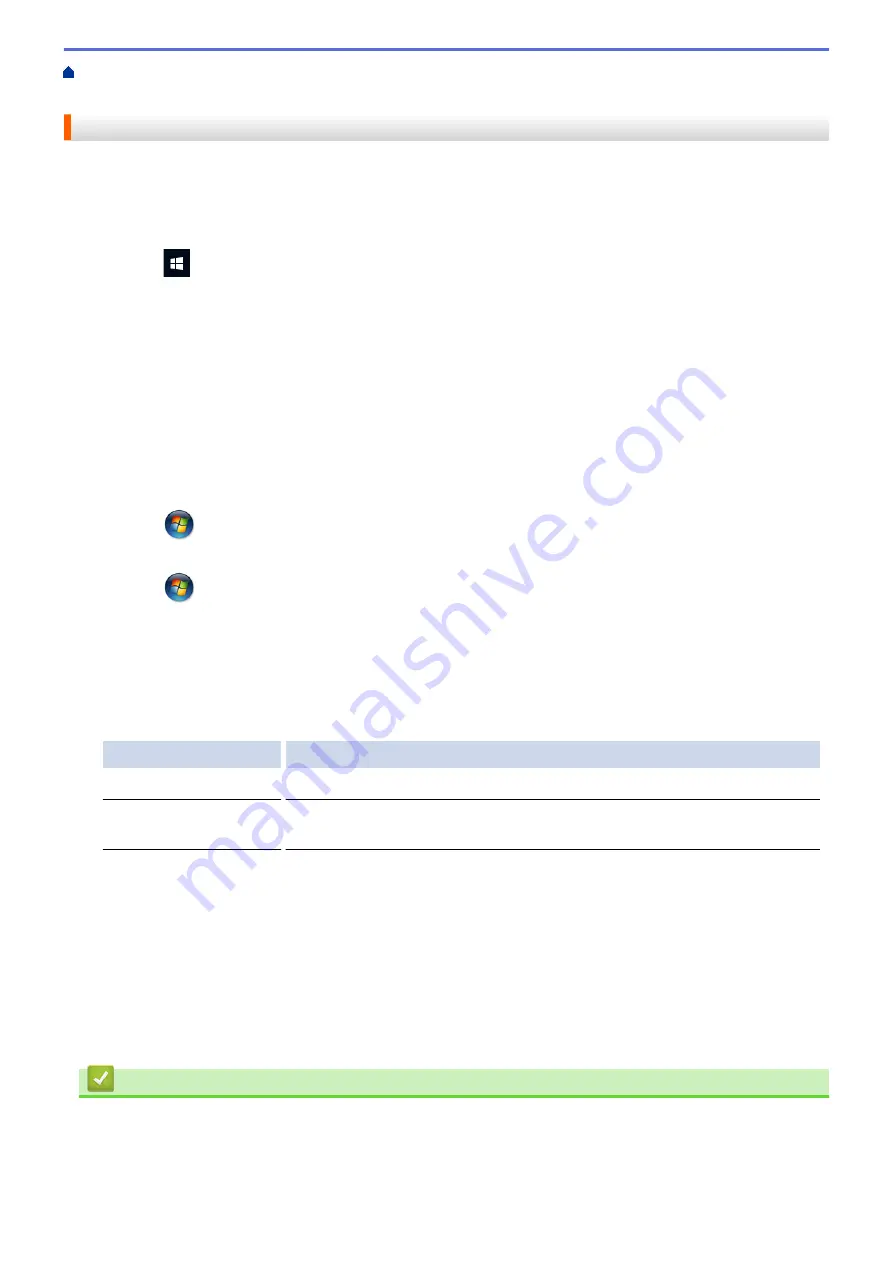
> Clean the Print Head from Your Computer
(Windows)
Clean the Print Head from Your Computer (Windows)
To maintain good print quality, the machine automatically cleans the print head when needed. If there is a print
quality problem, start the cleaning process manually.
1. Do one of the following:
•
For Windows 10, Windows Server 2016, and Windows Server 2019
Click
>
Windows System
>
Control Panel
. In the
Hardware and Sound
group, click
View devices
and printers
.
•
For Windows 8.1
Move your mouse to the lower right corner of your desktop. When the menu bar appears, click
Settings
,
and then click
Control Panel
. In the
Hardware and Sound
group, click
View devices and printers
.
•
For Windows Server 2012 R2
Click
Control Panel
on the
Start
screen. In the
Hardware
group, click
View devices and printers
.
•
For Windows Server 2012
Move your mouse to the lower right corner of your desktop. When the menu bar appears, click
Settings
,
and then click
Control Panel
. In the
Hardware
group, click
View devices and printers
.
•
For Windows 7 and Windows Server 2008 R2
Click
(Start)
>
Devices and Printers
.
•
For Windows Server 2008
Click
(Start)
>
Control Panel
>
Hardware and Sound
>
Printers
.
2. Right-click the
Brother XXX-XXXX Printer
icon (where XXX-XXXX is the name of your model), and then
select
Printing preferences
. If printer driver options appear, select your printer driver.
The printer driver dialog box appears.
3. Click the
Maintenance
tab.
4. Select one of the following options:
Option
Description
Check Print Quality...
Use to print the test page and check the print quality.
Print Head Cleaning...
Use to start the cleaning process manually. Select if a line or blank spaces
appear in text or graphics on the test page.
5. Do one of the following:
•
If you selected the
Check Print Quality...
option, click
Start
.
The machine prints the test page.
•
If you selected the
Print Head Cleaning...
option, select the
Black only
,
Color only
, or
All
option for the
cleaning type, and then click
Next
.
6. Select the
Normal
,
Strong
, or
Strongest
option for the cleaning strength, and then click
Next
.
7. Click
Start
.
The machine starts cleaning.
Related Information
•
Related Topics:
•
Paper Handling and Printing Problems
•
Clean the Print Head from Your Brother Machine
198
Содержание MFC-J1205W
Страница 1: ...Online User s Guide MFC J1205W MFC J1215W 2021 Brother Industries Ltd All rights reserved ...
Страница 5: ...Supply Specifications 237 Brother Help and Customer Support 238 Home Table of Contents iv ...
Страница 21: ...Home Paper Handling Paper Handling Load Paper Load Documents 16 ...
Страница 30: ...2 1 Related Information Load Paper in the Paper Tray 25 ...
Страница 37: ...Home Paper Handling Load Paper Paper Settings Paper Settings Change the Paper Size and Paper Type 32 ...
Страница 46: ...Home Paper Handling Load Documents Load Documents Load Documents on the Scanner Glass Unscannable Area 41 ...
Страница 71: ...Home Print Print from Your Computer Mac Print from Your Computer Mac Print Using AirPrint macOS 66 ...
Страница 81: ...Related Topics Access Web Based Management 76 ...
Страница 99: ...Home Scan Scan from Your Computer Mac Scan from Your Computer Mac Scan Using AirPrint macOS 94 ...
Страница 100: ...Home Copy Copy Copy Overview Copy a Document Copy Using Brother Mobile Connect 95 ...
Страница 157: ...Home Mobile Connect Mobile Connect AirPrint Mopria Print Service Brother Mobile Connect Print an Email Attachment 152 ...
Страница 204: ... Clean the Print Head Using Web Based Management 199 ...
Страница 237: ...Home Appendix Appendix Specifications Supply Specifications Brother Help and Customer Support 232 ...
Страница 244: ...Related Information Appendix 239 ...






























