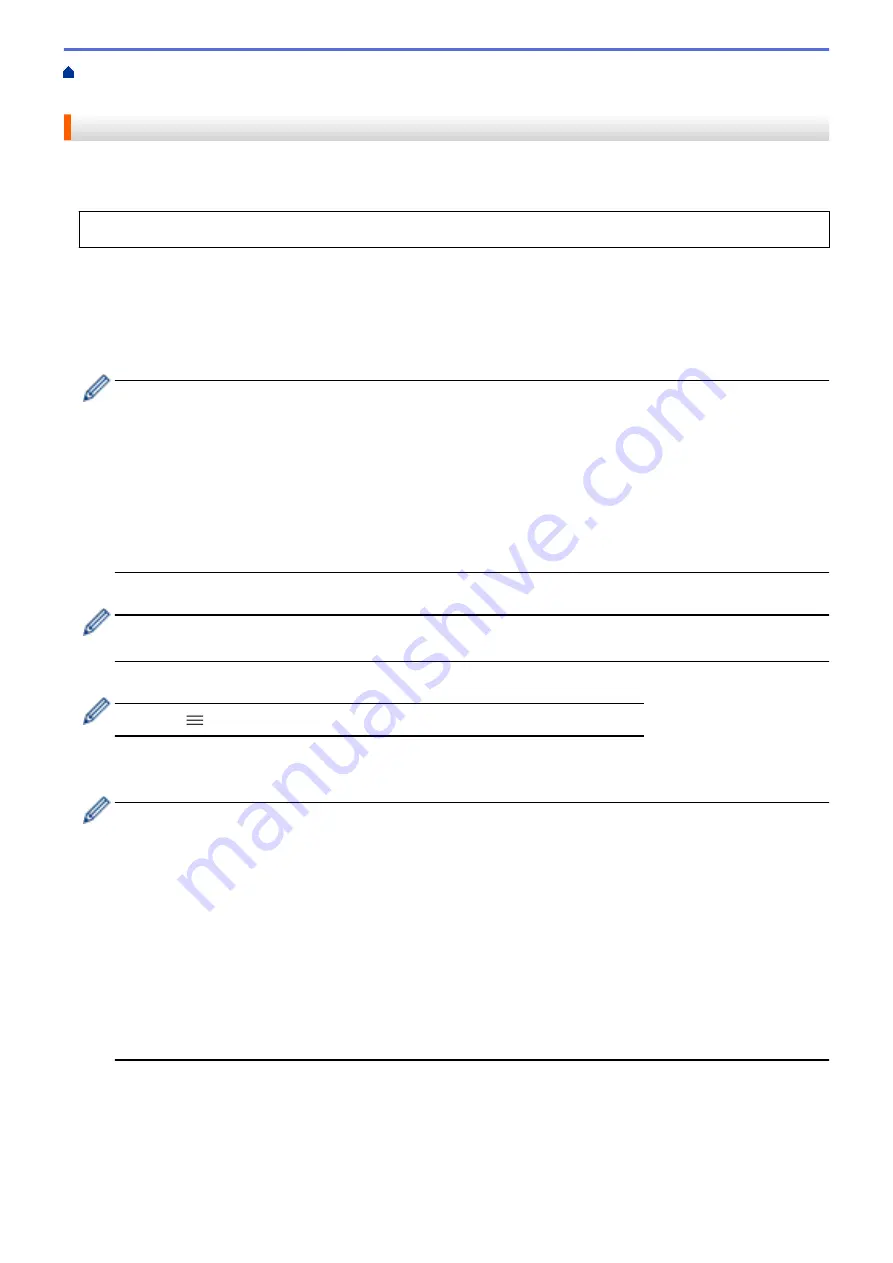
Configure Certificates for Device Security
Create CSR and Install a Certificate from a
> Create a Certificate Signing Request (CSR)
Create a Certificate Signing Request (CSR)
A Certificate Signing Request (CSR) is a request sent to a Certificate Authority (CA) to authenticate the
credentials contained within the certificate.
We recommend installing a Root Certificate from the CA on your computer before creating the CSR.
1. Start your web browser.
2. Type "https://machine's IP address" in your browser's address bar (where "machine's IP address" is the
machine's IP address).
For example:
https://192.168.1.2
•
If you are using a Domain Name System or enable a NetBIOS name, you can type another name, such
as "SharedPrinter" instead of the IP address.
-
For example:
https://SharedPrinter
If you enable a NetBIOS name, you can also use the node name.
-
For example:
https://brnxxxxxxxxxxxx
The NetBIOS name can be found in the Network Configuration Report.
3. If required, type the password in the
Login
field, and then click
Login
.
The default password to manage this machine’s settings is located on the back of the machine and marked
"
Pwd
".
4. Go to the navigation menu, and then click
Network
>
Security
>
Certificate
.
Start from
, if the navigation menu is not shown on the left side of the screen.
5. Click
Create CSR
.
6. Type a
Common Name
(required) and add other information about your
Organization
(optional).
•
Your company details are required so that a CA can confirm your identity and verify it to the outside
world.
•
The length of the
Common Name
must be less than 64 bytes. Enter an identifier, such as an IP
address, node name, or domain name to use when accessing this printer through SSL/TLS
communication. The node name is displayed by default. The
Common Name
is required.
•
A warning will appear if you type a different name in the URL than the Common Name that was used for
the certificate.
•
The length of the
Organization
, the
Organization Unit
, the
City/Locality
and the
State/Province
must
be less than 64 bytes.
•
The
Country/Region
should be a two character ISO 3166 country code.
•
If you are configuring an X.509v3 certificate extension, select the
Configure extended partition
check
box, and then select
Auto (Register IPv4)
or
Manual
.
7. Select your setting from the
Public Key Algorithm
drop-down list. The default setting is
RSA(2048bit)
.
8. Select your setting from the
Digest Algorithm
drop-down list. The default setting is
SHA256
.
9. Click
Submit
.
The CSR appears on your screen. Save the CSR as a file or copy and paste it into an online CSR form
offered by a Certificate Authority.
134
Содержание MFC-J1205W
Страница 1: ...Online User s Guide MFC J1205W MFC J1215W 2021 Brother Industries Ltd All rights reserved ...
Страница 5: ...Supply Specifications 237 Brother Help and Customer Support 238 Home Table of Contents iv ...
Страница 21: ...Home Paper Handling Paper Handling Load Paper Load Documents 16 ...
Страница 30: ...2 1 Related Information Load Paper in the Paper Tray 25 ...
Страница 37: ...Home Paper Handling Load Paper Paper Settings Paper Settings Change the Paper Size and Paper Type 32 ...
Страница 46: ...Home Paper Handling Load Documents Load Documents Load Documents on the Scanner Glass Unscannable Area 41 ...
Страница 71: ...Home Print Print from Your Computer Mac Print from Your Computer Mac Print Using AirPrint macOS 66 ...
Страница 81: ...Related Topics Access Web Based Management 76 ...
Страница 99: ...Home Scan Scan from Your Computer Mac Scan from Your Computer Mac Scan Using AirPrint macOS 94 ...
Страница 100: ...Home Copy Copy Copy Overview Copy a Document Copy Using Brother Mobile Connect 95 ...
Страница 157: ...Home Mobile Connect Mobile Connect AirPrint Mopria Print Service Brother Mobile Connect Print an Email Attachment 152 ...
Страница 204: ... Clean the Print Head Using Web Based Management 199 ...
Страница 237: ...Home Appendix Appendix Specifications Supply Specifications Brother Help and Customer Support 232 ...
Страница 244: ...Related Information Appendix 239 ...






























