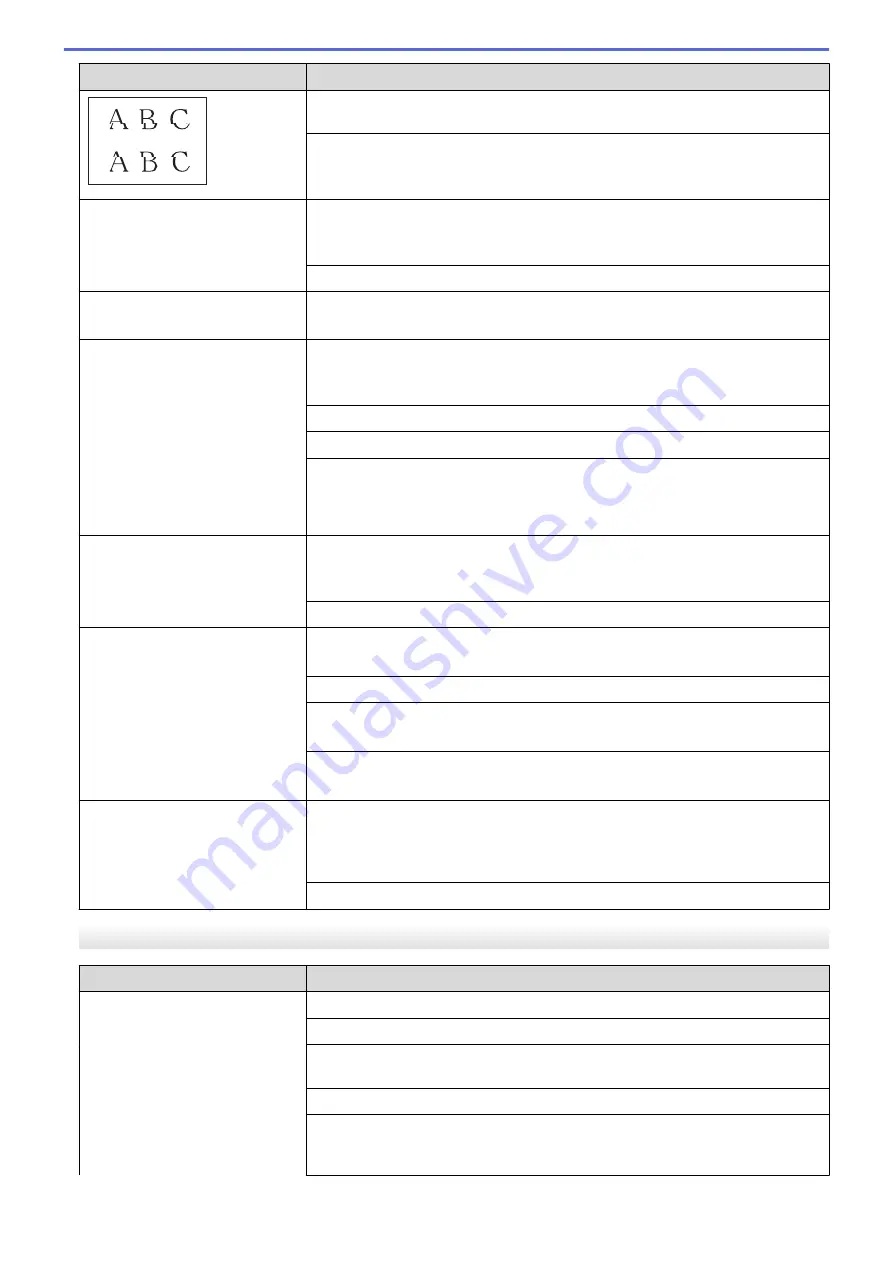
Difficulties
Suggestions
See
Related Information
:
Check the Print Alignment Using Web Based
Management
.
Change the print options.
See
Related Information
:
Change the Print Options to Improve Your Print
Results
.
Printed text or images are
skewed.
Make sure the paper is loaded correctly in the paper tray and the paper guides
are adjusted correctly.
See
Related Information
:
Load Paper
.
Make sure the Jam Clear Cover is closed correctly.
There are smudges or stains at
the top center of the printed page.
Make sure the paper is not too thick or curled.
See
Related Information
:
Acceptable Print Media
.
Printing appears dirty or ink
seems to run.
Make sure you are using the recommended types of paper. Do not handle the
paper until the ink is dry.
See
Related Information
:
Acceptable Print Media
.
Make sure the printing surface is face down in the paper tray.
Make sure you are using Genuine Brother Ink.
If you are using photo paper, make sure the glossy side of the photo paper is
face down in the tray and you have set the correct paper type. If you are printing
a photo from your computer, set the Media Type in the printer driver or in the
application you use to print.
Ink is smudged or wet when using
glossy photo paper.
Be sure to check the front and back of the paper. Place the glossy surface
(printing surface) face down.
See
Related Information
:
Change the Paper Size and Paper Type
.
If you use glossy photo paper, make sure the paper type setting is correct.
Stains appear on the reverse side
or at the bottom of the page.
Make sure the printer platen is not dirty with ink.
See
Related Information
:
Clean the Machine's Printer Platen
.
Make sure you are using Genuine Brother Ink.
Make sure you are using the paper support flap.
See
Related Information
:
Load Paper
.
Make sure the paper feed rollers are not dirty with ink.
See
Related Information
:
Clean the Paper Feed Rollers
.
The printouts are wrinkled.
(Windows)
In the printer driver, select the
Advanced
tab, click
Other Print Options
, and
then click
Advanced Color Settings
. Clear the
Bi-Directional Printing
check
box.
Make sure you are using Genuine Brother Ink.
Paper Handling Difficulties
Difficulties
Suggestions
The machine does not feed paper. Make sure the paper tray is pushed in all the way until it locks into place.
Make sure the Jam Clear Cover at the back of the machine is closed.
If the
Power LED
and the
Warning LED
are still blinking, see
Related
Information
:
Error and Maintenance LED Indications
.
If the paper tray is empty, load a new stack of paper into the paper tray.
If there is paper in the paper tray, make sure it is straight. If the paper is curled,
straighten it. Sometimes it is helpful to remove the paper, turn the stack over and
put it back in the paper tray.
176
Содержание MFC-J1205W
Страница 1: ...Online User s Guide MFC J1205W MFC J1215W 2021 Brother Industries Ltd All rights reserved ...
Страница 5: ...Supply Specifications 237 Brother Help and Customer Support 238 Home Table of Contents iv ...
Страница 21: ...Home Paper Handling Paper Handling Load Paper Load Documents 16 ...
Страница 30: ...2 1 Related Information Load Paper in the Paper Tray 25 ...
Страница 37: ...Home Paper Handling Load Paper Paper Settings Paper Settings Change the Paper Size and Paper Type 32 ...
Страница 46: ...Home Paper Handling Load Documents Load Documents Load Documents on the Scanner Glass Unscannable Area 41 ...
Страница 71: ...Home Print Print from Your Computer Mac Print from Your Computer Mac Print Using AirPrint macOS 66 ...
Страница 81: ...Related Topics Access Web Based Management 76 ...
Страница 99: ...Home Scan Scan from Your Computer Mac Scan from Your Computer Mac Scan Using AirPrint macOS 94 ...
Страница 100: ...Home Copy Copy Copy Overview Copy a Document Copy Using Brother Mobile Connect 95 ...
Страница 157: ...Home Mobile Connect Mobile Connect AirPrint Mopria Print Service Brother Mobile Connect Print an Email Attachment 152 ...
Страница 204: ... Clean the Print Head Using Web Based Management 199 ...
Страница 237: ...Home Appendix Appendix Specifications Supply Specifications Brother Help and Customer Support 232 ...
Страница 244: ...Related Information Appendix 239 ...






























