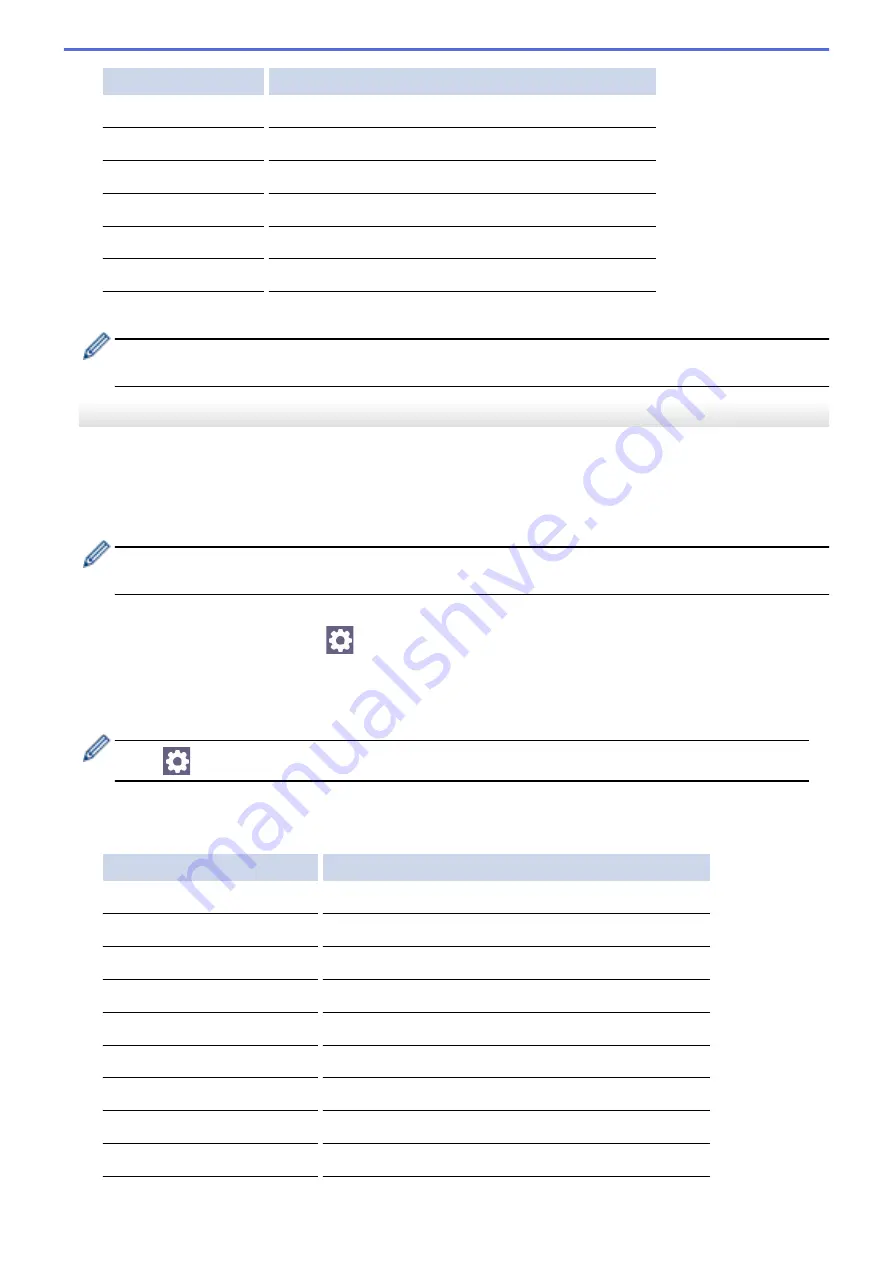
Option
Description
Document Size
Select your document size.
Brightness
Select the brightness level.
Contrast
Select the contrast level.
Auto Deskew
Correct any skewed documents when they are scanned.
Skip Blank Page
When On is selected, blank pages are skipped.
Remove Background
Change the amount of background color that is removed.
10. Press
Black Start
or
Color Start
.
[Color Setting]
depends on the settings you have selected. Pressing
Black Start
or
Color Start
does
not allow you to change the settings.
MFC-J1170DW
1. Load your document.
2. Press
[Scan]
>
[to PC]
>
[to Image]
.
3. If the machine is connected over the network, press
a
or
b
to display the computer where you want to send
data, and then select the computer name.
If the LCD message prompts you to enter a PIN, use the LCD to enter the four-digit PIN for the computer,
and then press
[OK]
.
4. Do one of the following:
•
To change the settings, press
[Options]
.
•
Press
[Start]
to start scanning without changing additional settings.
The machine starts scanning. If using the machine's scanner glass, follow the LCD instructions to
complete the scanning job.
To use
[Options]
, you must connect a computer with Brother iPrint&Scan installed to the machine.
5. Press
[Scan Settings]
>
[Set at Device]
.
6. Select the scan settings you want to change, and then press
[OK]
.
Option
Description
Color Setting
Select the color format for your document.
Resolution
Select the scan resolution for your document.
File Type
Select the file format for your document.
Document Size
Select your document size.
Brightness
Select the brightness level.
Contrast
Select the contrast level.
Auto Deskew
Correct any skewed documents when they are scanned.
Skip Blank Page
When On is selected, blank pages are skipped.
Remove Background Color
Change the amount of background color that is removed.
92
Содержание MFC-J1010DW
Страница 34: ...Home Paper Handling Paper Handling Load Paper Load Documents 28 ...
Страница 44: ...2 1 Related Information Load Paper in the Paper Tray 38 ...
Страница 60: ... Error and Maintenance Messages Telephone and Fax Problems Other Problems 54 ...
Страница 85: ...Home Print Print from Your Computer Mac Print from Your Computer Mac Print Using AirPrint 79 ...
Страница 122: ... WIA Driver Settings Windows 116 ...
Страница 125: ...Home Scan Scan from Your Computer Mac Scan from Your Computer Mac Scan Using AirPrint macOS 119 ...
Страница 205: ...Related Information Store Fax Numbers 199 ...
Страница 237: ...Home Fax PC FAX PC FAX PC FAX for Windows PC FAX for Mac 231 ...
Страница 247: ...Related Information Configure your PC Fax Address Book Windows 241 ...
Страница 256: ...Related Information Receive Faxes Using PC FAX Receive Windows 250 ...
Страница 257: ...Home Fax PC FAX PC FAX for Mac PC FAX for Mac Send a Fax Using AirPrint macOS 251 ...
Страница 284: ...Related Topics Wi Fi Direct Overview Configure a Wi Fi Direct Network Manually 278 ...
Страница 343: ...Related Information Set Up Brother Web Connect 337 ...
Страница 350: ...7 Follow the on screen instructions to complete this operation Related Information Brother Web Connect 344 ...
Страница 439: ... Other Problems 433 ...
Страница 444: ... Clean the Print Head Using Web Based Management 438 ...
Страница 525: ...Home Appendix Appendix Specifications Supply Specifications Brother Help and Customer Support 519 ...
Страница 534: ...Related Information Appendix 528 ...






























