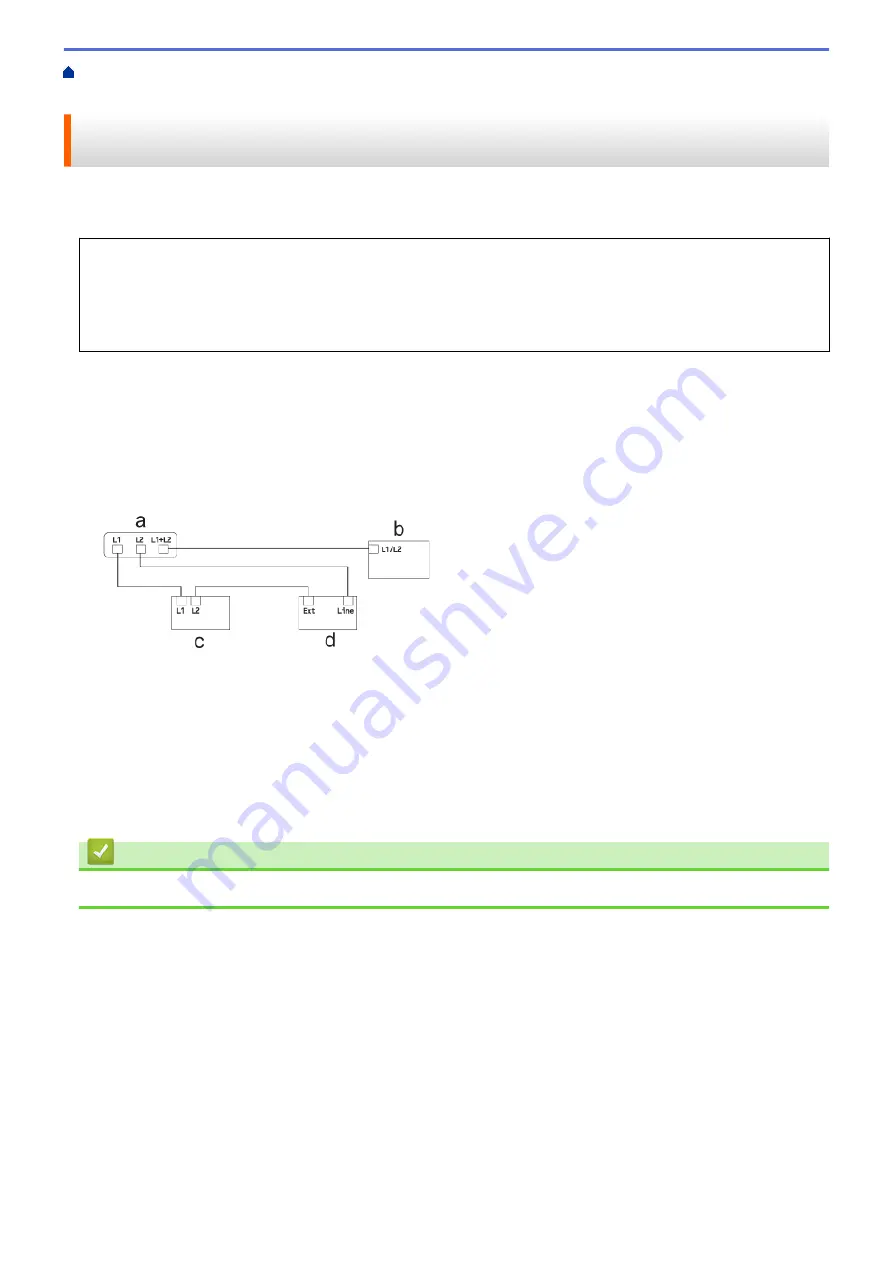
Voice Operations and Fax Numbers
> Install Your Machine, an External Two-Line TAD and Two-Line Telephone
Install Your Machine, an External Two-Line TAD and Two-Line
Telephone
When you are installing an external two-line telephone answering device (TAD) and a two-line telephone, your
machine must be isolated on one line at both the wall jack and at the TAD.
•
This feature is available only in the USA and Canada.
•
The most common connection is to place the machine on Line 2, which is explained in the following steps.
The back of the two-line TAD must have two telephone jacks: one labeled L1 or L1/L2, and the other
labeled L2. You will need at least three telephone line cords, the one that came with your machine and two
for your external two-line TAD. You will need a fourth line cord if you add a two-line telephone.
1. Place the two-line TAD and the two-line telephone next to your machine.
2. Plug one end of the telephone line cord for your machine into the L2 jack of the triplex adapter. Plug the other
end into the LINE jack of the machine.
3. Plug one end of the first telephone line cord for your TAD into the L1 jack of the triplex adapter. Plug the other
end into the L1 or L1/L2 jack of the two-line TAD.
4. Plug one end of the second telephone line cord for your TAD into the L2 jack of the two-line TAD. Plug the
other end into the EXT. jack of the machine.
a. Triplex Adapter
b. Two Line Telephone
c. External Two Line TAD
d. Machine
You can keep two-line telephones on other wall outlets as always. There are ways to add a two-line telephone to
the machine's wall outlet. You can plug the telephone line cord from the two-line telephone into the L1+L2 jack of
the triplex adapter. Or, you can plug the two-line telephone into the TEL jack of the two-line TAD.
Related Information
•
193
Содержание MFC-J1010DW
Страница 34: ...Home Paper Handling Paper Handling Load Paper Load Documents 28 ...
Страница 44: ...2 1 Related Information Load Paper in the Paper Tray 38 ...
Страница 60: ... Error and Maintenance Messages Telephone and Fax Problems Other Problems 54 ...
Страница 85: ...Home Print Print from Your Computer Mac Print from Your Computer Mac Print Using AirPrint 79 ...
Страница 122: ... WIA Driver Settings Windows 116 ...
Страница 125: ...Home Scan Scan from Your Computer Mac Scan from Your Computer Mac Scan Using AirPrint macOS 119 ...
Страница 205: ...Related Information Store Fax Numbers 199 ...
Страница 237: ...Home Fax PC FAX PC FAX PC FAX for Windows PC FAX for Mac 231 ...
Страница 247: ...Related Information Configure your PC Fax Address Book Windows 241 ...
Страница 256: ...Related Information Receive Faxes Using PC FAX Receive Windows 250 ...
Страница 257: ...Home Fax PC FAX PC FAX for Mac PC FAX for Mac Send a Fax Using AirPrint macOS 251 ...
Страница 284: ...Related Topics Wi Fi Direct Overview Configure a Wi Fi Direct Network Manually 278 ...
Страница 343: ...Related Information Set Up Brother Web Connect 337 ...
Страница 350: ...7 Follow the on screen instructions to complete this operation Related Information Brother Web Connect 344 ...
Страница 439: ... Other Problems 433 ...
Страница 444: ... Clean the Print Head Using Web Based Management 438 ...
Страница 525: ...Home Appendix Appendix Specifications Supply Specifications Brother Help and Customer Support 519 ...
Страница 534: ...Related Information Appendix 528 ...






























