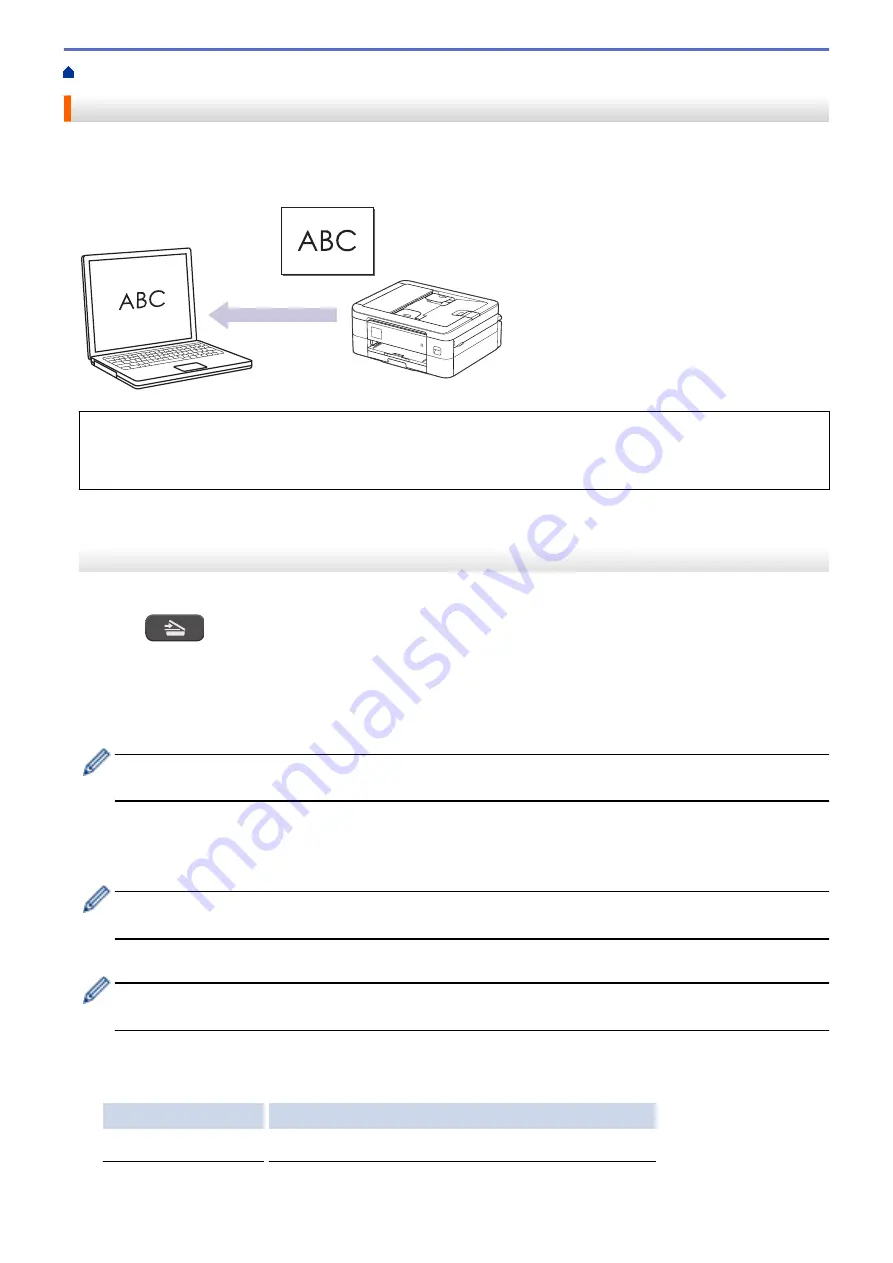
Scan Using the Scan Button on Your Machine
> Scan to an Editable Text File Using OCR
Scan to an Editable Text File Using OCR
Your machine can convert characters in a scanned document to text using optical character recognition (OCR)
technology. You can edit this text using your preferred text-editing application.
•
The Scan to OCR feature is available for certain languages.
•
Use the Scan button on the machine to make temporary changes to the scan settings. To make permanent
changes, use Brother iPrint&Scan.
>> MFC-J1010DW/MFC-J1012DW
>> MFC-J1170DW
MFC-J1010DW/MFC-J1012DW
1. Load your document.
2. Press
(
SCAN
).
3. Press
a
or
b
to select the
[to PC]
option, and then press
OK
.
4. Press
a
or
b
to select the
[to OCR]
option, and then press
OK
.
5. If the machine is connected over the network, press
a
or
b
to select the computer where you want to send
data, and then press
OK
.
If the LCD message prompts you to enter a PIN, use the control panel to enter the four-digit PIN for the
computer, and then press
OK
.
6. Do one of the following:
•
To change the settings, go to the next step.
•
To use the default settings, press
Black Start
or
Color Start
.
[Color Setting]
depends on the default settings. Pressing
Black Start
or
Color Start
does not allow
you to change the settings.
7. Press
a
or
b
to select the
[Scan Settings]
option, and then press
OK
.
To use the
[Scan Settings]
option, you must connect a computer with Brother iPrint&Scan installed to
the machine.
8. Press
a
or
b
to select the
[Set at Device]
option, and then press
OK
.
9. Select the scan settings you want to change, and then press
OK
.
Option
Description
Color Setting
Select the scan color format of your document.
97
Содержание MFC-J1010DW
Страница 34: ...Home Paper Handling Paper Handling Load Paper Load Documents 28 ...
Страница 44: ...2 1 Related Information Load Paper in the Paper Tray 38 ...
Страница 60: ... Error and Maintenance Messages Telephone and Fax Problems Other Problems 54 ...
Страница 85: ...Home Print Print from Your Computer Mac Print from Your Computer Mac Print Using AirPrint 79 ...
Страница 122: ... WIA Driver Settings Windows 116 ...
Страница 125: ...Home Scan Scan from Your Computer Mac Scan from Your Computer Mac Scan Using AirPrint macOS 119 ...
Страница 205: ...Related Information Store Fax Numbers 199 ...
Страница 237: ...Home Fax PC FAX PC FAX PC FAX for Windows PC FAX for Mac 231 ...
Страница 247: ...Related Information Configure your PC Fax Address Book Windows 241 ...
Страница 256: ...Related Information Receive Faxes Using PC FAX Receive Windows 250 ...
Страница 257: ...Home Fax PC FAX PC FAX for Mac PC FAX for Mac Send a Fax Using AirPrint macOS 251 ...
Страница 284: ...Related Topics Wi Fi Direct Overview Configure a Wi Fi Direct Network Manually 278 ...
Страница 343: ...Related Information Set Up Brother Web Connect 337 ...
Страница 350: ...7 Follow the on screen instructions to complete this operation Related Information Brother Web Connect 344 ...
Страница 439: ... Other Problems 433 ...
Страница 444: ... Clean the Print Head Using Web Based Management 438 ...
Страница 525: ...Home Appendix Appendix Specifications Supply Specifications Brother Help and Customer Support 519 ...
Страница 534: ...Related Information Appendix 528 ...






























