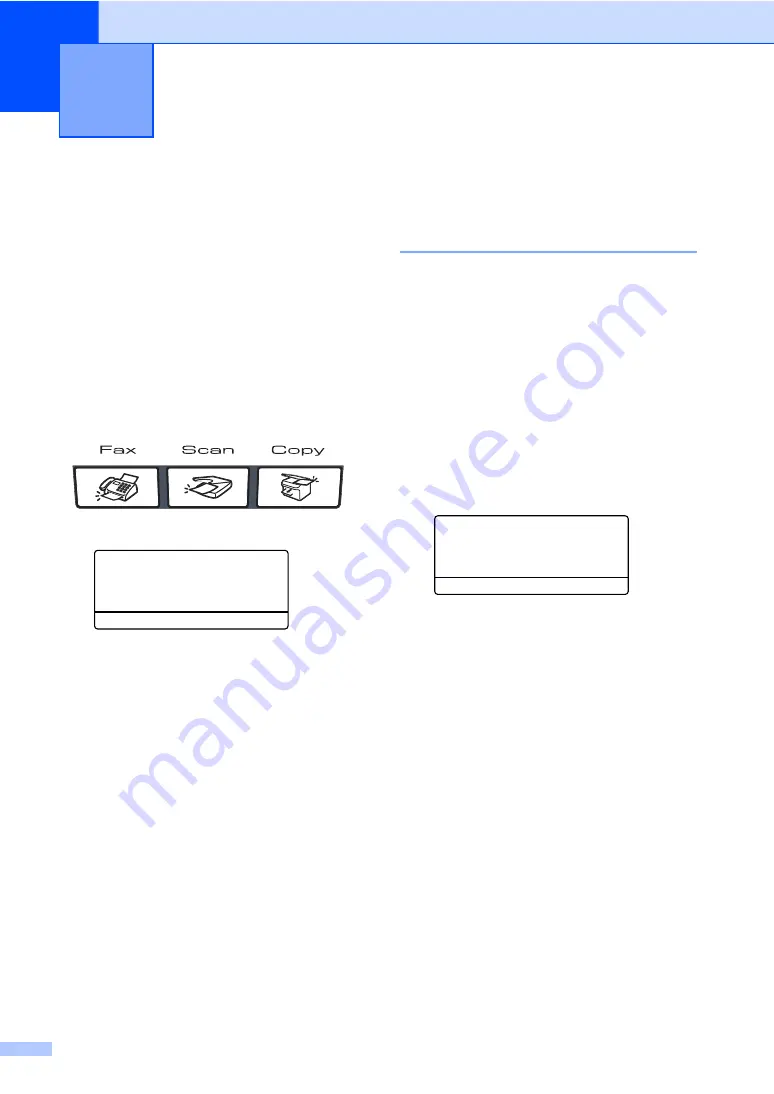
22
3
Mode timer
3
The machine has three mode keys on the
control panel:
Fax
,
Scan
, and
Copy
.
You can set how much time the machine
takes after the last Copy or Scan operation to
return to Fax mode default. If you choose
Off
, the machine will stay in the mode you
used last.
Also, this setting sets the time the machine
will change from individual user to public user
when using Secure Function Lock.
(See
a
Press
Menu
,
1
,
1
.
11.Mode Timer
a
2 Mins
5 Mins
b
Off
Select
ab
or OK
b
Press
a
or
b
to choose
0 Sec
,
30 Secs
,
1 Min
,
2 Mins
,
5 Mins
or
Off
.
Press
OK
.
c
Press
Stop/Exit
.
Paper settings
3
Paper type
3
Set up the machine for the type of paper you
are using. This will give you the best print
quality.
a
Do one of the following:
To set the paper type for the
MP Tray
press
Menu
,
1
,
2
,
1
.
To set the paper type for
Tray#1
press
Menu
,
1
,
2
,
2
.
To set the paper type for
Tray#2
press
Menu
,
1
,
2
,
3
if you installed
the optional tray.
12.Paper Type
1.MP Tray
a
Plain
b
Thick
Select
ab
or OK
b
Do one of the following:
For
Tray#1
and
Tray#2
press
a
or
b
to choose
Thin
,
Plain
or
Recycled Paper
.
For
MP Tray
press
a
or
b
to choose
Thin
,
Plain
,
Thick
,
Thicker
or
Recycled Paper
.
Press
OK
.
c
Press
Stop/Exit
.
General setup
3
Содержание MFC-9840CDW
Страница 1: ...USER S GUIDE MFC 9840CDW Version B ARL ASA NZ ...
Страница 11: ...Section I General I General information 2 Loading paper and documents 11 General setup 22 Security features 28 ...
Страница 90: ...Chapter 11 80 ...
Страница 91: ...Section III Copy III Making copies 82 ...
Страница 100: ...Chapter 12 90 ...
Страница 101: ...Section IV Direct printing IV Printing photos from a digital camera 92 Printing data from a USB flash memory drive 96 ...
Страница 109: ...Section V Software V Software and network features 100 ...






























