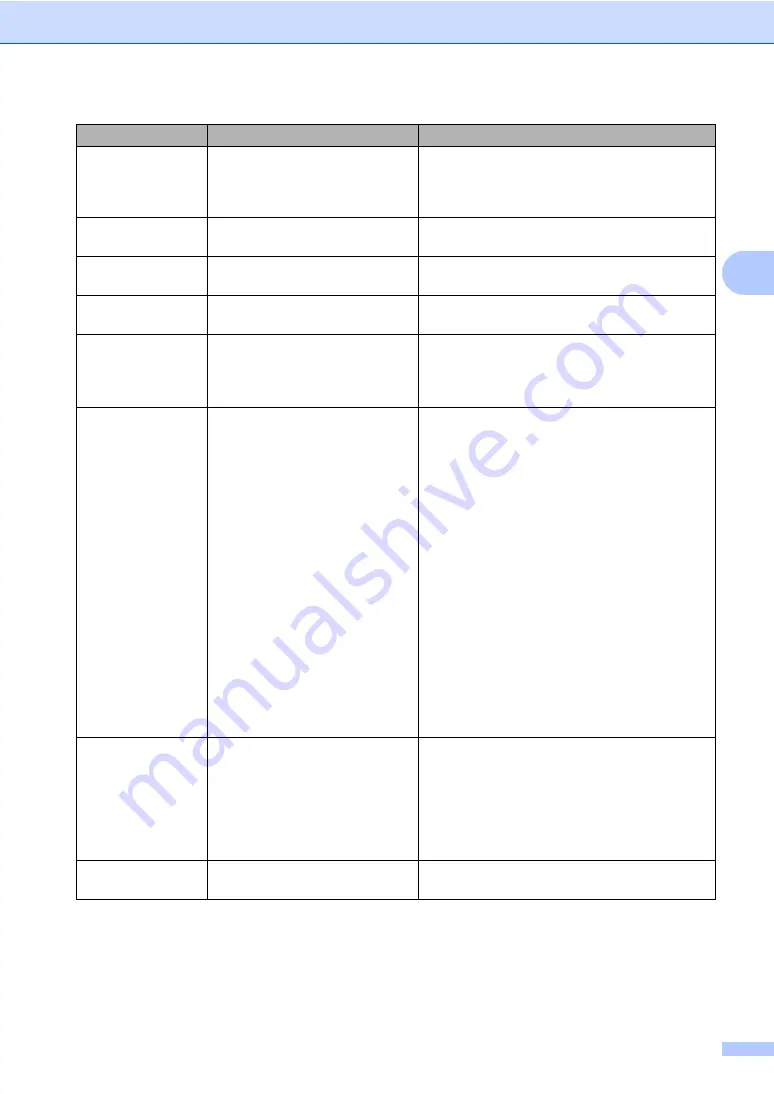
Troubleshooting and routine maintenance
141
C
No Paper
The machine is out of paper or
paper is not properly loaded in the
paper tray.
Do one of the following:
Refill the paper in the paper tray or MP tray.
Remove the paper and load it again.
No Response/Busy
The number you dialled does not
answer or is busy.
Verify the number and try again.
No Tray
The paper tray is not completely
closed.
Close the paper tray properly.
No Waste Toner
The waste toner box is not
installed.
Install the waste toner box. (See
Not Registered
You tried to access a One-Touch
or Speed Dial number that is not
programmed.
Set up the One
-
Touch or Speed Dial number.
(See
Out of Memory
The machine’s memory is full.
Fax sending or copy operation in progress
Do one of the following:
Press
Mono Start
or
Colour Start
to send
or copy the scanned pages.
Press
Stop/Exit
and wait until the other
operations in progress finish, and then try
again.
Clear the data from the memory. (See
Print operation in process
Do one of the following:
Reduce print resolution. (See
Advanced tab
in the Software User’s Guide on the
CD-ROM
.)
Clear the faxes from the memory. (See
Print Unable XX
(XX=Error Code)
The machine has a mechanical
problem.
Turn off the machine
’
s power switch and then
turn it on again. If the error message continues
leave the machine for several minutes and then
try to print, copy or scan again. The machine can
be turned off for up to 60 hours without losing
faxes stored in the memory. (See
machine has faxes in its memory
Protected Device
The protect switch of the USB
flash memory drive is On.
Turn off the protect switch of the USB flash
memory drive.
Error Message
Cause
Action
Содержание MFC-9840CDW
Страница 1: ...USER S GUIDE MFC 9840CDW Version B ARL ASA NZ ...
Страница 11: ...Section I General I General information 2 Loading paper and documents 11 General setup 22 Security features 28 ...
Страница 90: ...Chapter 11 80 ...
Страница 91: ...Section III Copy III Making copies 82 ...
Страница 100: ...Chapter 12 90 ...
Страница 101: ...Section IV Direct printing IV Printing photos from a digital camera 92 Printing data from a USB flash memory drive 96 ...
Страница 109: ...Section V Software V Software and network features 100 ...






























