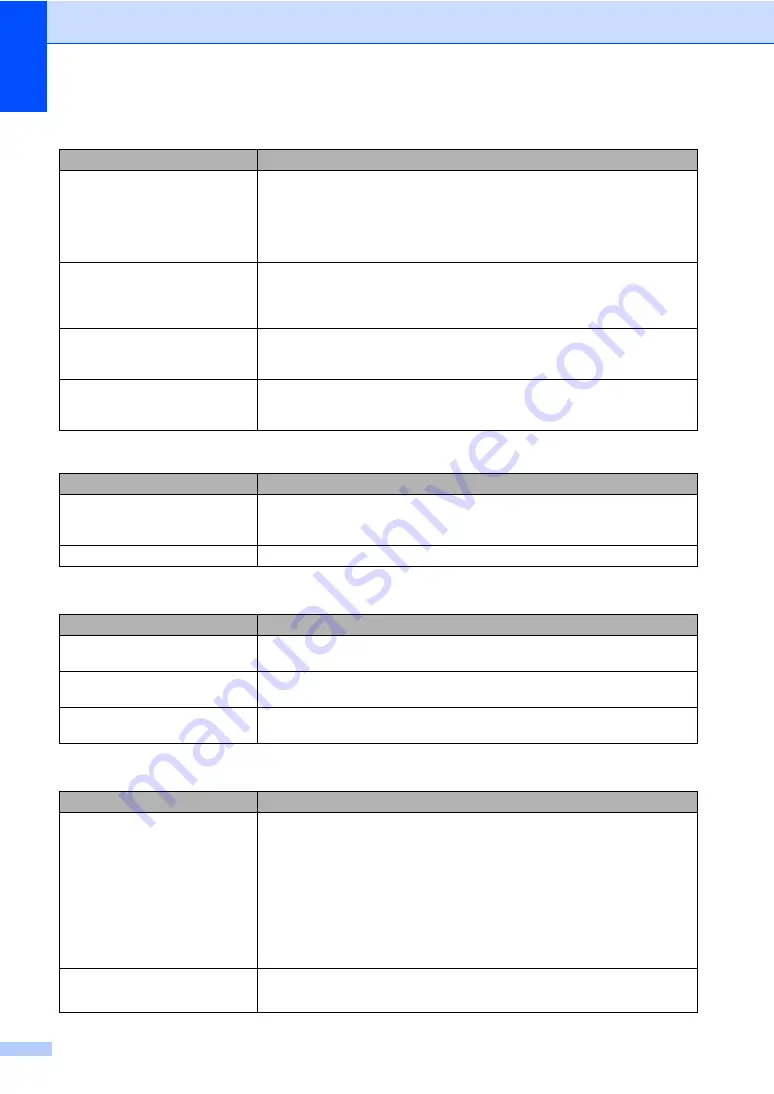
122
The machine prints the first couple
of pages correctly, then some
pages have text missing.
Check the settings in your application to make sure that it is set up to work with
your machine.
Your computer is not recognising the machine
’
s input buffer’s full signal. Make
sure that you connected the interface cable correctly. (See
the Quick Setup
Guide
.)
The headers or footers appear
when the document displays on the
screen but they do not show up
when it is printed.
There is an unprintable area on the top and bottom of the page. Adjust the top and
bottom margins in your document to allow for this.
The machine does not print on both
sides of the paper even though the
printer driver setting is Duplex.
Check the paper size setting in the printer driver. You need to select A4, Legal or
Folio.
The machine is not printing or has
stopped printing and the machine’s
Status LED turns yellow.
Press
Job Cancel
. As the machine cancels the job and clears it from the memory
it may produce an incomplete printout.
Scanning difficulties
Difficulties
Suggestions
TWAIN errors appear while
scanning.
Make sure that the Brother TWAIN driver is chosen as the primary source. In
PaperPort ™ 11SE, click
File
,
Scan or Get Photo
and choose the
Brother
TWAIN driver
.
Network scanning does not work.
See
Software difficulties
Difficulties
Suggestions
Cannot install software or print.
Run the
Repair MFL-Pro Suite
program on the CD-ROM. This program will repair
and reinstall the software.
Cannot perform ‘2 in 1 ’ or ‘4 in 1 ’
printing.
Check that the paper size setting in the application and in the printer driver are the
same.
The machine does not print from
Adobe Illustrator.
Try to reduce the print resolution. (See
Advanced tab in the Software User’s Guide
on the CD-ROM
.)
Paper handling difficulties
Difficulties
Suggestions
The machine does not load paper.
The LCD shows
No Paper
or a
Paper Jam message.
If there is no paper, load a new stack of paper into the paper tray.
If there is paper in the paper tray, make sure it is straight. If the paper is curled,
you should straighten it. Sometimes it is helpful to remove the paper, turn the
stack over and put it back into the paper tray.
Reduce the amount of paper in the paper tray, and then try again.
Check that the MP tray mode is not chosen in the printer driver.
If the LCD shows Paper Jam message and you still have a problem, see
The machine does not feed paper
from the MP tray.
Fan the paper well and put it back in the tray firmly.
Make sure that MP tray mode is chosen in the printer driver.
Printing difficulties (continued)
Difficulties
Suggestions
Содержание MFC-9840CDW
Страница 1: ...USER S GUIDE MFC 9840CDW Version B ARL ASA NZ ...
Страница 11: ...Section I General I General information 2 Loading paper and documents 11 General setup 22 Security features 28 ...
Страница 90: ...Chapter 11 80 ...
Страница 91: ...Section III Copy III Making copies 82 ...
Страница 100: ...Chapter 12 90 ...
Страница 101: ...Section IV Direct printing IV Printing photos from a digital camera 92 Printing data from a USB flash memory drive 96 ...
Страница 109: ...Section V Software V Software and network features 100 ...






























