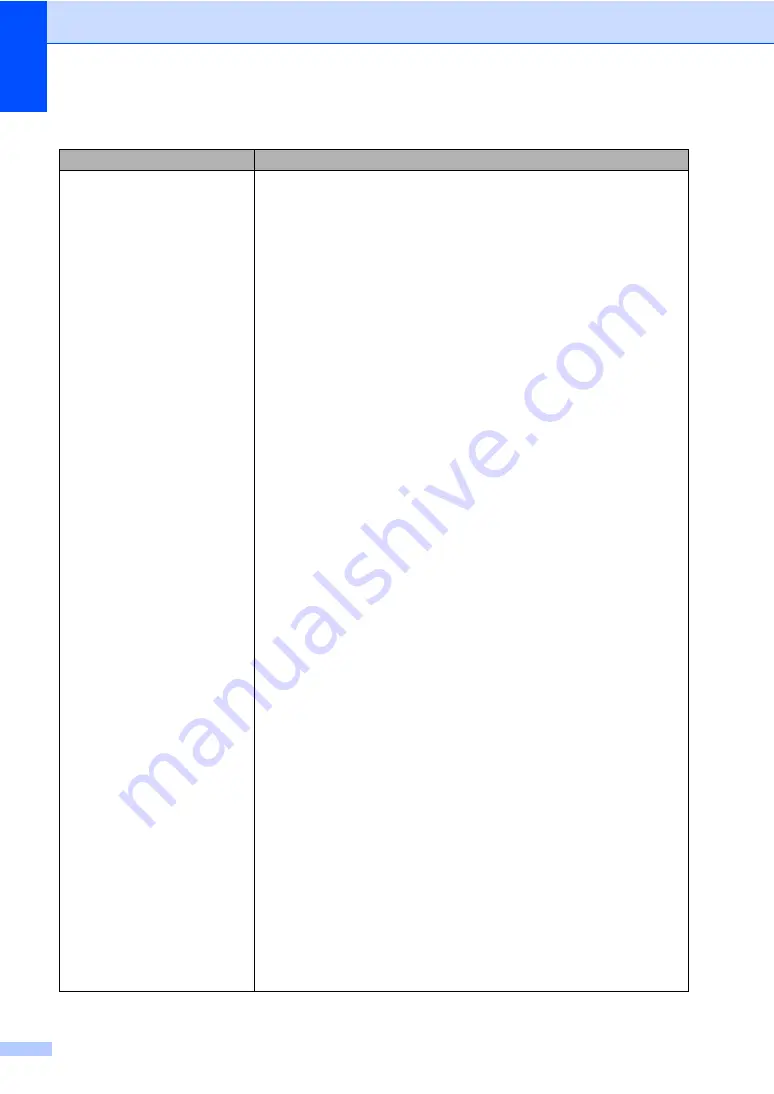
124
The network scanning feature
does not work.
The network PC Fax Receive
feature does not work.
The network printing feature does
not work.
(For Windows
®
only) The firewall setting on your PC may be rejecting the
necessary network connection. Follow the instructions below to configure your
firewall. If you are using personal firewall software, see the User’s Guide for your
software or contact the software manufacturer.
For Windows
®
XP SP2 users:
a
Click the
Start
button,
Control Panel
,
Network and Internet
Connections
and then
Windows Firewall
. Make sure that
Windows
Firewall
on the
General
tab is set to On.
b
Click the
Advanced
tab and
Settings...
button of the
Network
Connection Settings
.
c
Click the
Add
button.
d
To add port 54925 for network scanning, enter the information below:
1. In
Description of service
: Enter any description, for example “Brother
Scanner”.
2. In
Name or IP address (for example 192.168.0.12) of the computer
hosting this service on your network
: Enter “Localhost”.
3. In
External Port number for this service
: Enter “54925”.
4. In
Internal Port number for this service
: Enter “54925”.
5. Make sure
UDP
is selected.
6. Click
OK
.
e
Click the
Add
button.
f
To add port 54926 for network PC Fax, enter the information below:
1. In
Description of service
: Enter any description, for example “Brother
PC Fax”.
2. In
Name or IP address (for example 192.168.0.12) of the computer
hosting this service on your network
: Enter “Localhost”.
3. In
External Port number for this service
: Enter “54926”.
4. In
Internal Port number for this service
: Enter “54926”.
5. Make sure
UDP
is selected.
6. Click
OK
.
g
If you still have trouble with your network connection, click the
Add
button.
h
To add port 137 for network scanning, network printing and network PC
Fax receiving, enter the information below:
1. In
Description of service
: - Enter any description, for example “Brother
PC Fax receiving”
2. In
Name or IP address (for example 192.168.0.12) of the computer
hosting this service on your network
: Enter “Localhost”.
3. In
External Port number for this service
: Enter “137”.
4. In
Internal Port number for this service
: Enter “137”.
5. Make sure
UDP
is selected.
6. Click
OK
.
i
Make sure if the new setting is added and is checked, and then click
OK
.
Network difficulties (continued)
Difficulties
Suggestions
Содержание MFC-9840CDW
Страница 1: ...USER S GUIDE MFC 9840CDW Version B ARL ASA NZ ...
Страница 11: ...Section I General I General information 2 Loading paper and documents 11 General setup 22 Security features 28 ...
Страница 90: ...Chapter 11 80 ...
Страница 91: ...Section III Copy III Making copies 82 ...
Страница 100: ...Chapter 12 90 ...
Страница 101: ...Section IV Direct printing IV Printing photos from a digital camera 92 Printing data from a USB flash memory drive 96 ...
Страница 109: ...Section V Software V Software and network features 100 ...






























