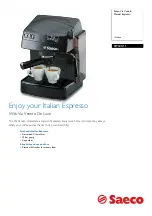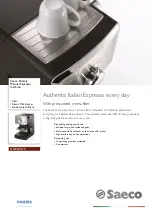LCD SCREEN
Ge
tting
Re
ad
y
15
1
■
Utility Stitch LCD Screen
Press a key with your finger to select the stitch pattern, to select a machine function, or to select an
operation indicated on the key.
a
Shows single or twin needle mode setting, and the needle stop position.
b
Shows the name and code number of the selected stitch.
c
Shows the presser foot code. Attach the presser foot indicated in this display before sewing.
d
Shows a preview of the selected stitch.
When shown at 100%, the stitch appears in the screen at nearly its actual size.
e
Shows the stitch patterns.
f
Shows additional pages that can be displayed (Illustration shows page 1 of 2.).
*
All key functions of the LCD are explained in the “Key Functions” table on the following page.
Single needle/down position
Single needle/up position
Twin needle/down position
Twin needle/up position
a
b
c
d
e
f
Содержание Innov-is NV6000D
Страница 1: ...Computerized Embroidery and Sewing Machine ...
Страница 14: ...CONTENTS xii ...
Страница 35: ...LCD SCREEN Getting Ready 21 1 ...
Страница 90: ...USEFUL FUNCTIONS 76 ...
Страница 182: ...COMBINING STITCH PATTERNS 168 More Examples Press o o o o Press o o o o o o o o Press o o o Press o o o o o o o o ...
Страница 269: ...USING THE MEMORY FUNCTION Embroidery 255 5 f Press o The sewing screen is displayed ...
Страница 302: ...EDITING PATTERNS 288 ...
Страница 326: ...PRINT AND STITCH COMBINING EMBROIDERY PATTERNS AND PRINTED DESIGNS 312 ...
Страница 335: ...ENTERING STITCH DATA MY CUSTOM STITCH 321 7 o A new point is entered and moves to it c Use to move the point ...
Страница 338: ...USING STORED CUSTOM STITCHES 324 ...
Страница 373: ......
Страница 374: ......
Страница 375: ......