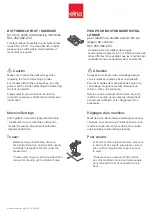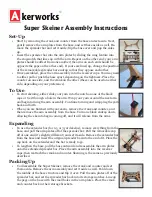Содержание Innov-is NV6000D
Страница 1: ...Computerized Embroidery and Sewing Machine ...
Страница 14: ...CONTENTS xii ...
Страница 35: ...LCD SCREEN Getting Ready 21 1 ...
Страница 90: ...USEFUL FUNCTIONS 76 ...
Страница 182: ...COMBINING STITCH PATTERNS 168 More Examples Press o o o o Press o o o o o o o o Press o o o Press o o o o o o o o ...
Страница 269: ...USING THE MEMORY FUNCTION Embroidery 255 5 f Press o The sewing screen is displayed ...
Страница 302: ...EDITING PATTERNS 288 ...
Страница 326: ...PRINT AND STITCH COMBINING EMBROIDERY PATTERNS AND PRINTED DESIGNS 312 ...
Страница 335: ...ENTERING STITCH DATA MY CUSTOM STITCH 321 7 o A new point is entered and moves to it c Use to move the point ...
Страница 338: ...USING STORED CUSTOM STITCHES 324 ...
Страница 373: ......
Страница 374: ......
Страница 375: ......