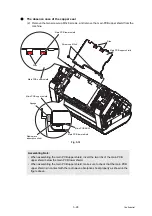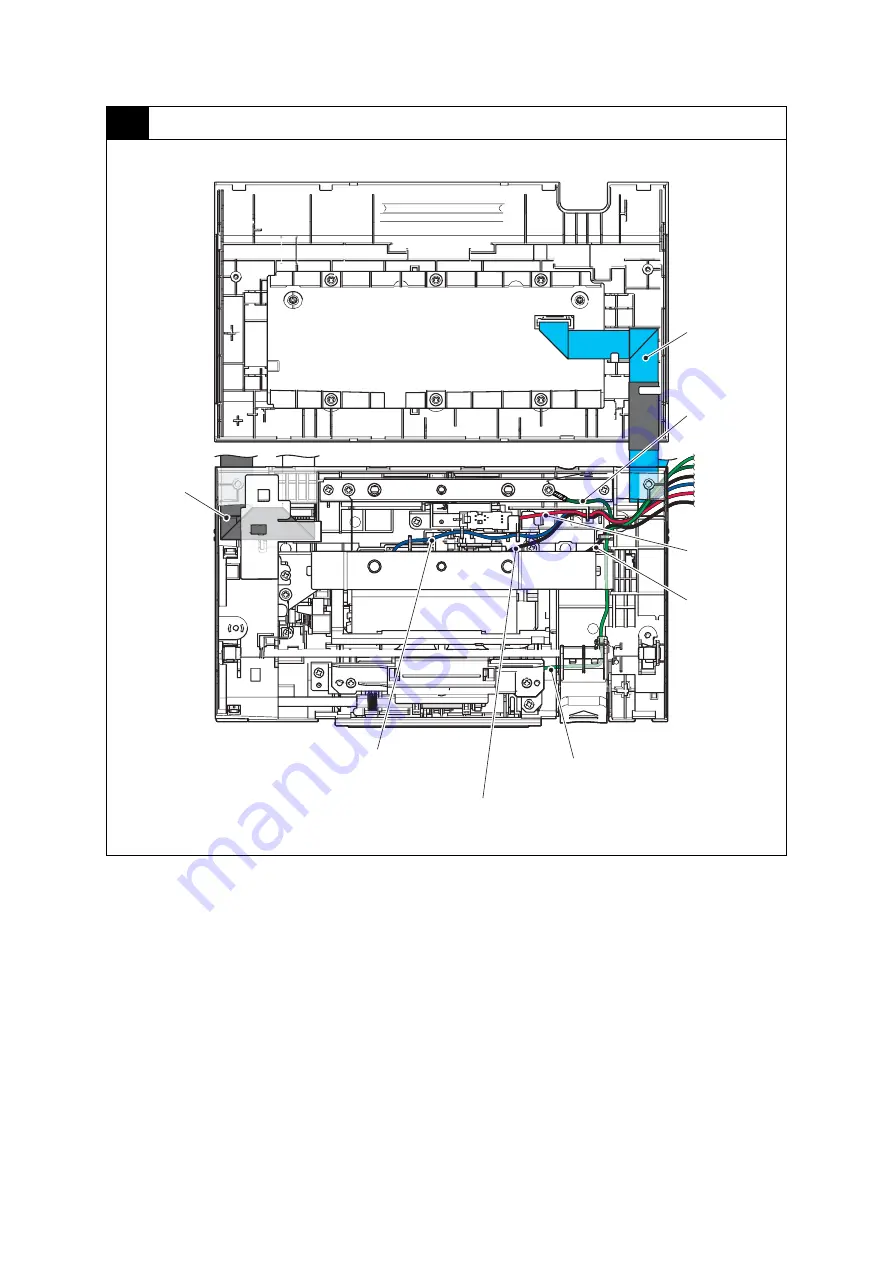
3-9
Confidential
4
Panel unit
Harness colors are subject to change for some reason.
FG harness (GR)
Panel flat cable
Second side
CIS flat cable
Multi feeding
sensor harness
(Sent) (WH, BK)
Document detection sensor harness (GR)
Document scanning position
sensor harness (WH)
Paper feed
jam sensor
harness (RD)
Eject jam sensor harness
(BL)
Содержание ImageCenter ADS-2400N
Страница 23: ...2 4 Confidential 2 2 Paper Feeding Fig 2 2 Feed path Front side Back side ...
Страница 46: ...3 2 Confidential 2 PACKING ...
Страница 49: ...3 5 Confidential 5 LUBRICATION There are no applicable parts for lubrication ...
Страница 50: ...3 6 Confidential 6 OVERVIEW OF GEARS There are no gears to be disassembled ...
Страница 96: ...4 3 Confidential 6 Click the Machine Info The firmware version is displayed ...