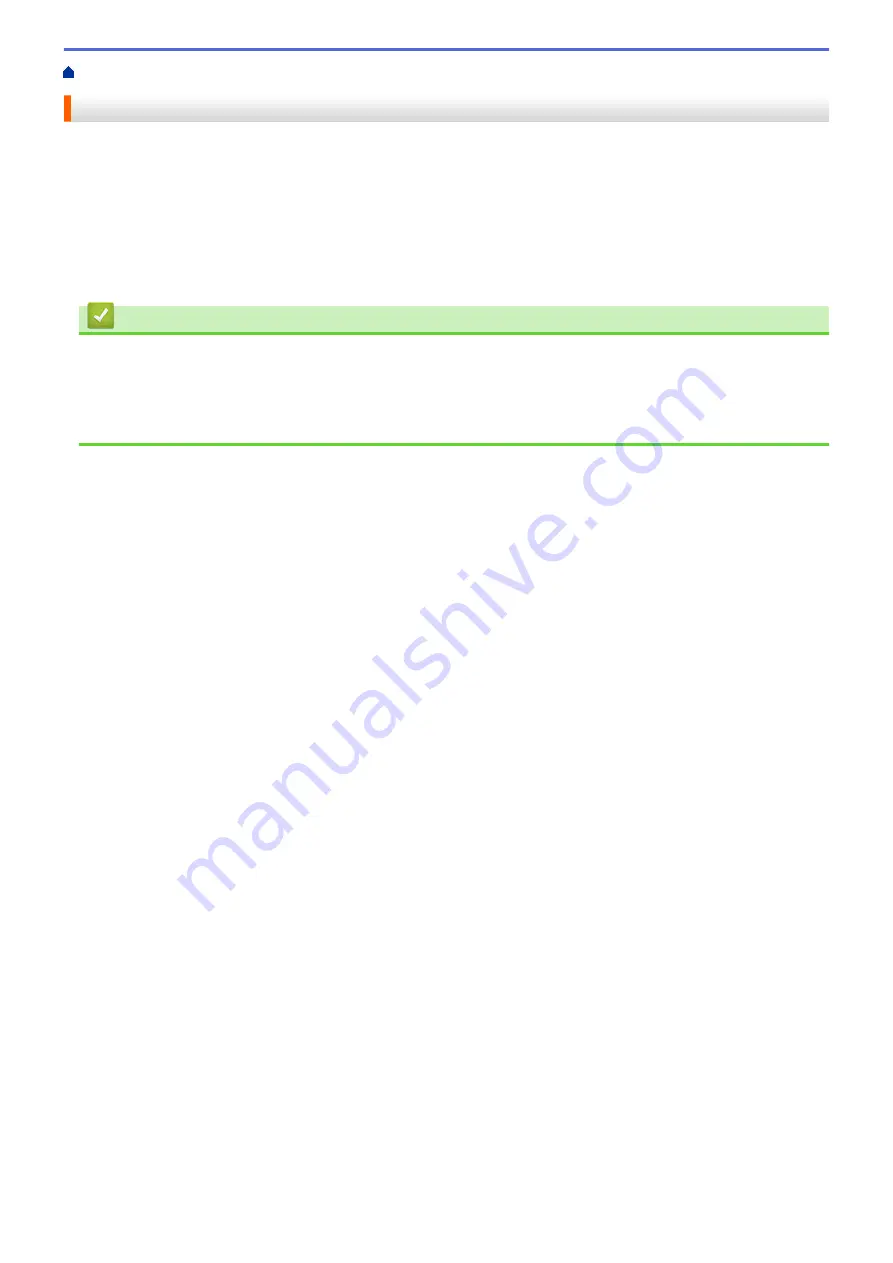
> Print the WLAN Report
Print the WLAN Report
The WLAN Report reflects your machine's wireless status. If the wireless connection fails, check the error code
on the printed report.
1. Press
a
or
b
to select the
[Print Reports]
option, and then press
OK
.
2. Press
a
or
b
to select the
[WLAN Report]
option, and then press
OK
.
3. Press
Go
.
The machine will print the WLAN Report.
Related Information
•
•
Wireless LAN Report Error Codes
•
My Brother Machine Cannot Print over the Network
•
I Want to Check that My Network Devices are Working Correctly
74
Содержание HL-B2080DW
Страница 1: ...Online User s Guide HL B2080DW 2017 Brother Industries Ltd All rights reserved ...
Страница 13: ...Related Information Introduction to Your Brother Machine Uninstall the Brother Software and Drivers Windows 9 ...
Страница 19: ...Related Information Load and Print Using the Paper Tray 15 ...
Страница 23: ...Related Information Load and Print Paper in the Manual Feed Slot 19 ...
Страница 35: ...Related Information Print from Your Computer Windows Print Settings Windows 31 ...
Страница 83: ...Home Security Security Lock the Machine Settings Network Security Features 79 ...
Страница 139: ...Home Mobile AirPrint AirPrint AirPrint Overview Before Using AirPrint Print Using AirPrint 135 ...
Страница 151: ...Home Brother iPrint Scan for Windows and Mac Brother iPrint Scan for Windows and Mac Brother iPrint Scan Overview 147 ...
Страница 191: ... Replace the Drum Unit Error and Maintenance Messages Supplies 187 ...
Страница 194: ...Related Information Replace Supplies Improve the Print Quality 190 ...
Страница 201: ...Related Information Clean the Machine Improve the Print Quality 197 ...
Страница 205: ...5 Close the carton and tape it shut Related Information Routine Maintenance 201 ...
Страница 235: ...Visit us on the World Wide Web www brother com UK Version 0 ...






























