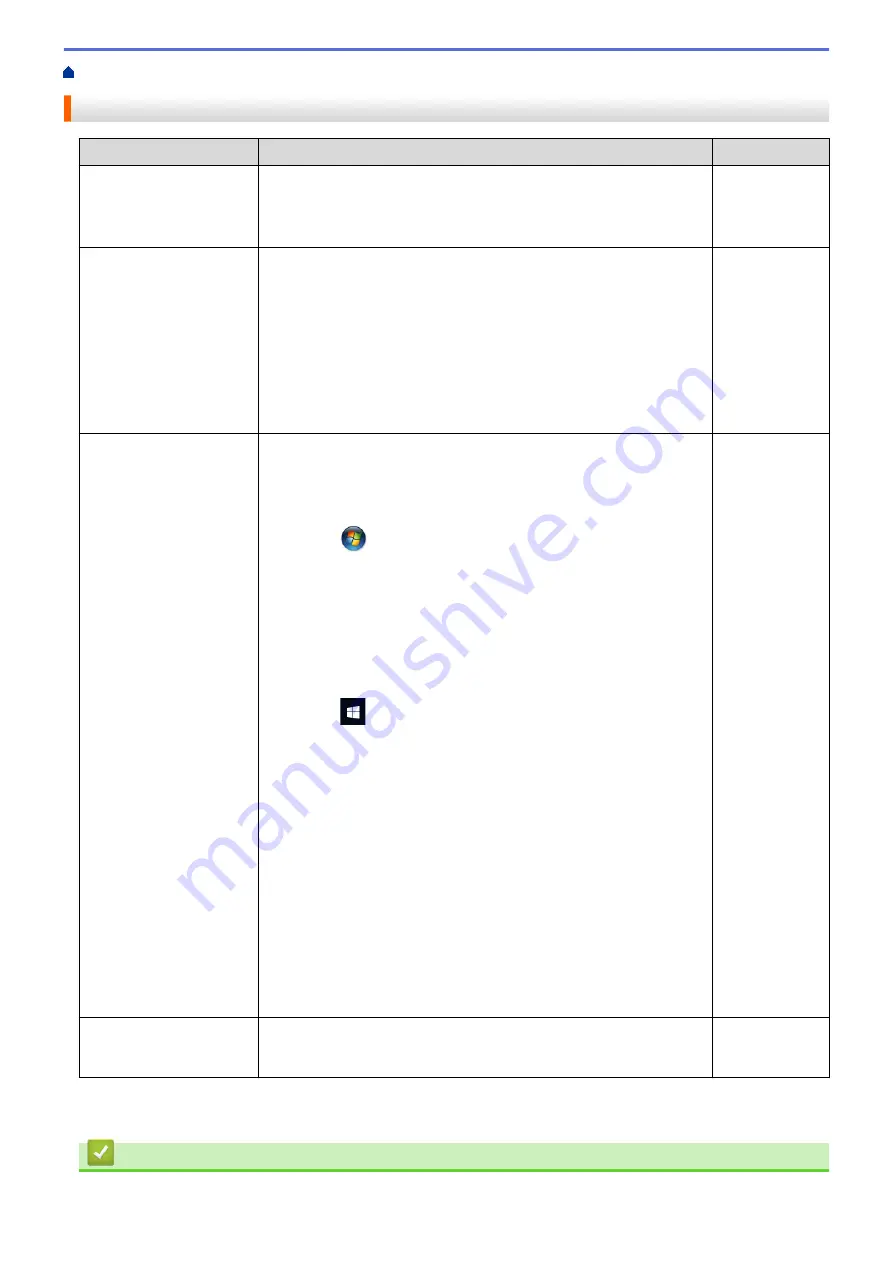
> My Brother Machine Cannot Print over the Network
My Brother Machine Cannot Print over the Network
Cause
Action
Interface
Your security software
blocks your machine's
access to the network.
Some security software might block access without showing a security
alert dialog box even after successful installation.
To allow access, see the instructions for your security software or ask
the software manufacturer.
Wired/Wireless
Your Brother machine was
not assigned an available
IP address.
•
Confirm the IP address and the Subnet Mask.
Verify that both the IP addresses and Subnet Masks of your
computer and the Brother machine are correct and located on the
same network.
For more information about how to verify the IP address and the
Subnet Mask, ask your network administrator.
•
Windows
®
Confirm the IP address and the Subnet Mask using the Network
Connection Repair Tool.
Wired/Wireless
The failed print job is still
in your computer's print
queue.
•
If the failed print job is still in your computer's print queue, delete it.
•
Otherwise, double-click the printer icon in the following folder and
cancel all documents:
-
Windows
®
7
Click
(Start)
>
Devices and Printers
>
Printers and
Faxes
.
-
Windows
®
8
Move your mouse to the lower right corner of your desktop.
When the menu bar appears, click
Settings
>
Control Panel
.
In the
Hardware and Sound
group, click
View devices and
printers
>
Printers
.
-
Windows
®
10 and Windows Server
®
2016
Click
>
Windows System
>
Control Panel
. In the
Hardware and Sound
group, click
View devices and printers
>
Printers
.
-
Windows Server
®
2008
Click
Start
>
Control Panel
>
Printers
.
-
Windows Server
®
2012
Move your mouse to the lower right corner of your desktop.
When the menu bar appears, click
Settings
>
Control Panel
.
In the
Hardware
group, click
View devices and printers
>
Printers
.
-
Windows Server
®
2012 R2
Click
Control Panel
on the
Start
screen. In the
Hardware
group, click
View devices and printers
.
-
macOS v10.10.5, v10.11.x, v10.12.x
Click
System Preferences
>
Printers & Scanners
.
Wired/Wireless
Your Brother machine is
not connected to the
wireless network.
Print the WLAN Report to check the error code on the printed report.
Wireless
If you have checked and tried all of the above, but your Brother machine still cannot print, uninstall the printer
driver and reinstall it.
Related Information
•
174
Содержание HL-B2080DW
Страница 1: ...Online User s Guide HL B2080DW 2017 Brother Industries Ltd All rights reserved ...
Страница 13: ...Related Information Introduction to Your Brother Machine Uninstall the Brother Software and Drivers Windows 9 ...
Страница 19: ...Related Information Load and Print Using the Paper Tray 15 ...
Страница 23: ...Related Information Load and Print Paper in the Manual Feed Slot 19 ...
Страница 35: ...Related Information Print from Your Computer Windows Print Settings Windows 31 ...
Страница 83: ...Home Security Security Lock the Machine Settings Network Security Features 79 ...
Страница 139: ...Home Mobile AirPrint AirPrint AirPrint Overview Before Using AirPrint Print Using AirPrint 135 ...
Страница 151: ...Home Brother iPrint Scan for Windows and Mac Brother iPrint Scan for Windows and Mac Brother iPrint Scan Overview 147 ...
Страница 191: ... Replace the Drum Unit Error and Maintenance Messages Supplies 187 ...
Страница 194: ...Related Information Replace Supplies Improve the Print Quality 190 ...
Страница 201: ...Related Information Clean the Machine Improve the Print Quality 197 ...
Страница 205: ...5 Close the carton and tape it shut Related Information Routine Maintenance 201 ...
Страница 235: ...Visit us on the World Wide Web www brother com UK Version 0 ...






























