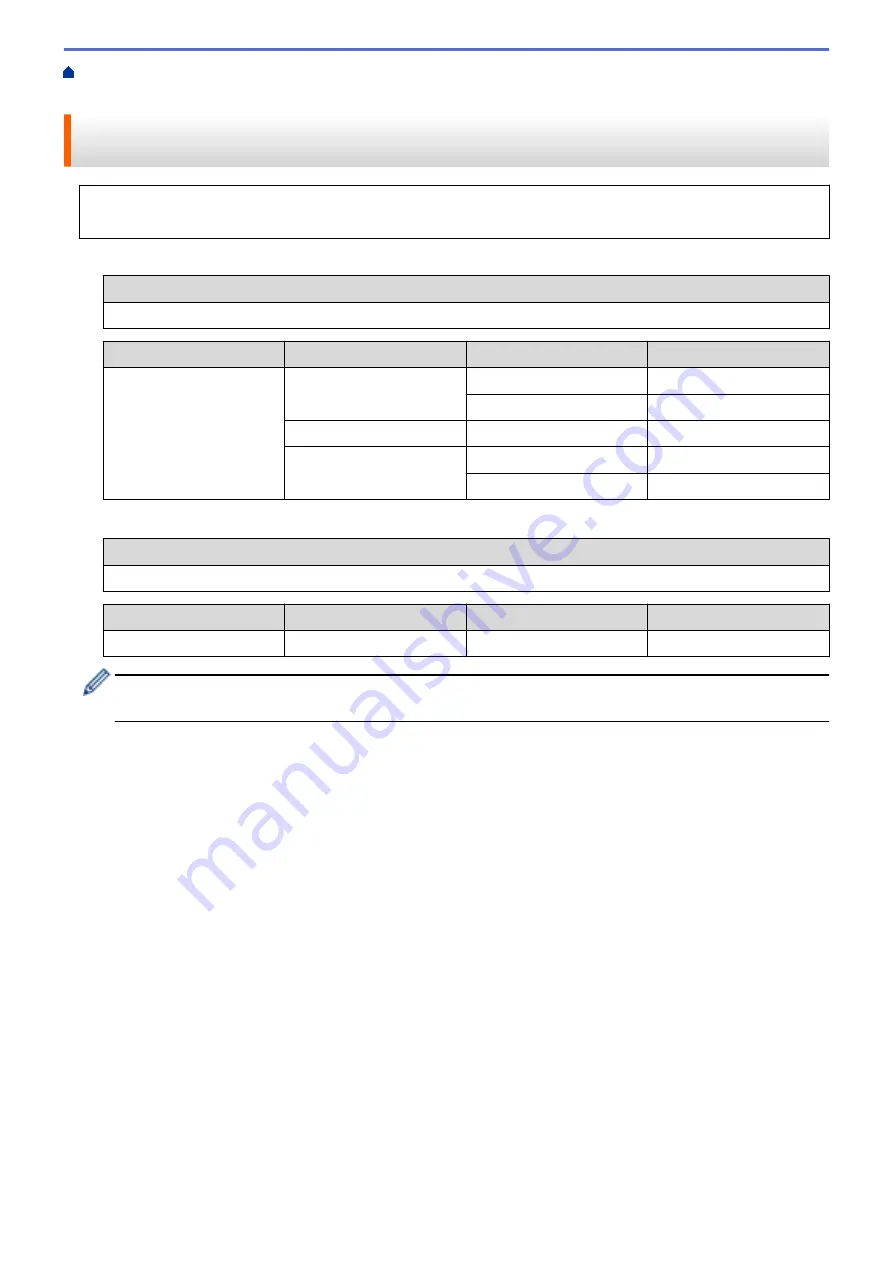
Additional Methods of Configuring Your Brother Machine for a Wireless
> Configure Your Machine for a Wireless Network When the SSID Is Not Broadcast
Configure Your Machine for a Wireless Network When the SSID Is Not
Broadcast
Before configuring your machine, we recommend writing down your wireless network settings. You will need
this information before you continue with the configuration.
1. Check and write down the current wireless network settings.
Network Name (SSID)
Communication Mode
Authentication Method
Encryption Mode
Network Key
Infrastructure
Open System
NONE
-
WEP
Shared Key
WEP
WPA/WPA2-PSK
AES
TKIP
For example:
Network Name (SSID)
HELLO
Communication Mode
Authentication Method
Encryption Mode
Network Key
Infrastructure
WPA2-PSK
AES
12345678
If your router uses WEP encryption, enter the key used as the first WEP key. Your Brother machine
supports the use of the first WEP key only.
2. Press
a
or
b
to select the
[Network]
option, and then press
OK
.
3. Press
a
or
b
to select the
[WLAN]
option, and then press
OK
.
4. Press
a
or
b
to select the
[Setup Wizard]
option, and then press
OK
.
5. When
[WLAN Enable?]
appears, press
b
to select On.
This will start the wireless setup wizard. To cancel, press
a
.
6. The machine will search for your network and display a list of available SSIDs. Press
a
or
b
to select the
[<New SSID>]
option, and then press
OK
.
7. Enter the SSID name, and then press
OK
.
8. Select the
[Infrastructure]
option, and then press
OK
.
9. Press
a
or
b
to select the Authentication Method you want, and then press
OK
.
10. Do one of the following:
•
If you selected the
[Open System]
option, press
a
or
b
to select the Encryption Type
[None]
or
[WEP]
,
and then press
OK
.
If you selected the
[WEP]
option for Encryption Type, enter the WEP key, and then press
OK
.
•
If you selected the
[Shared Key]
option, enter the WEP key, and then press
OK
.
•
If you selected the
[WPA/WPA2-PSK]
option, press
a
or
b
to select the Encryption Type
[TKIP+AES]
or
[AES]
, and then press
OK
.
Enter the WPA
™
key, and then press
OK
.
61
Содержание HL-B2080DW
Страница 1: ...Online User s Guide HL B2080DW 2017 Brother Industries Ltd All rights reserved ...
Страница 13: ...Related Information Introduction to Your Brother Machine Uninstall the Brother Software and Drivers Windows 9 ...
Страница 19: ...Related Information Load and Print Using the Paper Tray 15 ...
Страница 23: ...Related Information Load and Print Paper in the Manual Feed Slot 19 ...
Страница 35: ...Related Information Print from Your Computer Windows Print Settings Windows 31 ...
Страница 83: ...Home Security Security Lock the Machine Settings Network Security Features 79 ...
Страница 139: ...Home Mobile AirPrint AirPrint AirPrint Overview Before Using AirPrint Print Using AirPrint 135 ...
Страница 151: ...Home Brother iPrint Scan for Windows and Mac Brother iPrint Scan for Windows and Mac Brother iPrint Scan Overview 147 ...
Страница 191: ... Replace the Drum Unit Error and Maintenance Messages Supplies 187 ...
Страница 194: ...Related Information Replace Supplies Improve the Print Quality 190 ...
Страница 201: ...Related Information Clean the Machine Improve the Print Quality 197 ...
Страница 205: ...5 Close the carton and tape it shut Related Information Routine Maintenance 201 ...
Страница 235: ...Visit us on the World Wide Web www brother com UK Version 0 ...






























