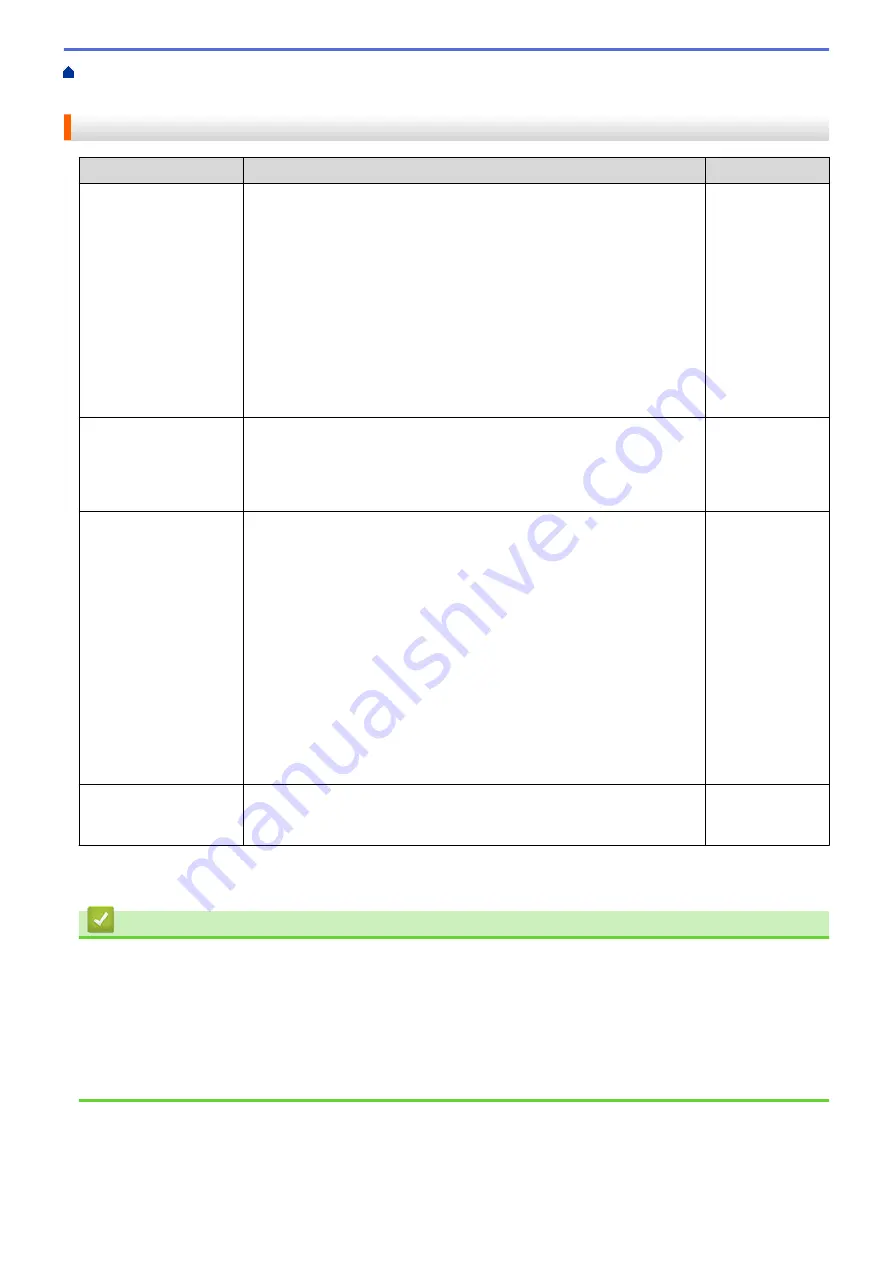
> I Want to Check that My Network Devices are Working
Correctly
I Want to Check that My Network Devices are Working Correctly
Check
Action
Interface
Check that your Brother
machine, access point/
router, or network hub is
turned on.
Check the following:
•
The power cord is connected correctly and the Brother machine is
turned on.
•
The access point/router or hub is turned on and its link button is
blinking.
•
All protective packaging has been removed from the machine.
•
The toner cartridge and drum unit are installed correctly.
•
The front and back covers are fully closed.
•
Paper is inserted correctly in the paper tray.
•
(For wired networks) A network cable is securely connected to the
Brother machine and to the router or hub.
Wired/Wireless
Check the
Link Status
in the Network
Configuration Report or
the Printer Settings
page.
Print the Network Configuration Report and check that
Ethernet Link
Status
or
Wireless Link Status
is
Link OK
.
Wired/Wireless
Check that you can
"ping" the Brother
machine from your
computer.
Ping the Brother machine from your computer using the IP address or
the node name in the Windows
®
command prompt or Mac Terminal
application:
ping
<ipaddress>
or
<nodename>
.
•
Successful: Your Brother machine is working correctly and
connected to the same network as your computer.
•
Unsuccessful: Your Brother machine is not connected to the same
network as your computer.
(Windows
®
)
Ask the network administrator and use the Network Connection Repair
Tool to fix the IP address and the subnet mask.
(Mac)
Confirm that the IP address and the Subnet Mask are set correctly.
Wired/Wireless
Check that your Brother
machine is connected to
the wireless network.
Print the WLAN Report to check the error code on the printed report.
Wireless
If you have checked and tried all of the above but you are still having problems, see the instructions supplied with
your wireless LAN access point/router to find the SSID and the Network Key information and set them correctly.
Related Information
•
•
Print the Network Configuration Report
•
•
Wireless LAN Report Error Codes
•
Use the Network Connection Repair Tool (Windows
•
My Brother Machine Cannot Print over the Network
176
Содержание HL-B2080DW
Страница 1: ...Online User s Guide HL B2080DW 2017 Brother Industries Ltd All rights reserved ...
Страница 13: ...Related Information Introduction to Your Brother Machine Uninstall the Brother Software and Drivers Windows 9 ...
Страница 19: ...Related Information Load and Print Using the Paper Tray 15 ...
Страница 23: ...Related Information Load and Print Paper in the Manual Feed Slot 19 ...
Страница 35: ...Related Information Print from Your Computer Windows Print Settings Windows 31 ...
Страница 83: ...Home Security Security Lock the Machine Settings Network Security Features 79 ...
Страница 139: ...Home Mobile AirPrint AirPrint AirPrint Overview Before Using AirPrint Print Using AirPrint 135 ...
Страница 151: ...Home Brother iPrint Scan for Windows and Mac Brother iPrint Scan for Windows and Mac Brother iPrint Scan Overview 147 ...
Страница 191: ... Replace the Drum Unit Error and Maintenance Messages Supplies 187 ...
Страница 194: ...Related Information Replace Supplies Improve the Print Quality 190 ...
Страница 201: ...Related Information Clean the Machine Improve the Print Quality 197 ...
Страница 205: ...5 Close the carton and tape it shut Related Information Routine Maintenance 201 ...
Страница 235: ...Visit us on the World Wide Web www brother com UK Version 0 ...






























