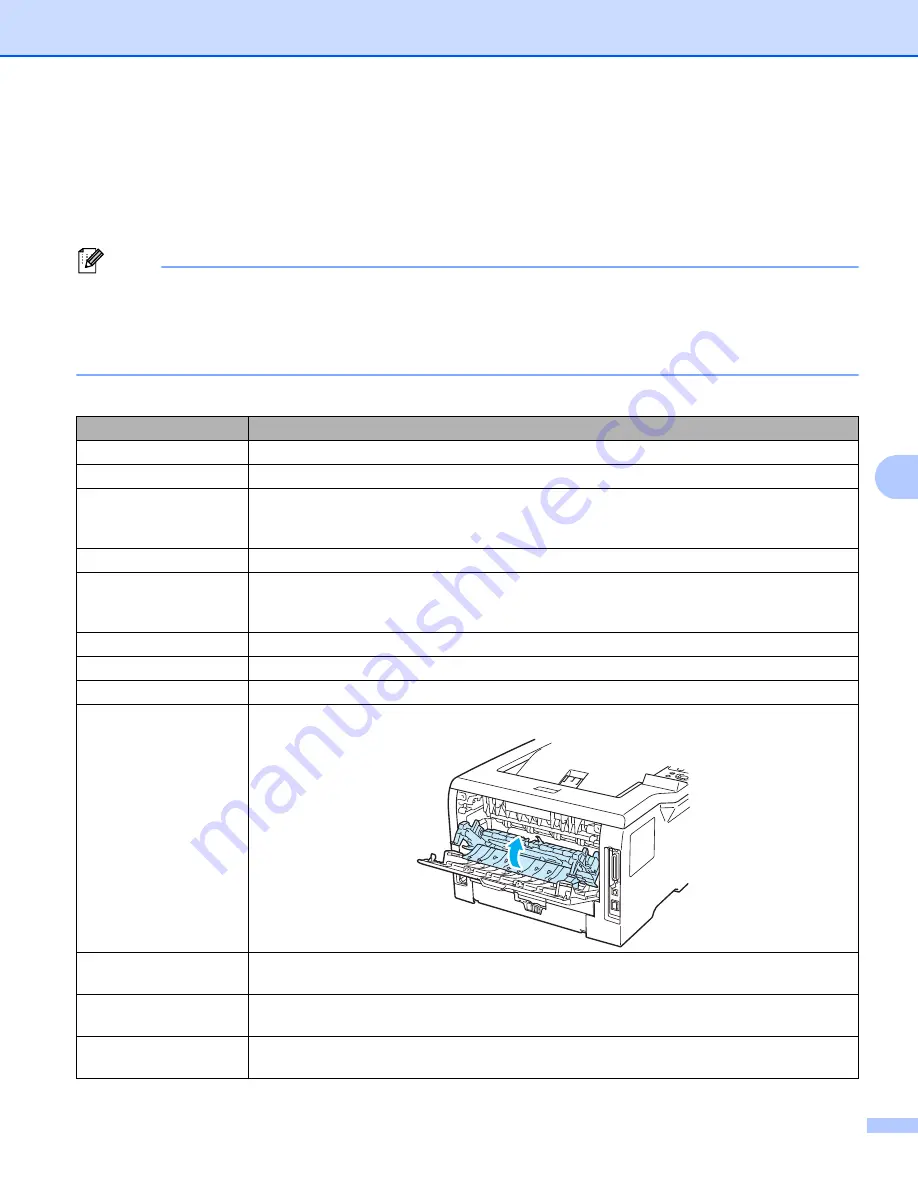
Troubleshooting
127
7
LCD messages
7
If any problems occur, the printer automatically stops printing, diagnoses the problem, and displays the
resulting message on the LCD to alert you. Take the appropriate action, referring to the following tables. If
you cannot clear the problem, call the dealer you bought the printer from or Brother Customer Service.
Note
The LCD names for the paper trays are as follows.
• Standard paper tray:
TRAY1
• Multi-purpose tray:
MP
• Optional Lower tray:
TRAY2
,
TRAY3
Error messages
7
Error message
Action
BUFFER ERROR
Check the Interface settings.
CARTRIDGE ERROR
Take out the drum unit assembly and put it back into the printer again.
DIMM ERROR
Turn off the printer. Re-install the SO-DIMM correctly. Wait a few seconds, and then turn it
on again. If this error message appears again, replace the SO-DIMM with a new one. See
DOWNLOAD FULL
Add more memory. See
DRUM ERROR
on page 124.) If your LCD still shows
the same error indication after you have cleaned the corona wire, replace the drum unit with
a new one See
DUPLEX DISABLED
Close the back cover of the printer and put the duplex tray back in.
FONT FULL
Add more memory. See
FRONT COVER OPEN
Close the front cover of the printer.
FUSER COVER OPEN
Close the fuser cover located behind the back cover of the printer.
JAM XXX
Carefully pull out the jammed paper from the area shown in
MANUAL FEED
Put the same size of paper in the MP tray as is shown on the LCD. If the printer is 'paused',
press
Go
.
MEMORY FULL
on page 102 and
















































