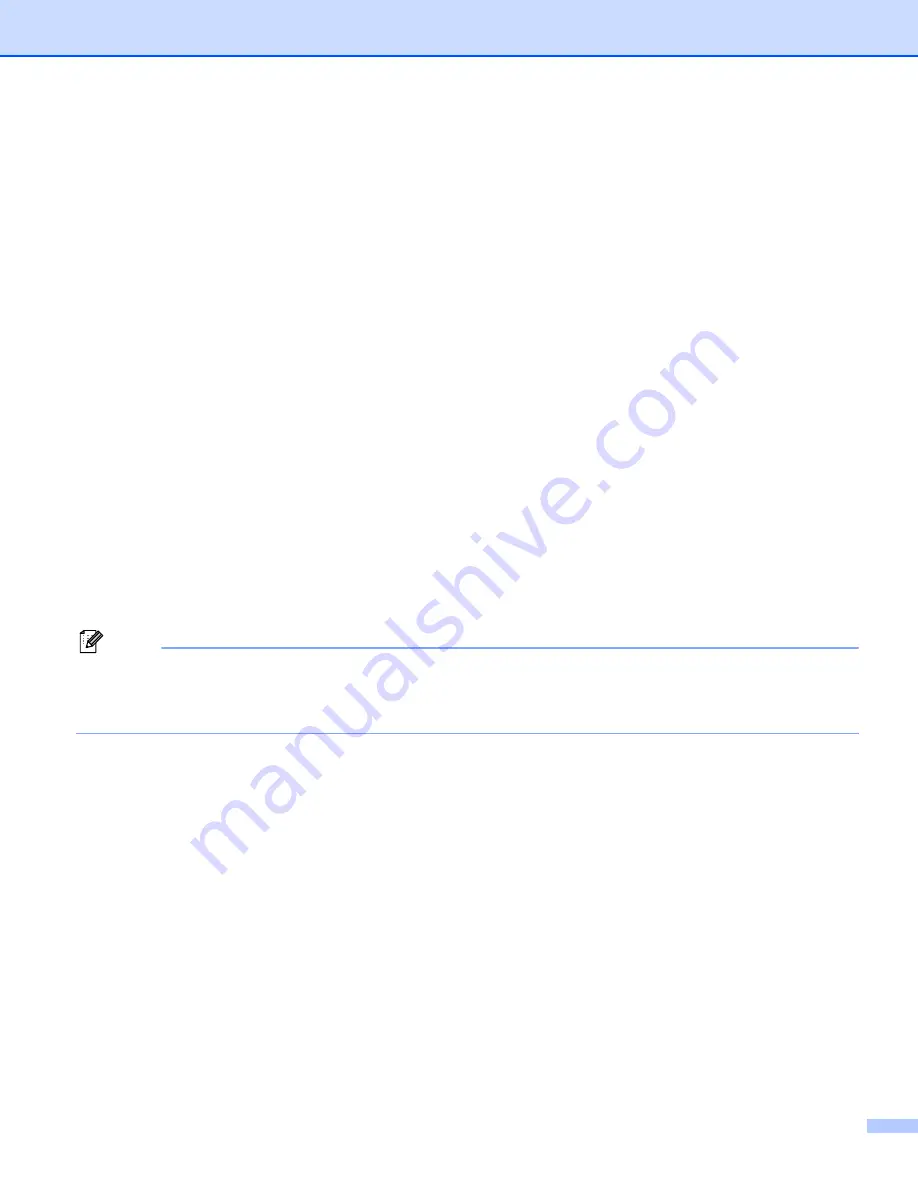
3. Driver and Software
43
Brother Laser driver for Macintosh
®
For Mac OS
®
X 10.2.4 or greater
a
Disconnect the USB cable between the Macintosh and your printer.
b
Restart the Macintosh
®
.
c
Log on as an ‘Administrator’.
d
Run the
Printer Setup Utility
(from the
Go
menu, choose
Applications
,
Utilities
), then choose the
printer you want to remove and remove it by clicking the
Delete
button.
e
Drag the
HL-MFLPro
folder (from the
Macintosh HD
(Startup Disk), choose
Library
,
Printers
,
Brother
) into the Trash and then empty the Trash.
f
Restart the Macintosh
®
.
1
Print Center
for Mac OS
®
X 10.2 users
For Mac OS
®
9.1 to 9.2
a
Open the
Extensions
folder located in the
System Folder
on the
Macintosh HD
.
b
Drag all these following files in the
Extensions
folder to the
trash
.
BR_PrintMonitor(laser)
Brother Laser
Brother Laser(IP)
Note
There may be several USB Print Driver(BRXXX)
and BR_PrintMonitor(BXX)
endings.
1
The ‘x’ refers to the model of your machine.
c
Restart the Macintosh
®
.
d
Once the computer has restarted you can then empty the trash.






























