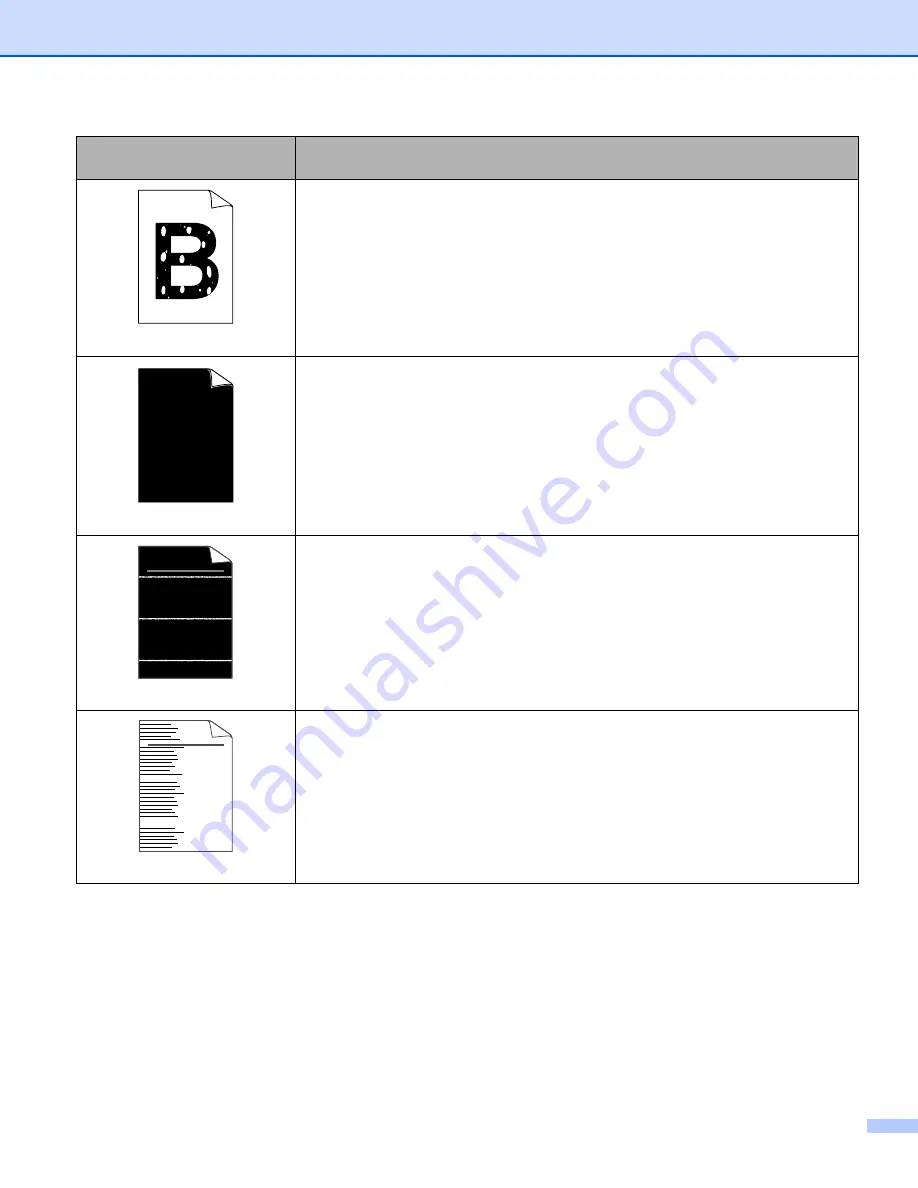
7. Troubleshooting
106
Hollow print
Make sure that you use paper that meets our specifications. See
Choose
Thick paper
mode in the printer driver, or use thinner paper than what
you are now using.
Check the printer’s environment. Conditions such as high humidity can cause
hollow print. See
All black
Clean the primary corona wire inside the drum unit by sliding the blue tab. Be sure
to return the blue tab to the home position (
a
). See
The drum unit may be damaged. Put in a new drum unit. See
The fuser unit may be contaminated. Call Brother Customer Service.
White lines across the page
Make sure that you use paper that meets our specifications. A rough surfaced
paper or thick print media can cause problems.
Make sure that you choose the proper media type in the printer driver.
The problem may disappear by itself. Print multiple pages to clear this problem,
especially if the printer has not been used for a long time.
The drum unit may be damaged. Put in a new drum unit. See
Lines across the page
Clean the inside of the printer and the primary corona wire in the drum unit.
See
The drum unit may be damaged. Put in a new drum unit. See
Examples of poor print
quality
Recommendation
ABCDEFGH
abcdefghijk
A B C D
a b c d e
0 1 2 3 4
ABCDEFGH
abcdefghijk
A B C D
a b c d e
0 1 2 3 4
















































