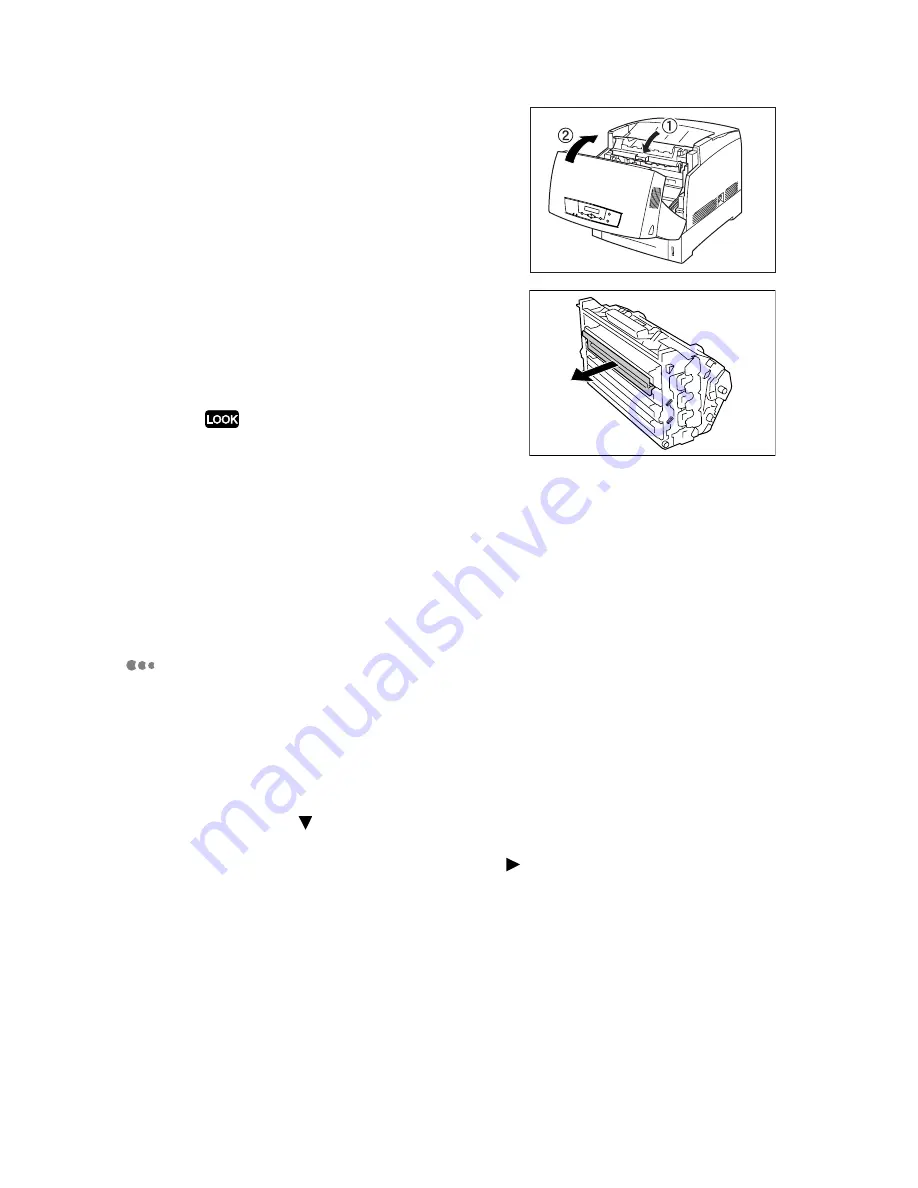
4
7
Close the paper outlet cover (1), and
then close the front door (2).
Display will show "Please Wait." The printer will
automatically operate to clean the print head cartridge.
It'll take about 20 sec. to 2 min.
8
The message changes to "Ready to
Print," and the sound of the printer
motor stops, go to steps 2 through 4 to
remove the print head cartridge. And
then carefully remove the cleaning kit.
Printing while the cleaning kit is attached may result in
poor print quality or may damage the printer.
9
Following instructions in step 6 through 7, replace the print head cartridge
into the printer.
10
When the message changes to "Ready to Print," print the printer
settings list to check whether the colored dots still appear.
If the dots still appear after the cleaning, please replace the print
head cartridge.
Printing the printer settings list
Use the operation panel to print the printer settings list.
1
Press the <Menu> button while "Ready to print" is displayed (in the
print screen).
The menu screen is displayed.
2
Press the < > button three times to display "4 Report/List".
3
Press the <Set/Eject> button or the <
> button.
4
Check that "Printer Settings" is displayed, and then press the <Set/
Eject> button.
5
Press the <Set/Eject> button again.
The printer settings list is printed. When printing is finished, the print screen is displayed again.
Содержание HL-4200CN
Страница 21: ...CHAPTER I SPECIFICATIONS ...
Страница 42: ...CHAPTER II INSTALLATION ...
Страница 54: ...II 11 12 Close the front cover Fig 2 27 ...
Страница 62: ...CHAPTER III STRUCTURE OF SYSTEM COMPONENTS ...
Страница 98: ...III 34 5 7 2 Reference diagram Transfer Roll Cartridge ASSY FUSER ASSY Exit Sensor FAN FUSER Fig 3 40 ...
Страница 115: ...CHAPTER IV ASSEMBLY DISASSEMBLY ...
Страница 166: ... IV 48 Magenta Fig 4 86 Cyan Fig 4 87 Holder toner cartridge ASSY 2 Holder toner cartridge ASSY 3 ...
Страница 167: ... IV 49 Black Fig 4 88 Holder toner cartridge ASSY 4 ...
Страница 204: ...CHAPTER V TROUBLESHOOTING ...
Страница 279: ...V 73 10 IMAGE QUALITY SPECIFICATIONS 10 1 Parallelism Fig 5 13 10 2 Diagonal Fig 5 14 10 3 Skew Fig 5 15 ...
Страница 280: ...V 74 10 4 Straightness Fig 5 16 10 5 Magnification Error Fig 5 17 10 6 Registration Fig 5 18 ...
Страница 281: ...V 75 10 7 Guaranteed Printing Area Fig 5 19 ...
Страница 297: ...CHAPTER VI DIAGRAMS ...
Страница 341: ...CHAPTER VII PLUG JACK P J CONNECTOR LOCATIONS ...
Страница 342: ...CONTENTS CHAPTER VII PLUG JACK P J CONNECTOR LOCATIONS VII 1 1 LIST OF P J VII 1 2 P J LAYOUT DIAGRAM VII 4 ...
Страница 346: ...VII 4 2 P J LAYOUT DIAGRAM ...
Страница 347: ...VII 5 ...
Страница 348: ...VII 6 ...
Страница 349: ...VII 7 ...
Страница 350: ...APPENDIX ...
Страница 359: ...The actual life is over than catalog specification But as you may know we are including some margin ...


















