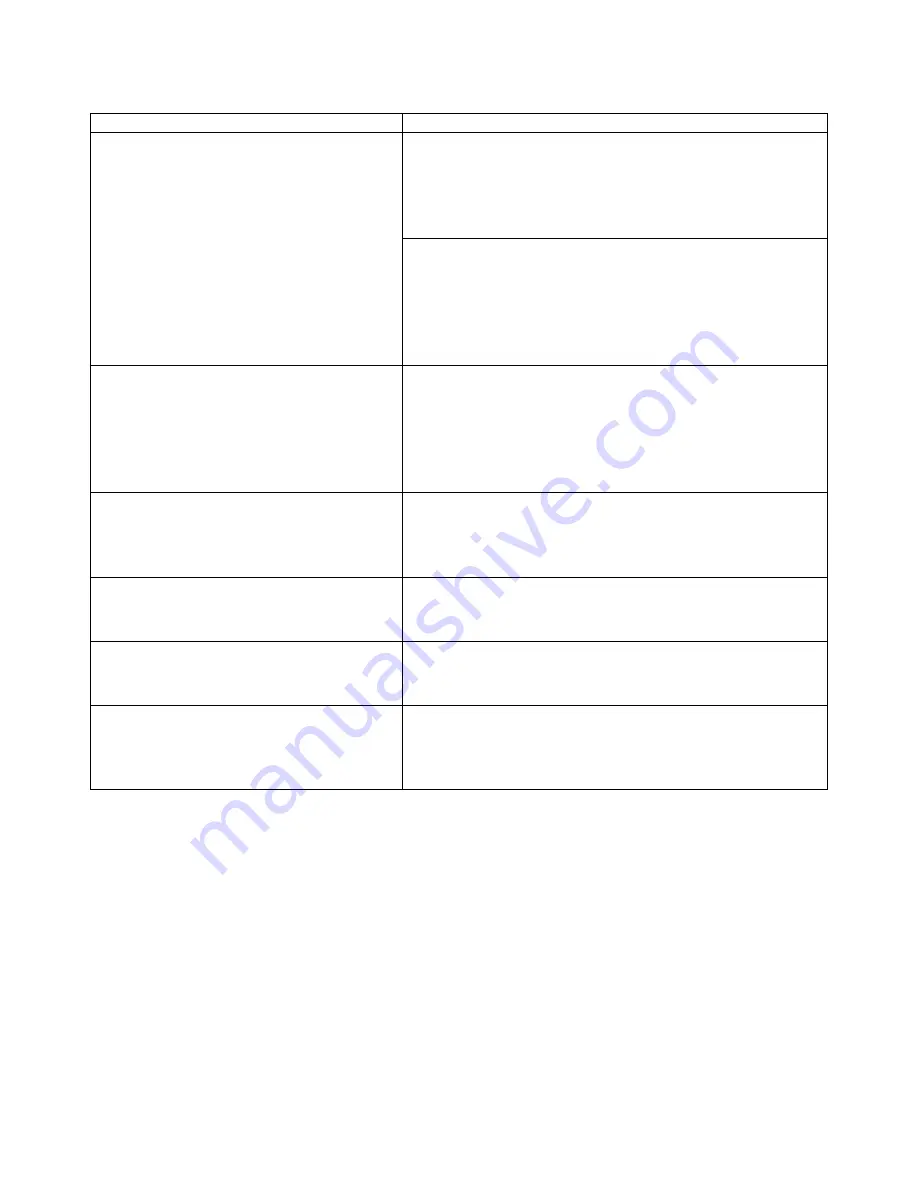
6-26
Status
Possible Causes, Descriptions, and Solutions
Check the paper size settings. The size specified
with the paper size dial might be different from the
actual paper size. Set the dial to the correct
setting.
See “Paper handling” in Chapter 1.
Desired tray isn’t used for the output.
When you are using a Windows operating system,
the printer driver settings override those specified
using the Control panel. Specify the desired output
tray using the printer driver.
See “Setting the Media from the Printer driver” in
Chapter 1.
The printed image is different from
the image in the computer.
When you use some features such as enlargement
and reduction, the layout of the image might be
different from that shown in the computer display.
Before printing, use the print preview to see how
the page will look when printed. If necessary,
adjust the settings.
It takes a long time to resume
printing.
The data is so large or complex that it takes time to
process it. If the Data lamp is blinking, the data
processing is being done. Just wait until it
resumes.
Image is printed in the wrong
orientation.
Specify the correct orientation in the printer driver.
See “Features in the PCL printer driver” or
“Features in the PS printer driver” in Chapter 2.
Part of the image cannot be printed.
A paper size which is smaller than that specified in
the application is used for printing. Load the
correct size of paper.
The output from Finisher is curled
and a paper jam has occurred in the
Finisher.
A paper jam may have occurred because of curled
paper in the output tray. If the output paper is
curled, remove the paper from the paper tray and
load it again after turning it over.
Содержание HL-3260N
Страница 4: ...IV ...
Страница 24: ...CHAPTER 1 ABOUT THIS PRINTER 1 1 C CH HA AP PT TE ER R 1 1 A AB BO OU UT T T TH HI IS S P PR RI IN NT TE ER R ...
Страница 27: ...CHAPTER 1 ABOUT THIS PRINTER 1 3 What is on the CD ROM Fig 1 2 ...
Страница 36: ... ...
Страница 51: ...CHAPTER 1 ABOUT THIS PRINTER 1 27 4 Choose the Paper tray which you want to print from Fig 1 24 4 ...
Страница 52: ...1 28 5 Choose the Media Type Fig 1 25 6 Click OK 5 ...
Страница 56: ... ...
Страница 70: ...CHAPTER 2 BEFORE WORKING WITH THE PRINTER 2 11 Graphics Set the print quality etc Fig 2 9 ...
Страница 84: ...CHAPTER 3 CONTROL PANEL 3 3 C CH HA AP PT TE ER R 3 3 C CO ON NT TR RO OL L P PA AN NE EL L ...
Страница 85: ...CHAPTER 3 CONTROL PANEL 3 1 C Co on nt tr ro ol l p pa an ne el l Fig 3 1 ...
Страница 88: ...USER S GUIDE 3 4 NO DATA JOB CANCELLING READY ...
Страница 123: ...CHAPTER 4 OPTIONS 4 4 C CH HA AP PT TE ER R 4 4 O OP PT TI IO ON NS S ...
Страница 124: ...CHAPTER 4 OPTIONS 4 1 0 0 1 2 3 G F H C D E Fig 4 1 ...
Страница 135: ...4 12 0 1 2 0 1 2 3 4 5 6 0 6 7 6 2 ...
Страница 151: ...4 28 0 12 3 45 2 6 0 5 0 5 2 6 6 6 0 7RESOLUTION ADAPT8 5 ...
Страница 158: ...CHAPTER 4 OPTIONS 4 35 0 1 2 3 4 0 1 2 3 0 1 0 5 1 6 6 5 3 DX 5000 MX 5000 FS 5050 ...
Страница 166: ...CHAPTER 4 OPTIONS 4 43 0 0 1 0 2 ...
Страница 188: ...CHAPTER 5 MAINTENANCE 5 5 C CH HA AP PT TE ER R 5 5 M MA AI IN NT TE EN NA AN NC CE E ...
Страница 189: ...CHAPTER 5 MAINTENANCE 5 1 Fig 5 1 ...
Страница 210: ...5 22 ZAEH200E Fig 5 40 Fig 5 41 ...
Страница 211: ...CHAPTER 6 TROUBLESHOOTING 6 6 C CH HA AP PT TE ER R 6 6 T TR RO OU UB BL LE E S SH HO OO OT TI IN NG G ...
Страница 224: ...CHAPTER 6 TROUBLESHOOTING 6 13 3 Close the Upper right cover before closing the Right cover Fig 6 15 ...
Страница 232: ...CHAPTER 6 TROUBLESHOOTING 6 21 4 Close cover Z2 and then cover Z1 Z 1 Z 2 Fig 6 34 5 Close the Duplex unit ...
Страница 233: ...6 22 C CO OV VE ER R O OP PE EN N m me es ss sa ag ge e Fig 6 35 ...
Страница 242: ...APPENDICES A AP PP PE EN ND DI IC CE ES S ...
Страница 253: ...APPENDICES Appendix 11 0 1 0 2 3 4 42 5 5 4 5 25 0 1 0 2 ...
Страница 260: ...Appendix 18 I IB BM M M Mo od de e H HP P G GL L M Mo od de e ...
Страница 274: ...INDEX I IN ND DE EX X ...
















































