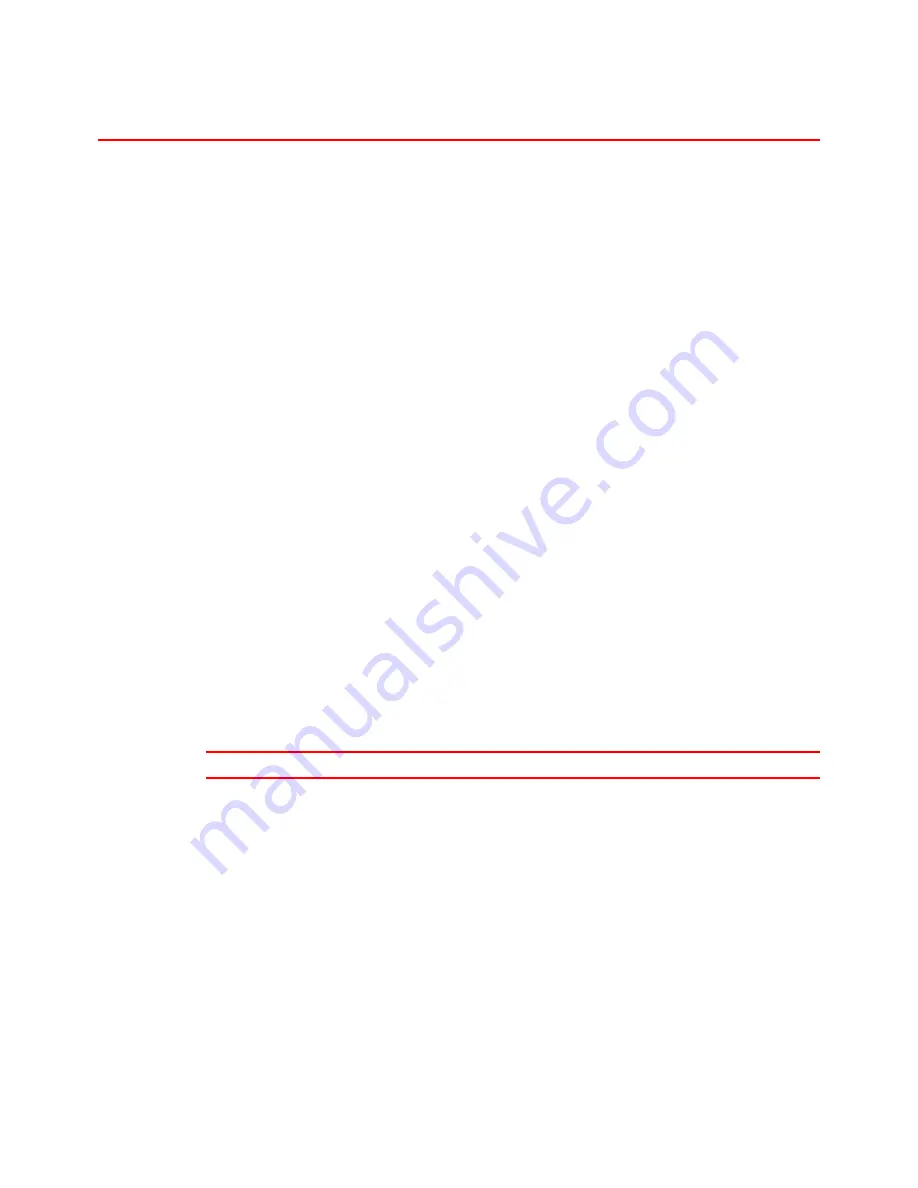
4-20
D
D
u
u
p
p
l
l
e
e
x
x
u
u
n
n
i
i
t
t
(
(
D
D
X
X
-
-
5
5
0
0
0
0
0
0
)
)
After installing the Interchange unit, install the Duplex unit on the right hand
side of the printer.
The Duplex unit is an optional device that allows printing on both sides of
pages. When it is installed, you can select either duplex printing or simplex
printing from the Control panel or the printer driver.
about the control panel, see “Control Panel” in Chapter 3.
If you want to duplex print, it is necessary to increase the installed RAM
depending on the data you want to print. If the printer cannot manage all the
data for duplex printing at 600 dpi resolution, it will automatically switch to
simplex printing or decrease the resolution from 300 or 600 dpi to a lower
resolution.
I
I
n
n
s
s
t
t
a
a
l
l
l
l
i
i
n
n
g
g
t
t
h
h
e
e
D
D
u
u
p
p
l
l
e
e
x
x
U
U
n
n
i
i
t
t
The installation procedure for the Duplex unit when the Multi-purpose tray
unit is not yet installed is described below.
If the Multi-purpose tray unit is already installed, perform Steps 8 to 10 of
“Installing the Multi-purpose tray” and skip Steps 5 to 8 below.
✒
Note
To install the duplex unit, the interchange unit must be installed first.
Содержание HL-3260N
Страница 4: ...IV ...
Страница 24: ...CHAPTER 1 ABOUT THIS PRINTER 1 1 C CH HA AP PT TE ER R 1 1 A AB BO OU UT T T TH HI IS S P PR RI IN NT TE ER R ...
Страница 27: ...CHAPTER 1 ABOUT THIS PRINTER 1 3 What is on the CD ROM Fig 1 2 ...
Страница 36: ... ...
Страница 51: ...CHAPTER 1 ABOUT THIS PRINTER 1 27 4 Choose the Paper tray which you want to print from Fig 1 24 4 ...
Страница 52: ...1 28 5 Choose the Media Type Fig 1 25 6 Click OK 5 ...
Страница 56: ... ...
Страница 70: ...CHAPTER 2 BEFORE WORKING WITH THE PRINTER 2 11 Graphics Set the print quality etc Fig 2 9 ...
Страница 84: ...CHAPTER 3 CONTROL PANEL 3 3 C CH HA AP PT TE ER R 3 3 C CO ON NT TR RO OL L P PA AN NE EL L ...
Страница 85: ...CHAPTER 3 CONTROL PANEL 3 1 C Co on nt tr ro ol l p pa an ne el l Fig 3 1 ...
Страница 88: ...USER S GUIDE 3 4 NO DATA JOB CANCELLING READY ...
Страница 123: ...CHAPTER 4 OPTIONS 4 4 C CH HA AP PT TE ER R 4 4 O OP PT TI IO ON NS S ...
Страница 124: ...CHAPTER 4 OPTIONS 4 1 0 0 1 2 3 G F H C D E Fig 4 1 ...
Страница 135: ...4 12 0 1 2 0 1 2 3 4 5 6 0 6 7 6 2 ...
Страница 151: ...4 28 0 12 3 45 2 6 0 5 0 5 2 6 6 6 0 7RESOLUTION ADAPT8 5 ...
Страница 158: ...CHAPTER 4 OPTIONS 4 35 0 1 2 3 4 0 1 2 3 0 1 0 5 1 6 6 5 3 DX 5000 MX 5000 FS 5050 ...
Страница 166: ...CHAPTER 4 OPTIONS 4 43 0 0 1 0 2 ...
Страница 188: ...CHAPTER 5 MAINTENANCE 5 5 C CH HA AP PT TE ER R 5 5 M MA AI IN NT TE EN NA AN NC CE E ...
Страница 189: ...CHAPTER 5 MAINTENANCE 5 1 Fig 5 1 ...
Страница 210: ...5 22 ZAEH200E Fig 5 40 Fig 5 41 ...
Страница 211: ...CHAPTER 6 TROUBLESHOOTING 6 6 C CH HA AP PT TE ER R 6 6 T TR RO OU UB BL LE E S SH HO OO OT TI IN NG G ...
Страница 224: ...CHAPTER 6 TROUBLESHOOTING 6 13 3 Close the Upper right cover before closing the Right cover Fig 6 15 ...
Страница 232: ...CHAPTER 6 TROUBLESHOOTING 6 21 4 Close cover Z2 and then cover Z1 Z 1 Z 2 Fig 6 34 5 Close the Duplex unit ...
Страница 233: ...6 22 C CO OV VE ER R O OP PE EN N m me es ss sa ag ge e Fig 6 35 ...
Страница 242: ...APPENDICES A AP PP PE EN ND DI IC CE ES S ...
Страница 253: ...APPENDICES Appendix 11 0 1 0 2 3 4 42 5 5 4 5 25 0 1 0 2 ...
Страница 260: ...Appendix 18 I IB BM M M Mo od de e H HP P G GL L M Mo od de e ...
Страница 274: ...INDEX I IN ND DE EX X ...
















































