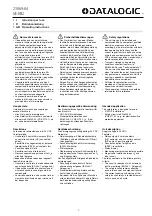II-3
2.2.
Functions
CPU:
Toshiba TMPR 4955AF-266 (TX4955 266MHz)
Emulation:
Automatic emulation selection
HP Color Printer (PCL5C) including HP LaserJet 4+ (PCL5e) and HP
LaserJet 5 (PCL6 monochrome)
BR-Script 3 (Adobe PostScript 3 compatible)
HP-GL
EPSON FX-850
IBM Proprinter XL
Interface: Bi-directional
parallel
Universal Serial Bus (USB)
Ethernet 10/100 Base-TX
RAM: Standard
model:
64Mbytes
(Expandable up to 384Mbytes with DIMMs)
The standard memory fitted can vary depending on the printer model and
country
Control panel: 8 buttons, 4 LEDs and a 16-column x 2 lines liquid crystal display
Diagnostics: Self-diagnostic
program
2.3.
Electrical and Mechanical
Power source: U.S.A. and Canada:
AC 120V, 50/60Hz
Europe and Australia: AC 220 to 240V, 50/60Hz
Power consumption:
Printing:
600W or less
Standing by:
260W or less
Sleep:
30W or less
Noise:
Printing:
55dB A or less
Standing by: 48dB A or less
Temperature: Operating:
10 to 32.5°C (50 to 90.5°F)
Non Operating:
5 to 35°C (41 to 95°F)
Storage:
0 to 35°C (38 to 95°F)
Humidity:
Operating:
20 to 80% (non condensation)
Storage:
20 to 80% (non condensation)
Dimensions (W x D x H):
500 x 520 x 410 mm (19.7 x 20.5 x 16.1 inches)
500 x 520 x 555 mm (19.7 x 20.5 x 21.9 inches)
with the optional lower tray unit fitted
Weight:
Approx. 39kg (86lbs.)
Approx. 54.4kg
with the optional lower tray unit and toner cartridges fitted
Содержание HL-2600CN Series
Страница 14: ...viii 3 Rating Label For US For Europe Jam label ...
Страница 16: ... 37 5 352 8 7 287 1 ...
Страница 26: ...CHAPTER II SPECIFICATIONS ...
Страница 38: ... 37 5 167 7 21 ...
Страница 50: ...CHAPTER IV STRUCTURE OF SYSTEM COMPONENTS ...
Страница 64: ...IV 13 CBV DBV Fig 4 15 Y M C K Fig 4 16 Developer roller Toner OPC Belt Toner M Exposing Developing ...
Страница 99: ...Main PCB Circuit Diagram 1 8 CODE B512137CIR 1 8 LJ8907001 IV 48 NAME ...
Страница 100: ...Main PCB Circuit Diagram 2 8 CODE B512137CIR 2 8 LJ8907001 IV 49 NAME ...
Страница 101: ...Main PCB Circuit Diagram 3 8 CODE B512137CIR 3 8 LJ8907001 IV 50 NAME ...
Страница 102: ...Main PCB Circuit Diagram 4 8 CODE B512137CIR 4 8 LJ8907001 IV 51 NAME ...
Страница 103: ...Main PCB Circuit Diagram 5 8 CODE B512137CIR 5 8 LJ8907001 IV 52 NAME ...
Страница 104: ...Main PCB Circuit Diagram 6 8 CODE B512137CIR 6 8 LJ8907001 IV 53 NAME ...
Страница 105: ...Main PCB Circuit Diagram 7 8 CODE B512137CIR 7 8 LJ8907001 IV 54 NAME ...
Страница 106: ...Main PCB Circuit Diagram 8 8 CODE B512137CIR 8 8 LJ8907001 IV 55 NAME ...
Страница 108: ...IV 57 Layout of Connector Pin Assignment Power Supply Unit Fig 4 40 ...
Страница 112: ...IV 61 Layout of Connector Pin Assignment High Voltage Power Supply Unit Fig 4 41 ...
Страница 124: ...CHAPTER V CONTROL PANEL OPERATION ...
Страница 170: ...CHAPTER VI 3 5 2 0 17 1 1 ...
Страница 210: ...CHAPTER VII 6 66 0 ...
Страница 286: ... 37 5 9 7528 6 227 1 ...
Страница 330: ...9 5 IMAGE FAILURE 1 2 3 4 5 6 7 8 9 a 9 b 10 11 12 13 14 ...
Страница 331: ...9 15 a 15 b 16 17 18 19 20 21 22 23 24 25 26 27 28 Fig 8 2 ...
Страница 351: ...A 4 6 Transfer Drum Hand writing X X X X X X 7 1 2 3 Location DATE MONTH SERIAL NO YEAR ...
Страница 366: ...A 19 6 Fix the four joints then band the box with two plastic bands P P band Joint ...