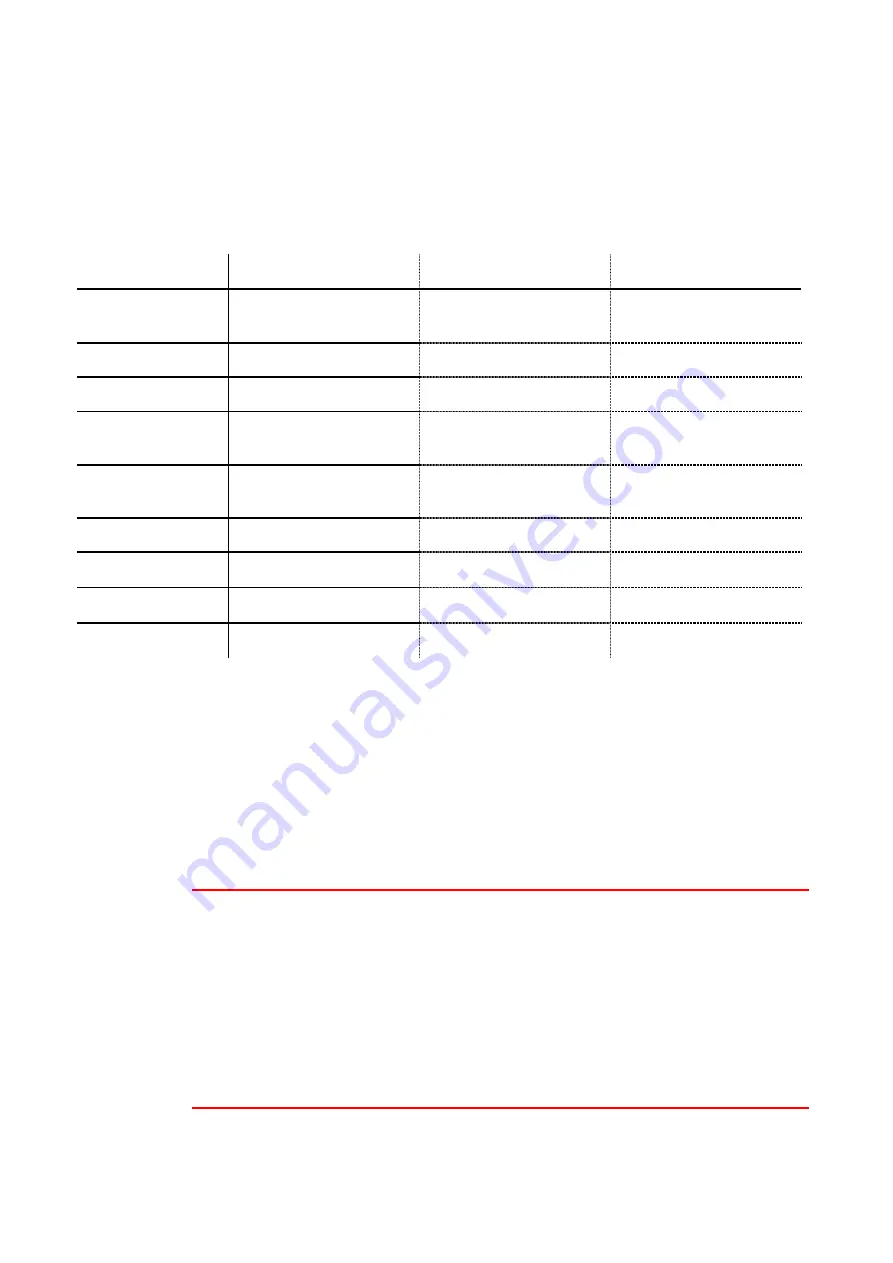
CHAPTER 1 ABOUT THIS PRINTER
1-15
We recommend the following print methods (output tray) for each media
type:
Jump to the page for each printing method by clicking the check mark in the
following table.
Media type
Face down
Face up
Notes
Plain paper
60 g/m
2
to 105 g/m
2
(16 to 28 lbs.)
Recycled paper
Bond paper
Thick paper
105 g/m
2
to 150 g/m
2
(28 to 40 lbs.)
Thicker paper
150 g/m
2
to 200 g/m
2
(40 to 53 lbs.)
Transparency
OHP film
Label
Envelope
Card stock
You can select the priority of the paper source in the PAPER mode by using
the control panel.
For more information about the setting, see Chapter 3.
✒
Note
•
If you print on thick paper that weighs more than 150 g/m
2
(40 lbs.), use
face up printing.
•
We recommend that you use face up printing when you print on
transparencies.
•
If a paper jam occurs when using A6 size paper, remove the jammed
paper, turn over the stack of the paper in the paper cassette, and print it
again.
To remove the jammed paper, see Chapter 6.
•
If the paper is misfeeding or multi pages frequently feed at once when
you print on small size paper or thick paper, change the paper thickness
switch in the paper cassette.
Содержание HL-2460N
Страница 20: ...CHAPTER 1 ABOUT THIS PRINTER C CH HA AP PT TE ER R 1 1 A AB BO OU UT T T TH HI IS S P PR RI IN NT TE ER R ...
Страница 46: ...1 26 PS driver Select the paper size Select MP tray ...
Страница 60: ...CHAPTER 2 DRIVER AND SOFTWARE C CH HA AP PT TE ER R 2 2 D DR RI IV VE ER R A AN ND D S SO OF FT TW WA AR RE E ...
Страница 71: ...CHAPTER 2 DRIVER AND SOFTWARE 2 11 c Graphics tab Set the print quality etc ...
Страница 85: ...CHAPTER 3 CONTROL PANEL C CH HA AP PT TE ER R 3 3 C CO ON NT TR RO OL L P PA AN NE EL L ...
Страница 86: ...CHAPTER 3 CONTROL PANEL 3 1 C Co on nt tr ro ol l P Pa an ne el l Fig 3 1 ...
Страница 132: ...CHAPTER 4 OPTIONS C CH HA AP PT TE ER R 4 4 O OP PT TI IO ON NS S ...
Страница 154: ...CHAPTER 5 MAINTENANCE C CH HA AP PT TE ER R 5 5 M MA AI IN NT TE EN NA AN NC CE E ...
Страница 165: ...CHAPTER 6 TROUBLESHOOTING C CH HA AP PT TE ER R 6 6 T TR RO OU UB BL LE E S SH HO OO OT TI IN NG G ...
Страница 182: ...CHAPTER 6 TROUBLESHOOTING 6 17 3 Close the top cover of the printer Fig 6 11 ...
Страница 188: ...CHAPTER 6 TROUBLESHOOTING 6 23 8 Close the top cover of the printer Fig 6 22 ...
Страница 199: ...APPENDIX A AP PP PE EN ND DI IX X ...
Страница 212: ...APPENDIX Appendix 13 H HP P L La as se er rJ Je et t M Mo od de e ...
Страница 213: ...Appendix 14 ...
Страница 214: ...APPENDIX Appendix 15 ...
Страница 215: ...Appendix 16 ...
Страница 216: ...APPENDIX Appendix 17 ...
Страница 217: ...Appendix 18 ...
Страница 218: ...APPENDIX Appendix 19 ...
Страница 221: ...Appendix 22 ...
Страница 222: ...APPENDIX Appendix 23 ...
Страница 223: ...Appendix 24 I IB BM M M Mo od de e ...
Страница 224: ...APPENDIX Appendix 25 ...
Страница 225: ...Appendix 26 H HP P G GL L M Mo od de e ...
Страница 226: ...APPENDIX Appendix 27 ...
Страница 227: ...Appendix 28 ...
Страница 228: ...APPENDIX Appendix 29 ...
Страница 229: ...Appendix 30 ...
















































