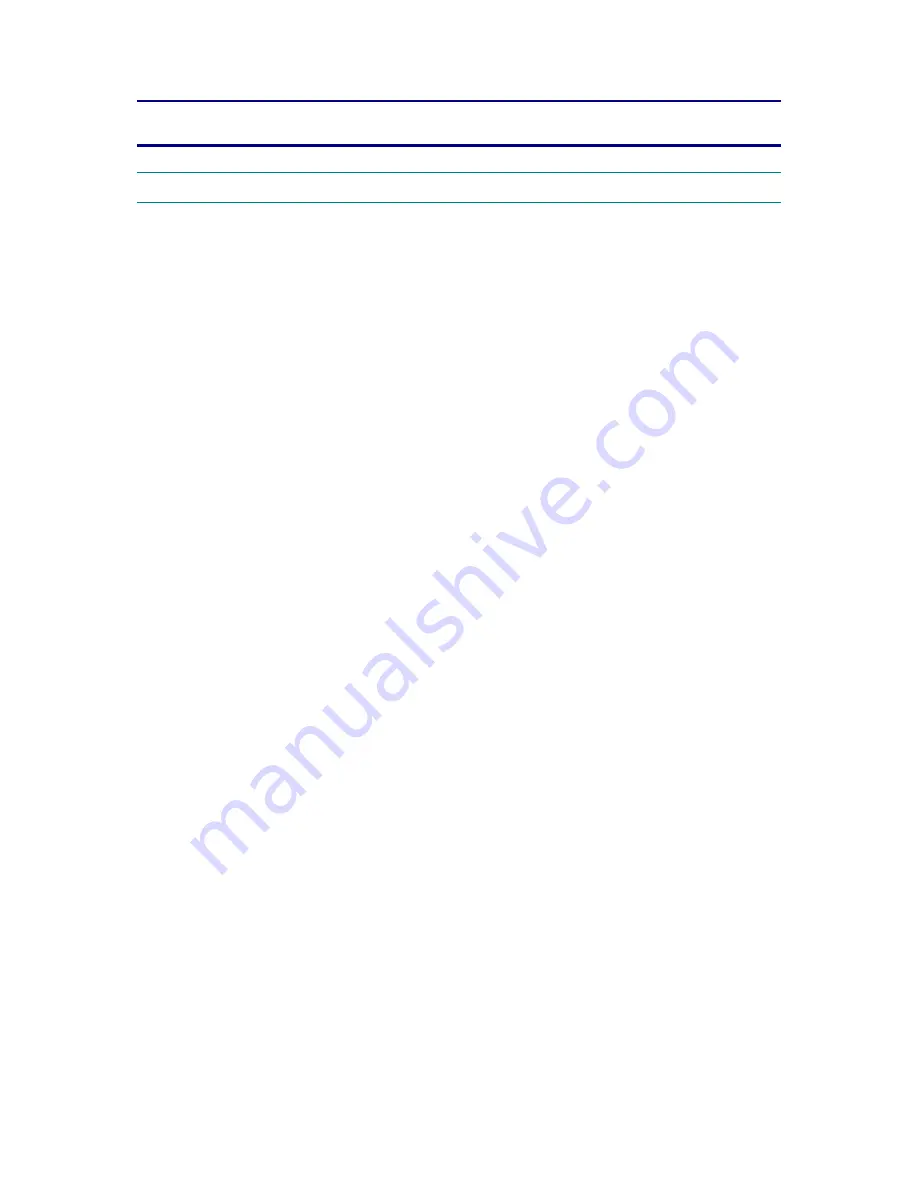
CHAPTER 6 TROUBLESHOOTING
6-1
CHAPTER 6 TROUBLESHOOTING
1. INTRODUCTION
1.1
Initial Check
(1) Operating
environment
Check if :
·
The source voltage stays within ±10% from the rated voltage shown on the rating plate.
·
The printer is installed on a solid, level surface.
·
The room temperature is maintained between 10°C and 32.5°C. The relative humidity is
maintained between 20% and 80%.
·
The printer is not located in a dusty place.
·
The printer is not exposed to ammonia fumes or other harmful gases.
·
The printer is not located in a hot or humid area (such as near water or a humidifier).
·
The printer is not exposed to direct sunlight.
·
The room is well-ventilated.
·
The printer is not placed where the ventilation hole of the printer is blocked.
(2) Print
paper
Check if :
·
A recommended type of print paper is being used. [If the paper is too thick or too thin,
or tends to curl, paper jams or paper feed problems may occur, or printed images may
be blurred.]
·
The print paper is damped. [If so, use fresh paper, and check whether the print quality
improves or not.]
·
The print paper is short-grained paper or acid paper. [If so, print quality problems may
occur.]
For further information on paper, refer to
subsection 3.4 ‘Paper’ in CHAPTER 1
.
(3) Consumable
parts
Check if :
·
The Toner LED is not lit on the printer control panel when a toner cartridge is installed in
the printer. [If the LED is lit, replace the cartridge with a new one.]
For further information on consumable parts, refer to
Section 1 ‘Consumable Parts’ in
CHAPTER 5
.
(4) Others
Condensation:
When the printer is moved from a cold room into a warm room in cold weather,
condensation may occur inside the printer, causing various problems as listed below:
·
Condensation on the optical surfaces such as the scanning mirror, lenses, the reflection
mirror and the protection glass may cause the print image to be light.
·
If the photosensitive drum is cold, the electrical resistance of the photosensitive layer is
increased, making it impossible to obtain the correct contrast when printing.
Содержание HL-1240
Страница 1: ......
Страница 45: ...CHAPTER 3 THEORY OF OPERATION 3 7 Fig 3 6 ...
Страница 47: ...CHAPTER 3 THEORY OF OPERATION 3 9 1 3 3 DRAM A 16M bit DRAM x 16 bits is used as the RAM Fig 3 9 HL 1240 ...
Страница 48: ...CHAPTER 3 THEORY OF OPERATION 3 10 Two 16M bit DRAMs x 16 bits are used as the RAM Fig 3 10 HL 1250 ...
Страница 102: ...CHAPTER 4 DISASSEMBLY AND RE ASSEMBLY 4 38 ...
Страница 110: ...CHAPTER 5 PERIODIC MAINTENANCE 5 8 ...
Страница 176: ...CODE UK4352000 B512040CIR 1 2 A 18 NAME Appendix 10 Main PCB Circuit Diagram HL 1240 1 2 ...
Страница 177: ...Appendix 11 Main PCB Circuit Diagram HL 1240 2 2 CODE UK4352000 B512040CIR 2 2 A 19 NAME ...
Страница 178: ...Appendix 12 Main PCB Circuit Diagram HL 1250 1 5 CODE UK4361000 B512049CIR 1 5 A 20 NAME ...
Страница 179: ...Appendix 13 Main PCB Circuit Diagram HL 1250 2 5 CODE UK4361000 B512049CIR 2 5 A 21 NAME ...
Страница 180: ...CODE UK4361000 B512049CIR A 22 NAME Appendix 14 Main PCB Circuit Diagram HL 1250 3 5 ...
Страница 181: ...CODE UK4361000 B512049CIR 4 5 A 23 NAME Appendix 15 Main PCB Circuit Diagram HL 1250 4 5 ...
Страница 182: ...CODE UK4361000 B512049CIR 5 5 A 24 NAME Appendix 16 Main PCB Circuit Diagram HL 1250 5 5 ...
Страница 183: ...Appendix 17 Engine PCB Circuit Diagram CODE UK4444000 B512059CIR A 25 NAME ...
Страница 192: ...INDEX vi ...
Страница 203: ...6 COVER MODEL HL 1240 HL 1250 84U Z01 Z02 060 8 7 15 1 12 12 12 9 11 11 8 6 2 5 10 16 13 17 4 3 3 2 12 14 ...
Страница 210: ... 15 14 ADJUSTING TOOL PRT 402 TOOL NO TOOL NAME REMARK PRT 402 TORX SCREW DRIVER MODEL HL 1240 HL 1250 84U Z01 Z02 ...
Страница 237: ...CHAPTER 1 ABOUT THIS PRINTER 1 19 1 Select manual feed mode in the printer driver Windows 95 98 and Windows 3 1 ...
Страница 321: ...A 12 HP LaserJet IIP HP LaserJet 6P HL 1250 only ...
Страница 323: ...A 14 HP LaserJet IIP 6P EPSON FX 850 IBM Proprinter XL EPSON FX 850 ...






























