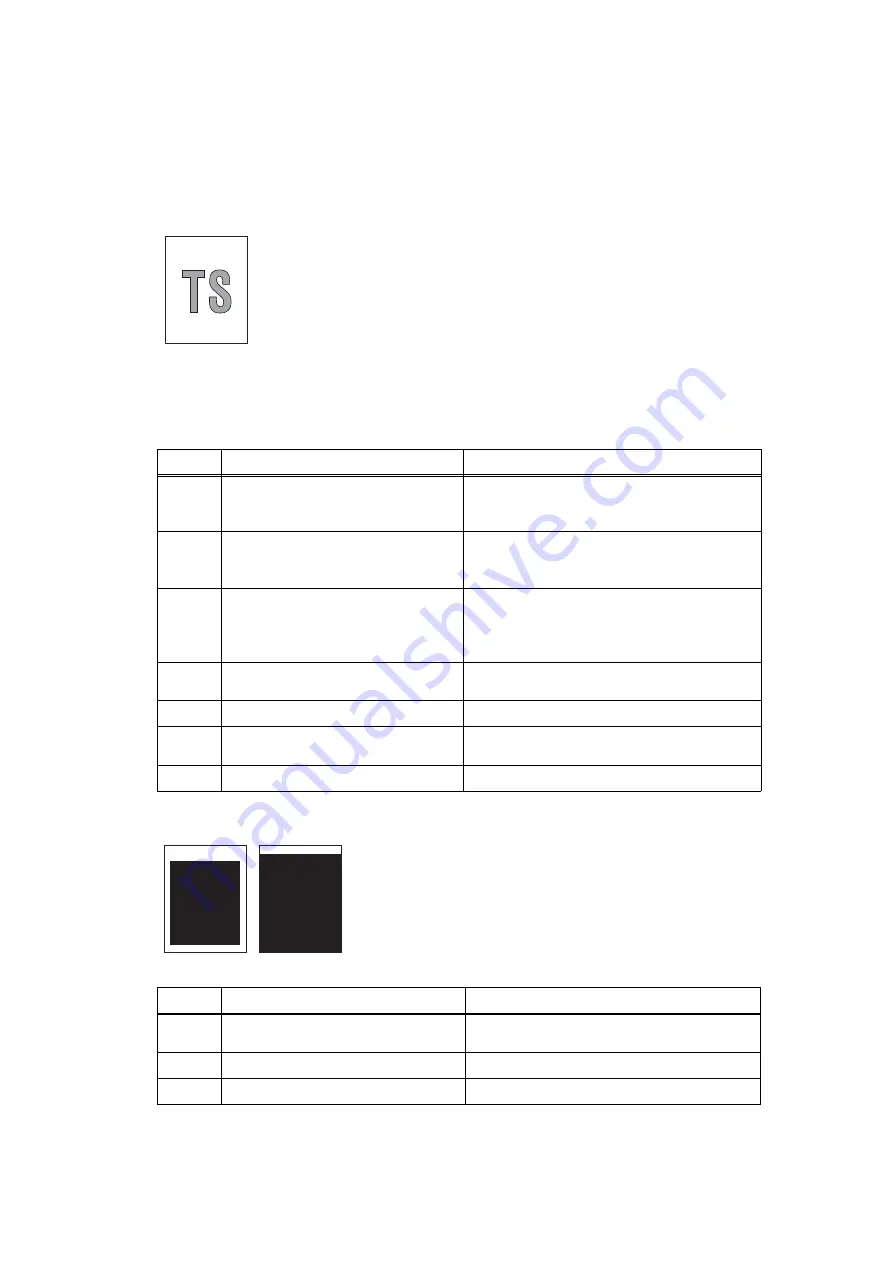
2-67
Confidential
4.3.2 Troubleshooting according to image defect
End users can solve problems related to image defect as long as they follow the User Check
items. If the problem still cannot be solved, implement each procedure according to the step
numbers in the tables below.
Light
Faulty registration
<User Check>
- Check the usage environment of the machine. Using the machine in
hot-humid or cold-dry conditions can cause this problem.
- If the whole page is light, toner save mode may be ON. Turn OFF
the toner save mode.
- Replace the drum unit with a new one.
- Replace the toner cartridge with a new one.
- Turn ON the power switch, and leave the machine for a while
(condensation).
- Check that the paper is not damp.
Step
Cause
Remedy
1
Dirt on the electrodes of the drum
unit and those of the machine
Clean the electrodes of the drum unit and
those of the machine. (Refer to
and
2
Dirt on the electrodes of the toner
cartridge and those of the machine
Clean the electrodes of the toner cartridge
and those of the machine. (Refer to
and
3
Wrong adjusted value of the laser
unit entered
“1.4 Setting Serial Number and
Entering Adjusted Value of Laser Unit” in
Chapter 4
, and enter the adjusted value of
the laser unit correctly.
4
Dirt on the electrodes of the high-
voltage power supply PCB
Clean the electrodes of the machine.
(Refer to
5
Fuser unit failure
Replace the fuser unit.
6
High-voltage power supply PCB
failure
Replace the high-voltage power supply PCB
ASSY.
7
Main PCB failure
Replace the main PCB ASSY.
<User Check>
- Check that the appropriate paper type is selected in the
driver.
Step
Cause
Remedy
1
Registration rear actuator coming
off
Reattach the registration rear actuator.
2
Laser unit failure
Replace the laser unit.
3
Main PCB failure
Replace the main PCB ASSY.






























