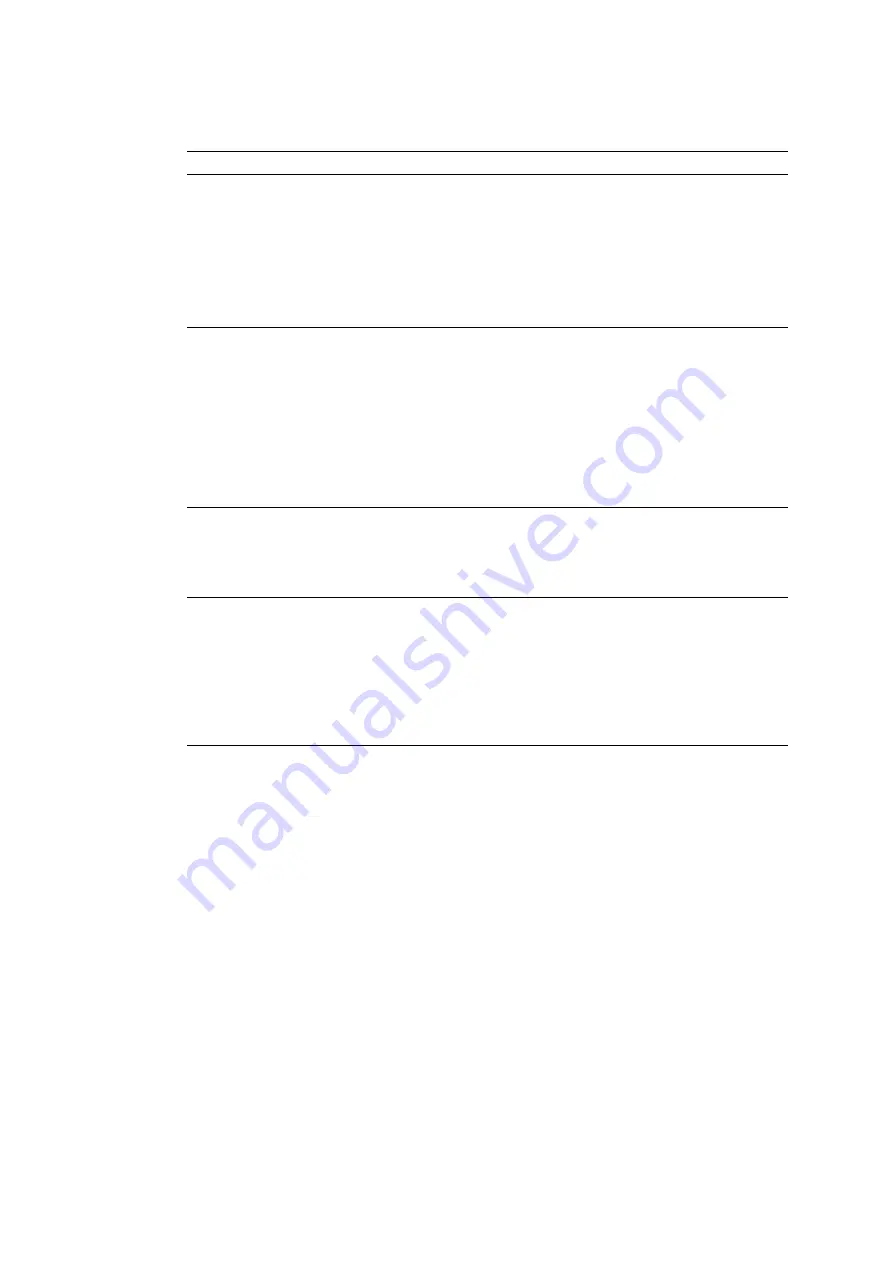
5-23
Confidential
Given below is the relationship between the LCD indication, sensor name and sensor
status.
*1
For models with ADF
*2
For disc printing models
(2) Change the detecting conditions (e.g., open the document scanner unit or insert paper
through the registration sensor or remove the ink cartridges), and then check that the
indication on the LCD changes according to the sensor states.
(3) To stop this operation and return the machine to the initial stage of the maintenance mode,
press the
Stop/Exit
key.
LCD
Sensors
Sensing status for display on the LCD
DF
Document detection sensor
*1
No document detected.
DR
Document scanning position sensor
*1
No document detected.
CV
Document scanner open sensor
Document scanner unit closed.
RS
Registration sensor
No recording paper detected.
CC
Ink cartridge cover sensor
Ink cartridge cover closed.
P1
Purge cam switch
Purge cam in any of the cam driving
positions
IK
Black ink cartridge detection sensor
Black ink cartridge loaded.
IY
Yellow ink cartridge detection sensor
Yellow ink cartridge loaded.
IC
Cyan ink cartridge detection sensor
Cyan ink cartridge loaded.
IM
Magenta ink cartridge detection sensor
Magenta ink cartridge loaded.
EK
Black ink remaining sensor
Black ink remaining.
EY
Yellow ink remaining sensor
Yellow ink remaining.
EC
Cyan ink remaining sensor
Cyan ink remaining.
EM
Magenta ink remaining sensor
Magenta ink remaining.
SK
Black high-yield ink cartridge sensor
Black high-yield ink cartridge loaded.
SY
Yellow high-yield ink cartridge sensor
Yellow high-yield ink cartridge loaded.
SC
Cyan high-yield ink cartridge sensor
Cyan high-yield ink cartridge loaded.
SM
Magenta high-yield ink cartridge sensor
Magenta high-yield ink cartridge loaded.
OR
Pressure roller release sensor
Pressure roller depressed
CD
Disc guide sensor
*2
Disc guide closed
VT
Head thermistor (for print head)
Normal temperature detected.
T1
High temperature detector 1 in the complex
IC (for main PCB)
Normal temperature detected.
T2
High temperature detector 2 in the complex
IC (for carriage and ASF)
Normal temperature detected.
Содержание DCP-J925DW
Страница 17: ...xiv Confidential ...
Страница 18: ...xv Confidential ...
Страница 19: ...xvi Confidential ...
Страница 20: ...xvii Confidential ...
Страница 21: ...xviii Confidential ...
Страница 44: ...1 23 Confidential 1 0 08 inches 2 mm or greater curve may cause jams to occur ...
Страница 140: ...3 3 Confidential 2 PACKING ...
Страница 152: ...3 15 Confidential 2 CIS flat cable Cable guides Flat core CIS flat cable Cable guide 3_009 Upper cover Lock arm ...
Страница 262: ...4 9 Confidential Head Inclination Test Pattern Upper single row of blocks Center two rows of blocks ...
Страница 281: ...4 28 Confidential ADF Copy Chart C A B D ...
Страница 292: ...5 8 Confidential Print Pattern for Creating Head Calibration Data ...
Страница 294: ...5 10 Confidential Scanning Compensation Data List ...
Страница 297: ...5 13 Confidential Nozzle Test Pattern ...
Страница 300: ...5 16 Confidential Configuration List ...
Страница 303: ...5 19 Confidential MFCJ430W J432W MFCJ625DW J825DW Key Entry Order ...
Страница 318: ...5 34 Confidential PF EXIT Adjust Check Pattern Paper feed roller ...
Страница 319: ...5 35 Confidential EXIT Adjust Check Pattern 1 ...
Страница 320: ...5 36 Confidential EXIT Adjust Check Pattern 2 ...
Страница 321: ...5 37 Confidential EXIT Adjust Check Pattern 3 ...
Страница 322: ...5 38 Confidential KEISEN2 LF300 EXIT ADJUST PATTERN ...
Страница 327: ...5 43 Confidential Vertical Alignment Check Pattern ...
Страница 331: ...5 47 Confidential Left Right Top and Bottom Margin Check Pattern ...
Страница 367: ...6 4 Confidential Power supply PCB 100 V series ...
Страница 368: ...6 5 Confidential Power supply PCB 200 V series ...
Страница 369: ...6 6 Confidential Wiring diagrams ...
















































