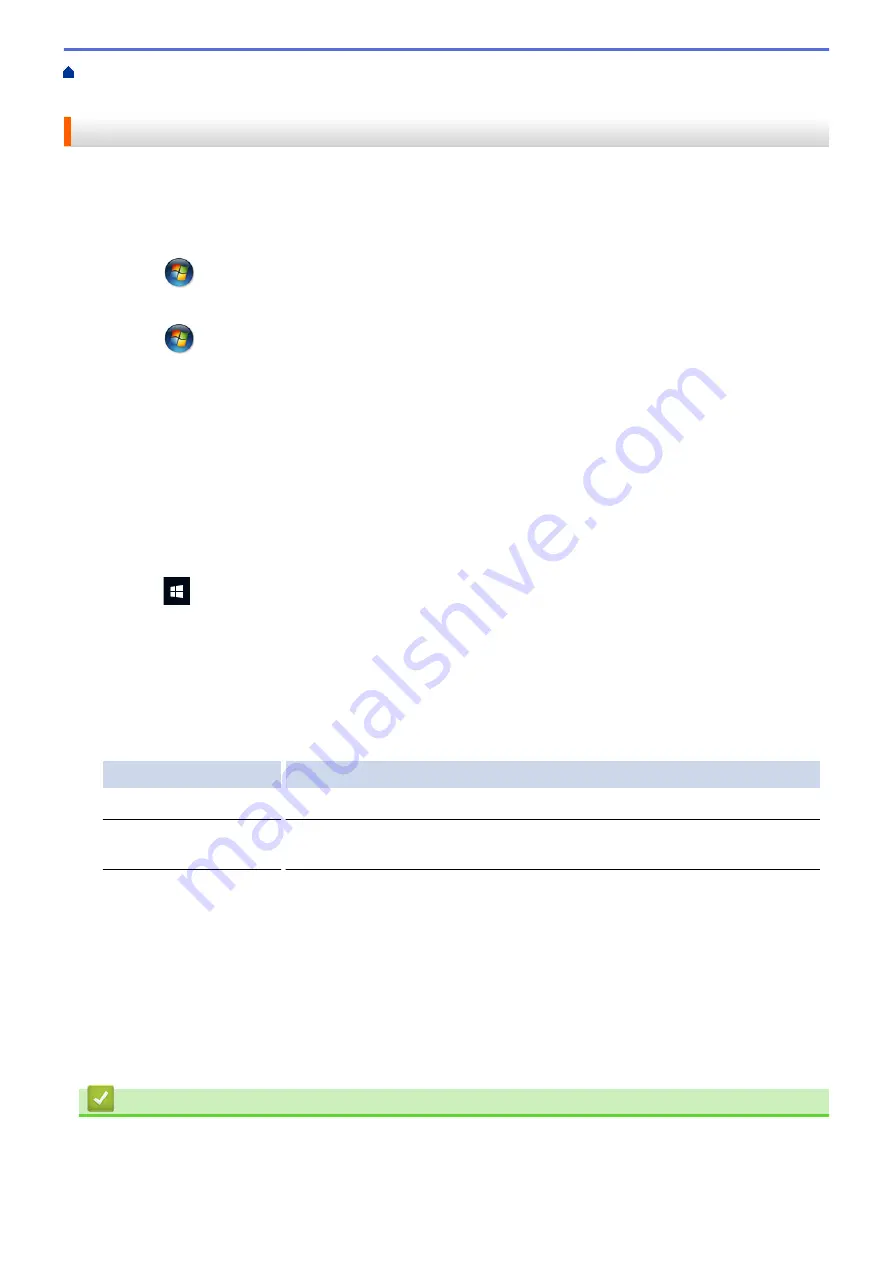
> Clean the Print Head from Your Computer
(Windows
®
)
Clean the Print Head from Your Computer (Windows
®
)
To maintain good print quality, the machine automatically cleans the print head when needed. If there is a print
quality problem, start the cleaning process manually.
1. Do one of the following:
•
For Windows Server
®
2008
Click
(Start)
>
Control Panel
>
Hardware and Sound
>
Printers
.
•
For Windows
®
7 and Windows Server
®
2008 R2
Click
(Start)
>
Devices and Printers
.
•
For Windows
®
8
Move your mouse to the lower right corner of your desktop. When the menu bar appears, click
Settings
,
and then click
Control Panel
. In the
Hardware and Sound
group, click
View devices and printers
.
•
For Windows Server
®
2012
Move your mouse to the lower right corner of your desktop. When the menu bar appears, click
Settings
,
and then click
Control Panel
. In the
Hardware
group, click
View devices and printers
.
•
For Windows Server
®
2012 R2
Click
Control Panel
on the
Start
screen. In the
Hardware
group, click
View devices and printers
.
•
For Windows
®
10 and Windows Server
®
2016
Click
>
Windows System
>
Control Panel
. In the
Hardware and Sound
group, click
View devices
and printers
.
2. Right-click the
Brother MFC-XXXX Printer
icon (where XXXX is your model name), and then select
Printing
preferences
. If printer driver options appear, select your printer driver.
The printer driver dialog box appears.
3. Click the
Maintenance
tab.
4. Select one of the following options:
Option
Description
Check Print Quality...
Use to print the test page and check the print quality.
Print Head Cleaning...
Use to start the cleaning process manually. Select if a line or blank spaces
appear in text or graphics on the test page.
5. Do one of the following:
•
If you selected the
Check Print Quality...
option, click
Start
.
The machine prints the test page.
•
If you selected the
Print Head Cleaning...
option, select the
Black only
,
Colour only
, or
All
option for
the cleaning type, and then click
Next
.
6. Select the
Normal
,
Strong
, or
Strongest
option for the cleaning strength, and then click
Next
.
7. Click
Start
.
The machine starts cleaning.
Related Information
•
•
Paper Handling and Printing Problems
463
Содержание DCP-J772DW
Страница 15: ...Related Information Introduction to Your Brother Machine Near Field Communication NFC 8 ...
Страница 20: ... Error and Maintenance Messages 13 ...
Страница 27: ...Home Paper Handling Paper Handling Load Paper Load Documents 20 ...
Страница 33: ... Change the Check Paper Size Setting Choose the Right Print Media Change the Paper Size and Paper Type 26 ...
Страница 39: ... Choose the Right Print Media Change the Paper Size and Paper Type 32 ...
Страница 53: ... Load Envelopes in the Paper Tray Load Paper in the Manual Feed Slot 46 ...
Страница 63: ...Home Print Print Print from Your Computer Windows Print from Your Computer Mac 56 ...
Страница 66: ... Print Settings Windows 59 ...
Страница 86: ... Change the Default Print Settings Windows Change the Print Setting Options When Having Printing Problems 79 ...
Страница 109: ...Related Information Scan Using the Scan Button on Your Brother Machine 102 ...
Страница 160: ... WIA Driver Settings Windows 153 ...
Страница 179: ...Related Information Copy 172 ...
Страница 191: ... Cancel a Broadcast in Progress Set up Groups for Broadcasting Enter Text on Your Brother Machine 184 ...
Страница 259: ...Home Fax PC FAX PC FAX PC FAX for Windows PC FAX for Mac 252 ...
Страница 263: ...Related Information PC FAX Overview Windows 256 ...
Страница 280: ...Related Information Run Brother s PC FAX Receive on Your Computer Windows 273 ...
Страница 328: ...Home Network Advanced Network Features Advanced Network Features Print the Network Configuration Report 321 ...
Страница 335: ...Home Security Security Lock the Machine Settings 328 ...
Страница 351: ...Related Information Set Up Brother Web Connect 344 ...
Страница 373: ...Related Information Before Using Google Cloud Print Set the Date and Time 366 ...
Страница 456: ... My Brother Machine Cannot Print Scan or PC FAX Receive over the Network 449 ...
Страница 468: ...Related Information Clean Your Brother Machine Telephone and Fax problems Other Problems 461 ...
Страница 471: ... Clean the Print Head from Your Brother Machine 464 ...
Страница 477: ...Related Information Clean Your Brother Machine Paper Handling and Printing Problems 470 ...
Страница 491: ...Related Information Check Your Brother Machine 484 ...
Страница 496: ...Related Information Routine Maintenance Replace the Ink Cartridges 489 ...
Страница 558: ...Visit us on the World Wide Web www brother com UK Version 0 ...






























