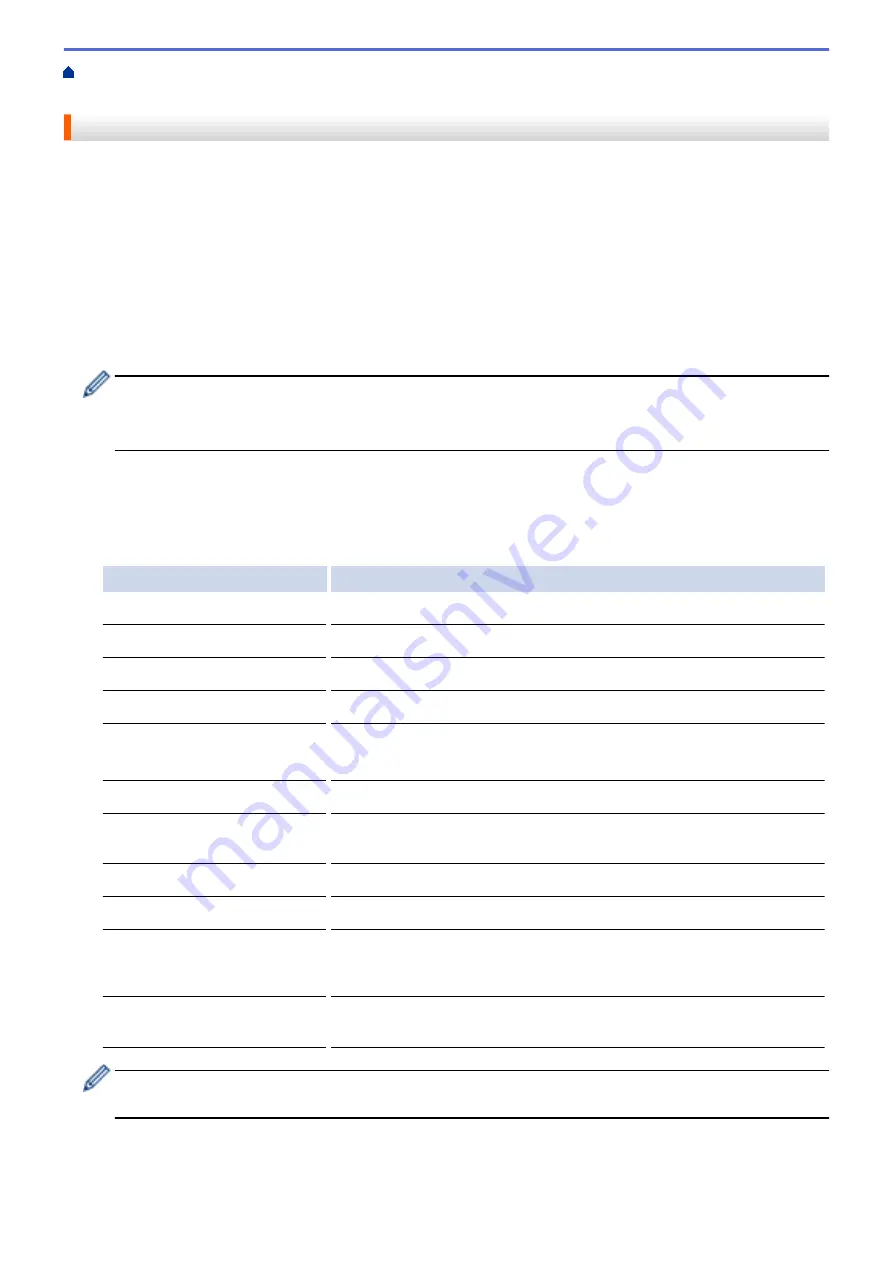
Scan Using the Scan Button on Your Brother Machine
> Save Scanned Data to a Memory
Card or USB Flash Drive
Save Scanned Data to a Memory Card or USB Flash Drive
Scan documents and save them directly to a memory card or USB flash drive without using a computer.
1. Load your document.
2. Open the machine's media slot cover.
3. Insert a memory card or USB flash drive into your machine.
The LCD screen automatically changes.
4. Press
[Scan to Media]
.
5. Do one of the following:
•
To change the settings, press
[Options]
, and then go to the next step.
-
To set your own default settings: after making changes to settings, press the
[Set New Default]
option, and then press
[Yes]
.
-
To restore the factory settings: press the
[Factory Reset]
option, and then press
[Yes]
.
•
Press
[Start]
to start scanning without changing additional settings.
The machine starts scanning. If using the machine's scanner glass, follow the LCD instructions to
complete the scanning job.
6. Select the scan settings you want to change, and then press
[OK]
.
Option
Description
Scan Type
Select the scan type for your document.
Resolution
Select the scan resolution for your document.
File Type
Select the file format for your document.
Document Size
Select your document size.
Scan Long Paper (ADF)
(MFC-J890DW/MFC-J895DW)
Scan a long document using the ADF.
File Name
Rename the file.
File Name Style
Select the order in which the date, counter number, and other items
appear in the file names.
Brightness
Select the brightness level.
Contrast
Select the contrast level.
Auto Crop
(MFC-J890DW/MFC-J895DW)
Scan multiple documents placed on the scanner glass to a memory card
or USB flash drive. The machine will scan each document and create
separate files or a single multi-page file.
Remove Background
Colour
Change the amount of background colour that is removed.
•
To save the settings as a shortcut, press
[Save as Shortcut]
. You will be asked if you want to
make this a One Touch Shortcut. Follow the LCD instructions.
7. Press
[Start]
.
98
Содержание DCP-J772DW
Страница 15: ...Related Information Introduction to Your Brother Machine Near Field Communication NFC 8 ...
Страница 20: ... Error and Maintenance Messages 13 ...
Страница 27: ...Home Paper Handling Paper Handling Load Paper Load Documents 20 ...
Страница 33: ... Change the Check Paper Size Setting Choose the Right Print Media Change the Paper Size and Paper Type 26 ...
Страница 39: ... Choose the Right Print Media Change the Paper Size and Paper Type 32 ...
Страница 53: ... Load Envelopes in the Paper Tray Load Paper in the Manual Feed Slot 46 ...
Страница 63: ...Home Print Print Print from Your Computer Windows Print from Your Computer Mac 56 ...
Страница 66: ... Print Settings Windows 59 ...
Страница 86: ... Change the Default Print Settings Windows Change the Print Setting Options When Having Printing Problems 79 ...
Страница 109: ...Related Information Scan Using the Scan Button on Your Brother Machine 102 ...
Страница 160: ... WIA Driver Settings Windows 153 ...
Страница 179: ...Related Information Copy 172 ...
Страница 191: ... Cancel a Broadcast in Progress Set up Groups for Broadcasting Enter Text on Your Brother Machine 184 ...
Страница 259: ...Home Fax PC FAX PC FAX PC FAX for Windows PC FAX for Mac 252 ...
Страница 263: ...Related Information PC FAX Overview Windows 256 ...
Страница 280: ...Related Information Run Brother s PC FAX Receive on Your Computer Windows 273 ...
Страница 328: ...Home Network Advanced Network Features Advanced Network Features Print the Network Configuration Report 321 ...
Страница 335: ...Home Security Security Lock the Machine Settings 328 ...
Страница 351: ...Related Information Set Up Brother Web Connect 344 ...
Страница 373: ...Related Information Before Using Google Cloud Print Set the Date and Time 366 ...
Страница 456: ... My Brother Machine Cannot Print Scan or PC FAX Receive over the Network 449 ...
Страница 468: ...Related Information Clean Your Brother Machine Telephone and Fax problems Other Problems 461 ...
Страница 471: ... Clean the Print Head from Your Brother Machine 464 ...
Страница 477: ...Related Information Clean Your Brother Machine Paper Handling and Printing Problems 470 ...
Страница 491: ...Related Information Check Your Brother Machine 484 ...
Страница 496: ...Related Information Routine Maintenance Replace the Ink Cartridges 489 ...
Страница 558: ...Visit us on the World Wide Web www brother com UK Version 0 ...






























