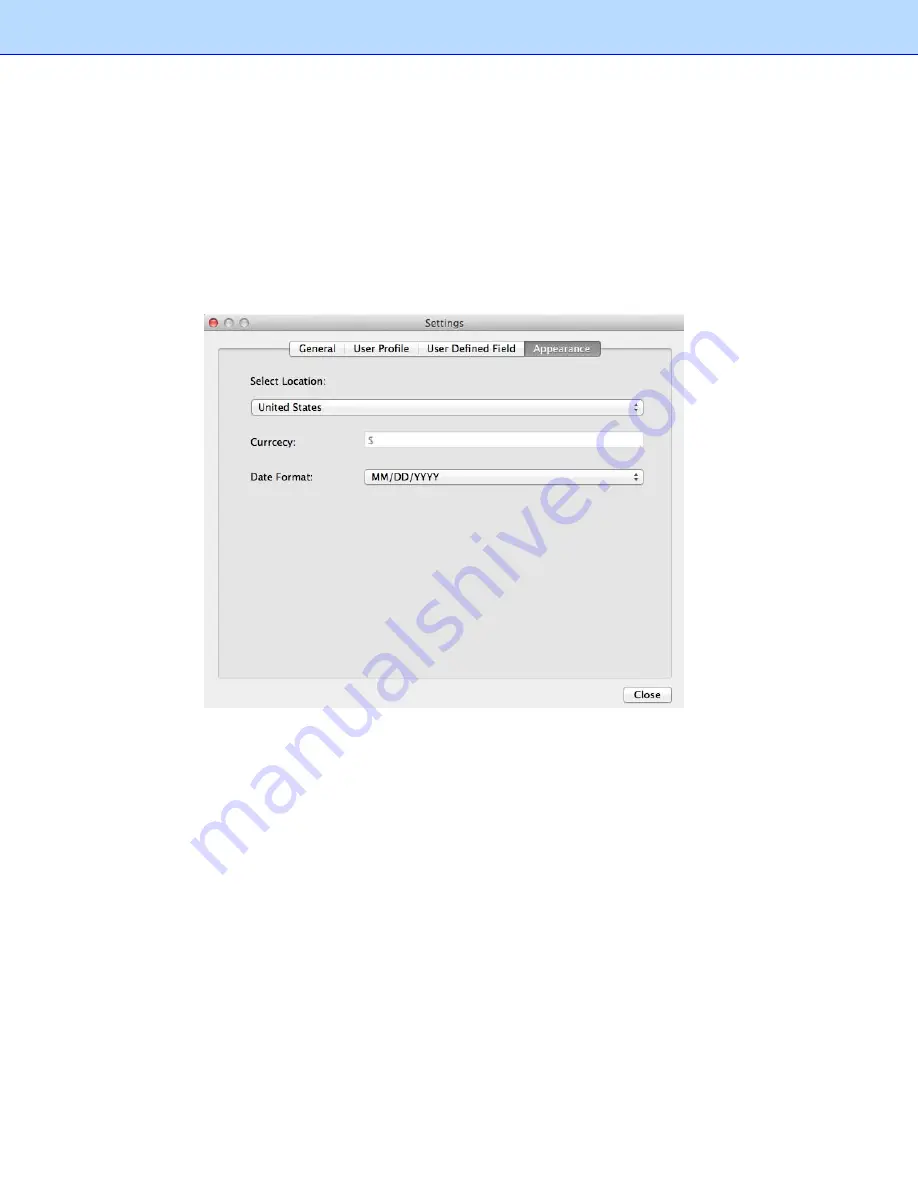
You can add an item to a type list, defining as it belonging to this type, and similar field content will be
categorized to this type when it encounters the defined field values during field categorizing. For
example, you can add Credit Card to the list
Display name of Payment Type
, so that when the
keyword Credit Card is recognized during field categorizing, it will be placed under the field of
Display
name of Payment Type
.
To import a CSV file that contains multiple items, click the
File
menu and select
Import User Define
Field
.
Appearance
: Select a location for easier management.
Select Location
: Select a location to set up the currency type and date format for your receipts. For
example, if you select United States, the currency unit will be US Dollars $, and the date format will be
mm/dd/yyyy. When you create a receipt box, the currency type and date format of the receipts in this
box will be formatted based on the selected location. You can change the location by right-clicking the
receipt box and choosing
Set Location
.
Collecting Receipts
Use your scanner to digitize receipts and store them in a database. Receipts can also be added from
another database, or from image files.
Scanning Receipts
For the most powerful results when using BR-Receipts, it is important to configure your folders
properly.
1. Click
the
File
menu and select
Scan Settings…
.
12
Содержание BR-Raceipts
Страница 1: ...BR Receipts User s Guide ...






























